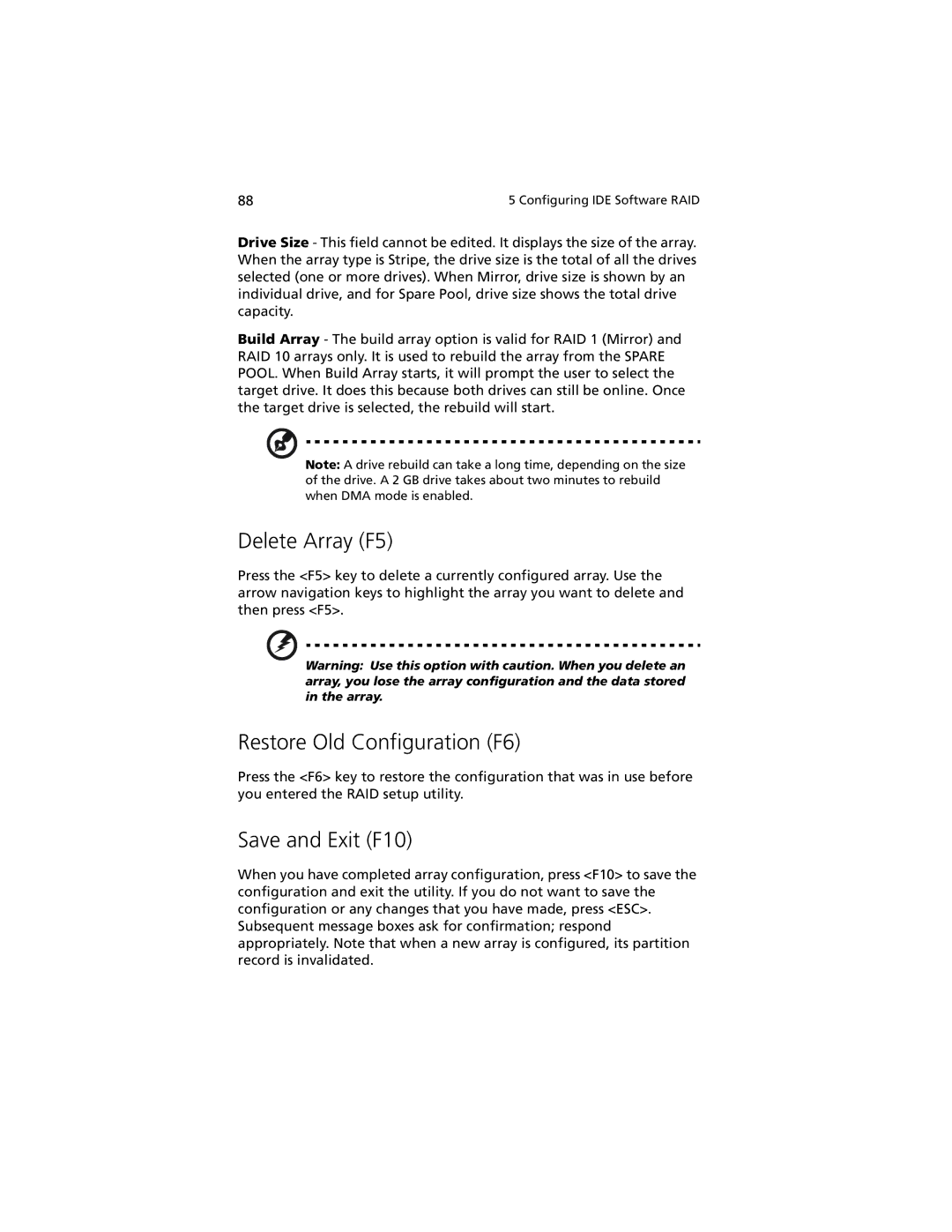88 | 5 Configuring IDE Software RAID |
Drive Size - This field cannot be edited. It displays the size of the array. When the array type is Stripe, the drive size is the total of all the drives selected (one or more drives). When Mirror, drive size is shown by an individual drive, and for Spare Pool, drive size shows the total drive capacity.
Build Array - The build array option is valid for RAID 1 (Mirror) and RAID 10 arrays only. It is used to rebuild the array from the SPARE POOL. When Build Array starts, it will prompt the user to select the target drive. It does this because both drives can still be online. Once the target drive is selected, the rebuild will start.
Note: A drive rebuild can take a long time, depending on the size of the drive. A 2 GB drive takes about two minutes to rebuild when DMA mode is enabled.
Delete Array (F5)
Press the <F5> key to delete a currently configured array. Use the arrow navigation keys to highlight the array you want to delete and then press <F5>.
Warning: Use this option with caution. When you delete an array, you lose the array configuration and the data stored in the array.
Restore Old Configuration (F6)
Press the <F6> key to restore the configuration that was in use before you entered the RAID setup utility.
Save and Exit (F10)
When you have completed array configuration, press <F10> to save the configuration and exit the utility. If you do not want to save the configuration or any changes that you have made, press <ESC>. Subsequent message boxes ask for confirmation; respond appropriately. Note that when a new array is configured, its partition record is invalidated.