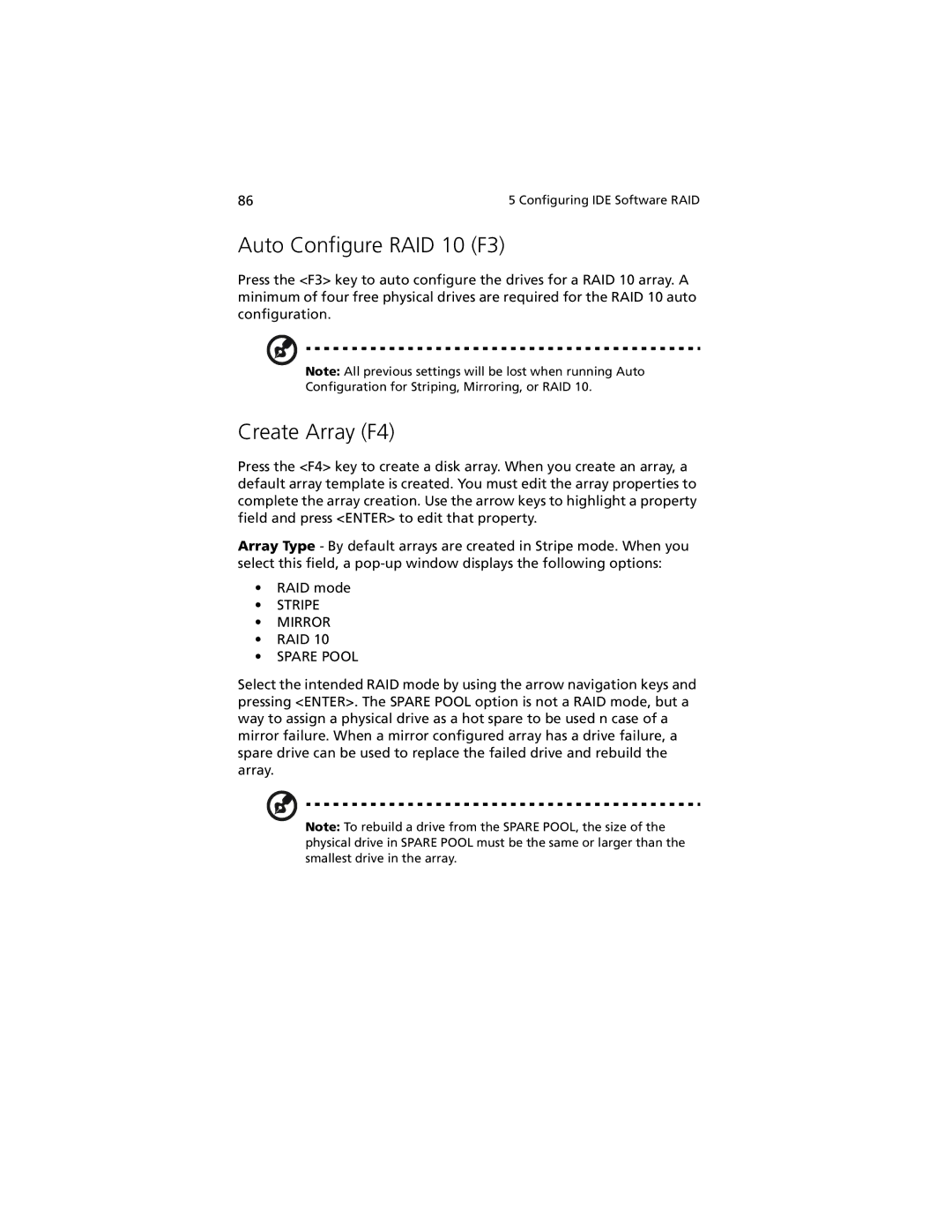86 | 5 Configuring IDE Software RAID |
Auto Configure RAID 10 (F3)
Press the <F3> key to auto configure the drives for a RAID 10 array. A minimum of four free physical drives are required for the RAID 10 auto configuration.
Note: All previous settings will be lost when running Auto
Configuration for Striping, Mirroring, or RAID 10.
Create Array (F4)
Press the <F4> key to create a disk array. When you create an array, a default array template is created. You must edit the array properties to complete the array creation. Use the arrow keys to highlight a property field and press <ENTER> to edit that property.
Array Type - By default arrays are created in Stripe mode. When you select this field, a
•RAID mode
•STRIPE
•MIRROR
•RAID 10
•SPARE POOL
Select the intended RAID mode by using the arrow navigation keys and pressing <ENTER>. The SPARE POOL option is not a RAID mode, but a way to assign a physical drive as a hot spare to be used n case of a mirror failure. When a mirror configured array has a drive failure, a spare drive can be used to replace the failed drive and rebuild the array.
Note: To rebuild a drive from the SPARE POOL, the size of the physical drive in SPARE POOL must be the same or larger than the smallest drive in the array.