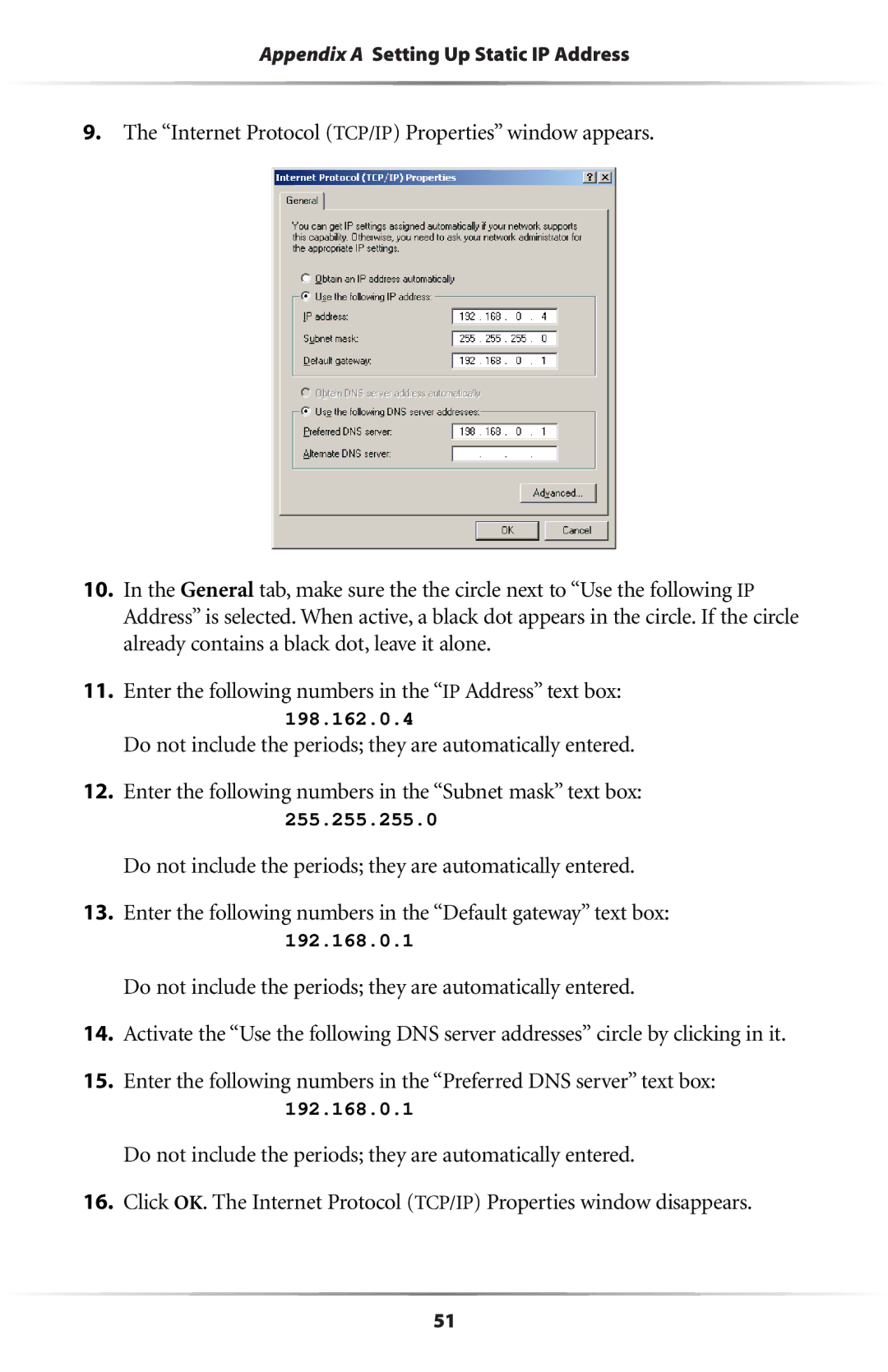Appendix A Setting Up Static IP Address
9.The “Internet Protocol (TCP/IP) Properties” window appears.
10.In the General tab, make sure the the circle next to “Use the following IP Address” is selected. When active, a black dot appears in the circle. If the circle already contains a black dot, leave it alone.
11.Enter the following numbers in the “IP Address” text box:
198.162.0.4
Do not include the periods; they are automatically entered.
12.Enter the following numbers in the “Subnet mask” text box:
255.255.255.0
Do not include the periods; they are automatically entered.
13.Enter the following numbers in the “Default gateway” text box:
192.168.0.1
Do not include the periods; they are automatically entered.
14.Activate the “Use the following DNS server addresses” circle by clicking in it.
15.Enter the following numbers in the “Preferred DNS server” text box:
192.168.0.1
Do not include the periods; they are automatically entered.
16.Click OK. The Internet Protocol (TCP/IP) Properties window disappears.
51