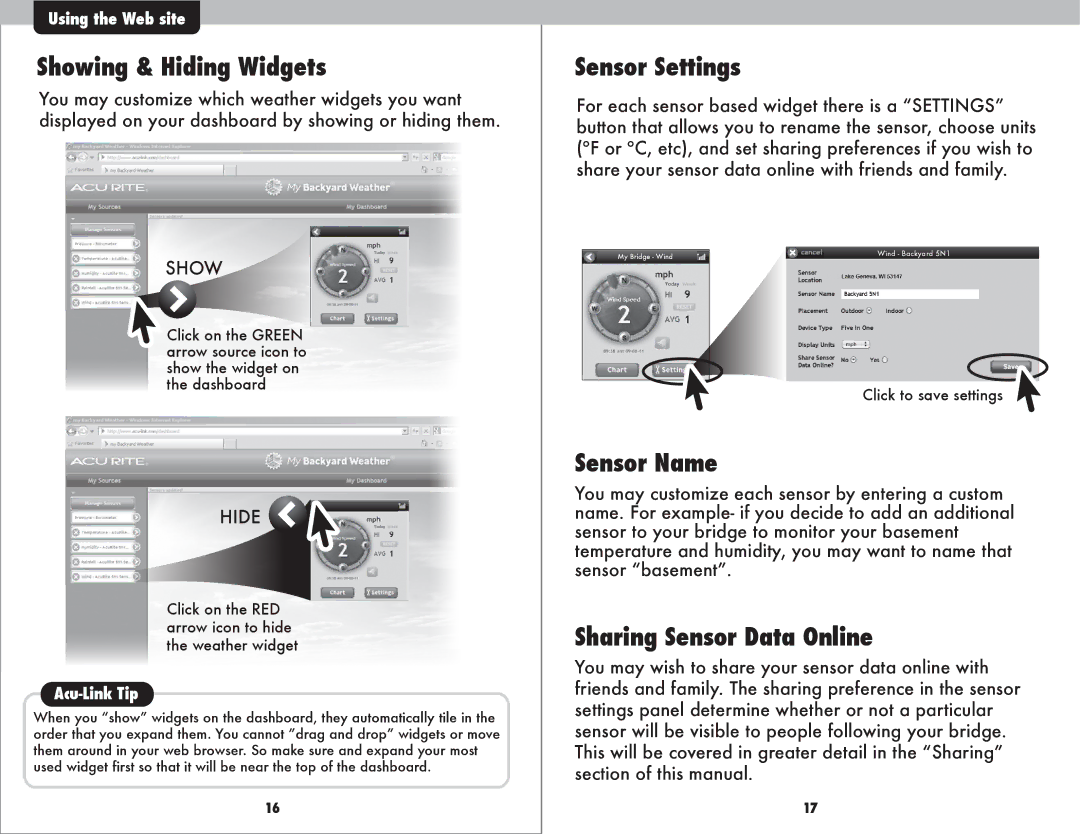Using the Web site
Showing & Hiding Widgets
You may customize which weather widgets you want displayed on your dashboard by showing or hiding them.
SHOW
Click on the GREEN arrow source icon to show the widget on the dashboard
HIDE
Click on the RED arrow icon to hide the weather widget
Acu-Link Tip
When you “show” widgets on the dashboard, they automatically tile in the order that you expand them. You cannot ”drag and drop” widgets or move them around in your web browser. So make sure and expand your most used widget first so that it will be near the top of the dashboard.
16
Sensor Settings
For each sensor based widget there is a “SETTINGS” button that allows you to rename the sensor, choose units (ºF or ºC, etc), and set sharing preferences if you wish to share your sensor data online with friends and family.
My Bridge - Wind | Wind - Backyard 5N1 |
|
Click to save settings
Sensor Name
You may customize each sensor by entering a custom name. For example- if you decide to add an additional sensor to your bridge to monitor your basement temperature and humidity, you may want to name that sensor “basement”.
Sharing Sensor Data Online
You may wish to share your sensor data online with
friends and family. The sharing preference in the sensor settings panel determine whether or not a particular sensor will be visible to people following your bridge. This will be covered in greater detail in the “Sharing” section of this manual.
17