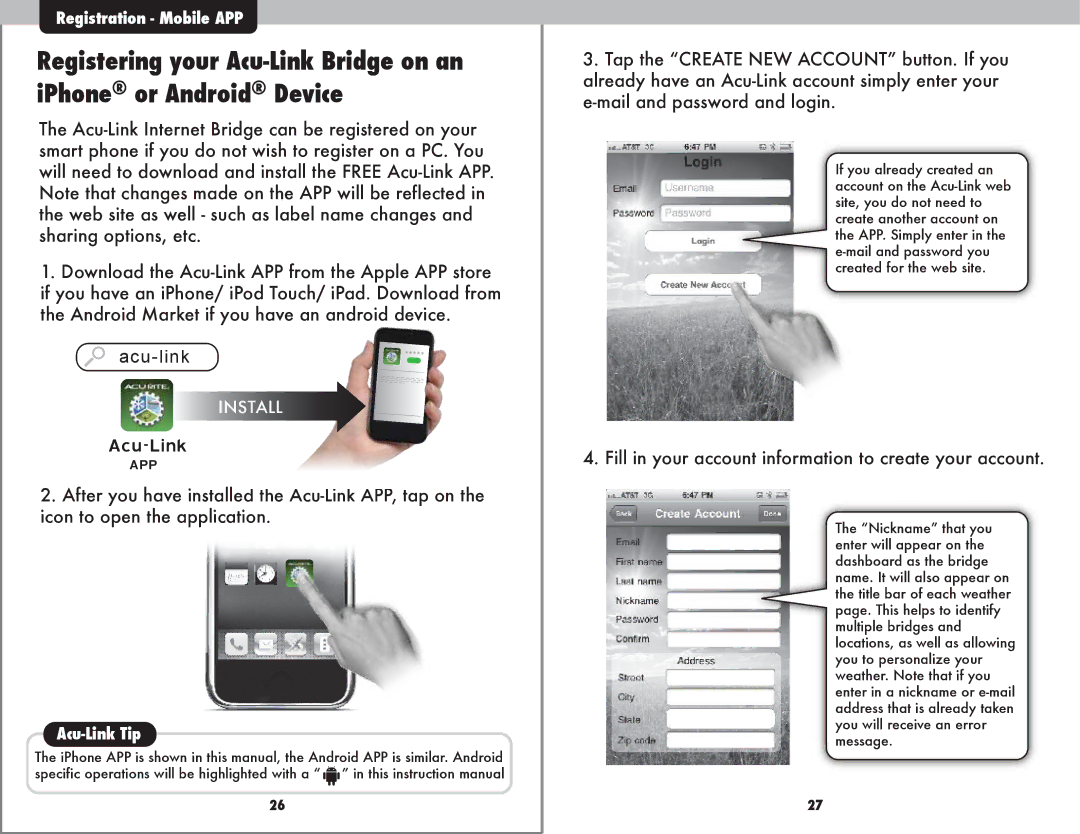Registrationtr ti -- Mobile APP
Registering your Acu-Link Bridge on an iPhone® or Android® Device
The Acu-Link Internet Bridge can be registered on your smart phone if you do not wish to register on a PC. You will need to download and install the FREE Acu-Link APP. Note that changes made on the APP will be reflected in the web site as well - such as label name changes and sharing options, etc.
1.Download the Acu-Link APP from the Apple APP store if you have an iPhone/ iPod Touch/ iPad. Download from the Android Market if you have an android device.
acu-link
INSTALL
Acu-Link
APP
2.After you have installed the Acu-Link APP, tap on the icon to open the application.
Acu-Link Tip
The iPhone APP is shown in this manual, the Android APP is similar. Android specific operations will be highlighted with a “ 

 ” in this instruction manual
” in this instruction manual
26
3.Tap the “CREATE NEW ACCOUNT” button. If you already have an Acu-Link account simply enter your e-mail and password and login.
If you already created an account on the Acu-Link web site, you do not need to create another account on the APP. Simply enter in the e-mail and password you created for the web site.
4. Fill in your account information to create your account.
The “Nickname” that you enter will appear on the dashboard as the bridge name. It will also appear on the title bar of each weather page. This helps to identify multiple bridges and locations, as well as allowing you to personalize your weather. Note that if you enter in a nickname or e-mail address that is already taken you will receive an error message.
27

![]()
![]()
![]() ” in this instruction manual
” in this instruction manual