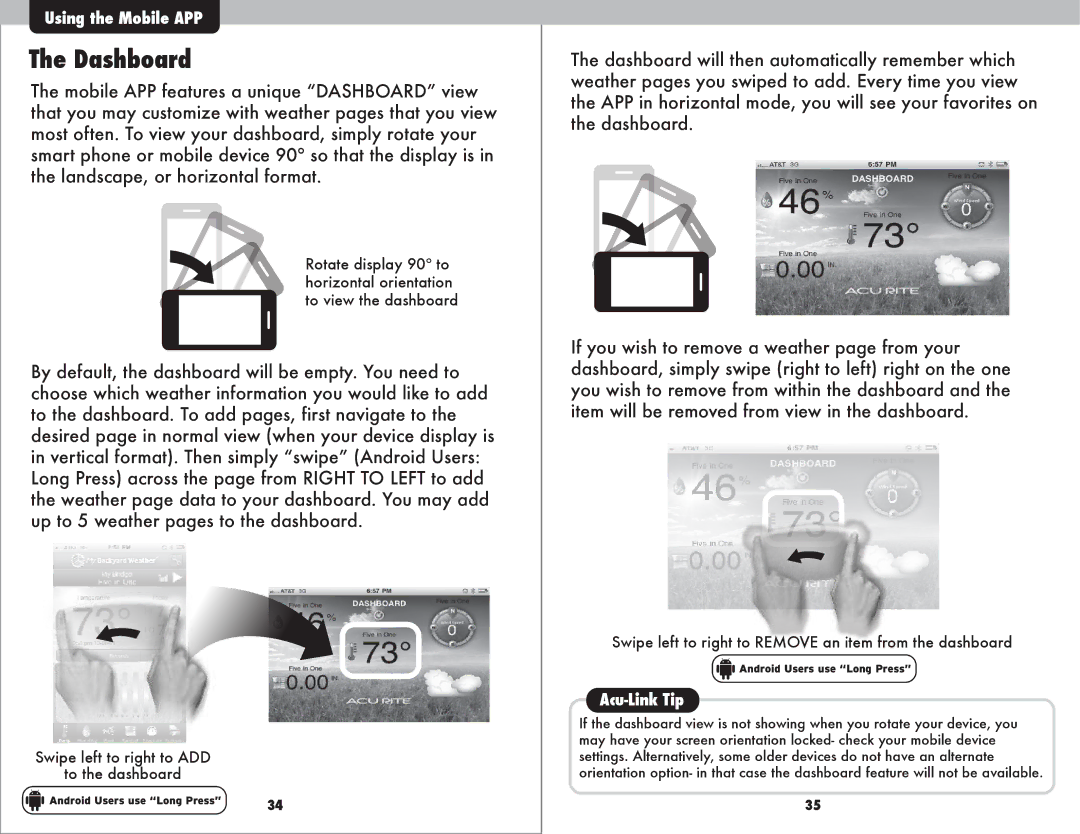Using the Mobile APP
The Dashboard
The mobile APP features a unique “DASHBOARD” view that you may customize with weather pages that you view most often. To view your dashboard, simply rotate your smart phone or mobile device 90º so that the display is in the landscape, or horizontal format.
Rotate display 90º to horizontal orientation to view the dashboard
By default, the dashboard will be empty. You need to choose which weather information you would like to add to the dashboard. To add pages, first navigate to the desired page in normal view (when your device display is in vertical format). Then simply “swipe” (Android Users: Long Press) across the page from RIGHT TO LEFT to add the weather page data to your dashboard. You may add up to 5 weather pages to the dashboard.
Swipe left to right to ADD
to the dashboard
Android Users use “Long Press” | 34 |
|
The dashboard will then automatically remember which weather pages you swiped to add. Every time you view the APP in horizontal mode, you will see your favorites on the dashboard.
If you wish to remove a weather page from your dashboard, simply swipe (right to left) right on the one you wish to remove from within the dashboard and the item will be removed from view in the dashboard.
Swipe left to right to REMOVE an item from the dashboard
![]()
![]()
![]() Android Users use “Long Press”
Android Users use “Long Press”
Acu-Link Tip
If the dashboard view is not showing when you rotate your device, you may have your screen orientation locked- check your mobile device settings. Alternatively, some older devices do not have an alternate orientation option- in that case the dashboard feature will not be available.
35