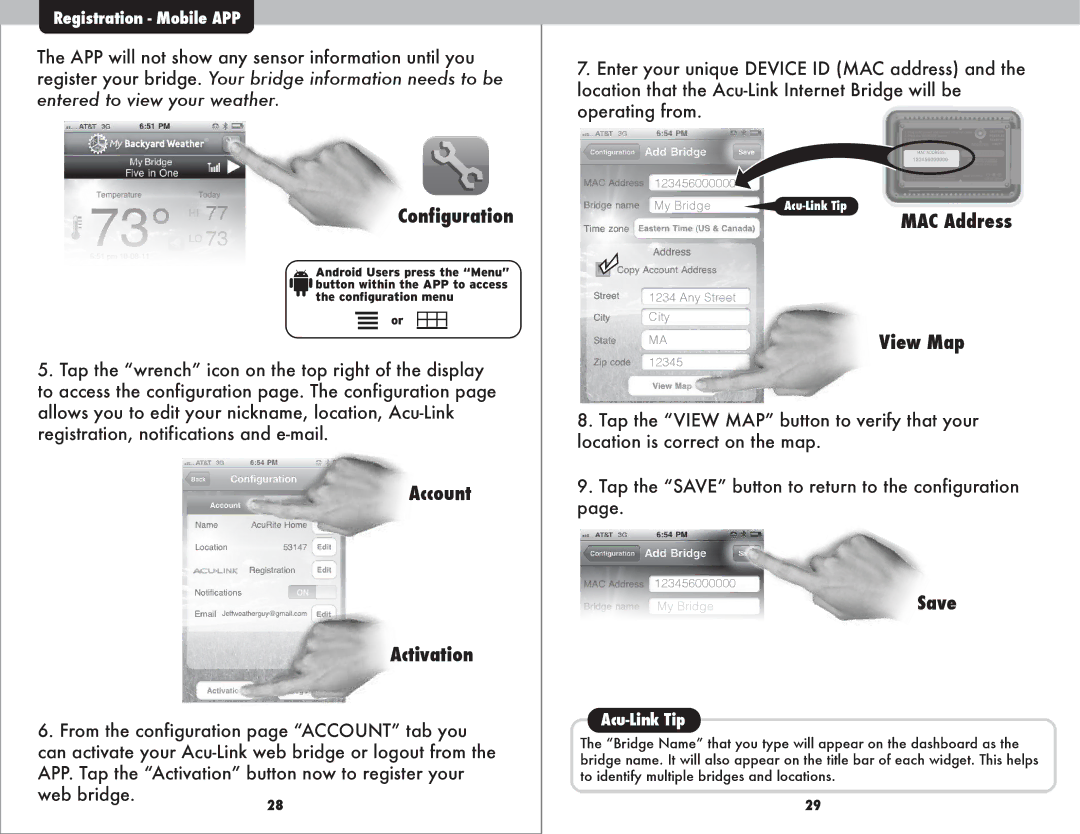Registration - Mobile APP
The APP will not show any sensor information until you register your bridge. Your bridge information needs to be entered to view your weather.
Configuration
![]() Android Users press the “Menu”
Android Users press the “Menu” ![]() button within the APP to access the configuration menu
button within the APP to access the configuration menu
or
5.Tap the “wrench” icon on the top right of the display to access the configuration page. The configuration page allows you to edit your nickname, location,
Account
Activation
6.From the configuration page “ACCOUNT” tab you can activate your
web bridge. | 28 |
|
7.Enter your unique DEVICE ID (MAC address) and the location that the
123456000000
My Bridge | MAC Address | |
|
|
1234 Any Street
City
MA | View Map |
| |
12345 |
|
8.Tap the “VIEW MAP” button to verify that your location is correct on the map.
9.Tap the “SAVE” button to return to the configuration page.
123456000000 | Save |
My Bridge |
Acu-Link Tip
The “Bridge Name” that you type will appear on the dashboard as the bridge name. It will also appear on the title bar of each widget. This helps to identify multiple bridges and locations.
29