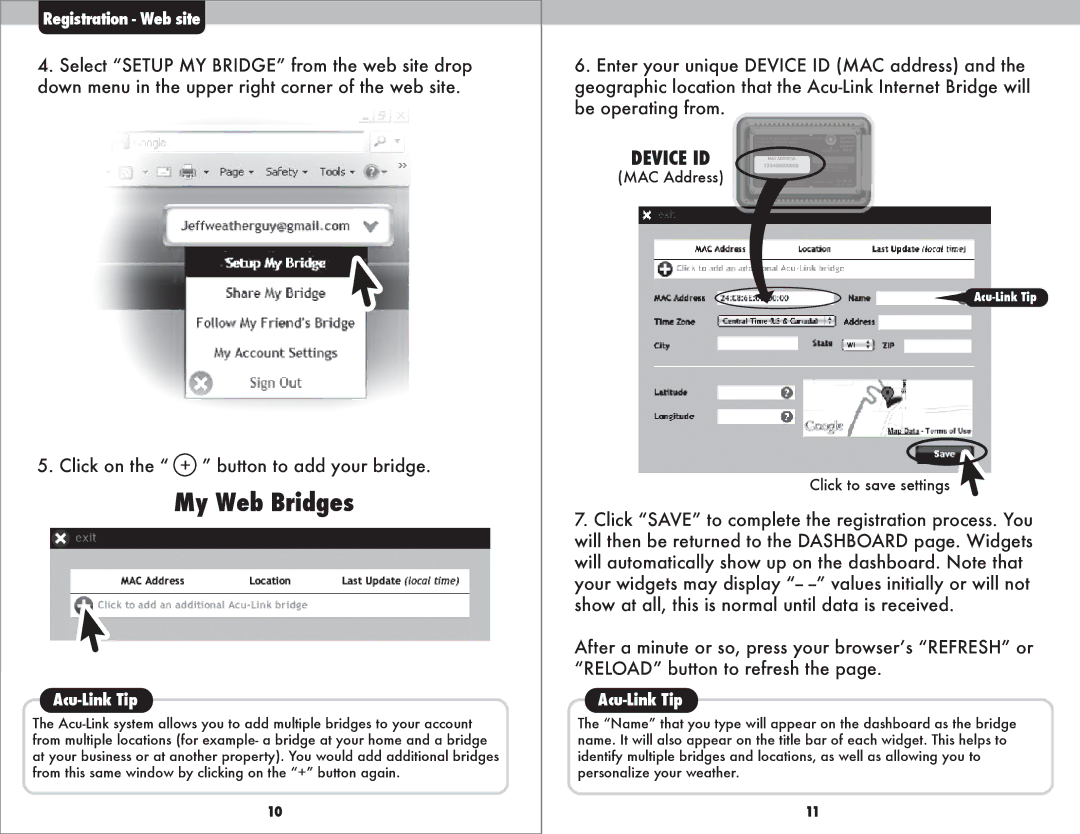Registration - Web site
4.Select “SETUP MY BRIDGE” from the web site drop down menu in the upper right corner of the web site.
5. Click on the “ + ” button to add your bridge.
My Web Bridges
Acu-Link Tip
The
10
6.Enter your unique DEVICE ID (MAC address) and the geographic location that the
DEVICE ID
(MAC Address)
![]()
Click to save settings
7.Click “SAVE” to complete the registration process. You will then be returned to the DASHBOARD page. Widgets will automatically show up on the dashboard. Note that your widgets may display
After a minute or so, press your browserʼs “REFRESH” or “RELOAD” button to refresh the page.
Acu-Link Tip
The “Name” that you type will appear on the dashboard as the bridge name. It will also appear on the title bar of each widget. This helps to identify multiple bridges and locations, as well as allowing you to personalize your weather.
11