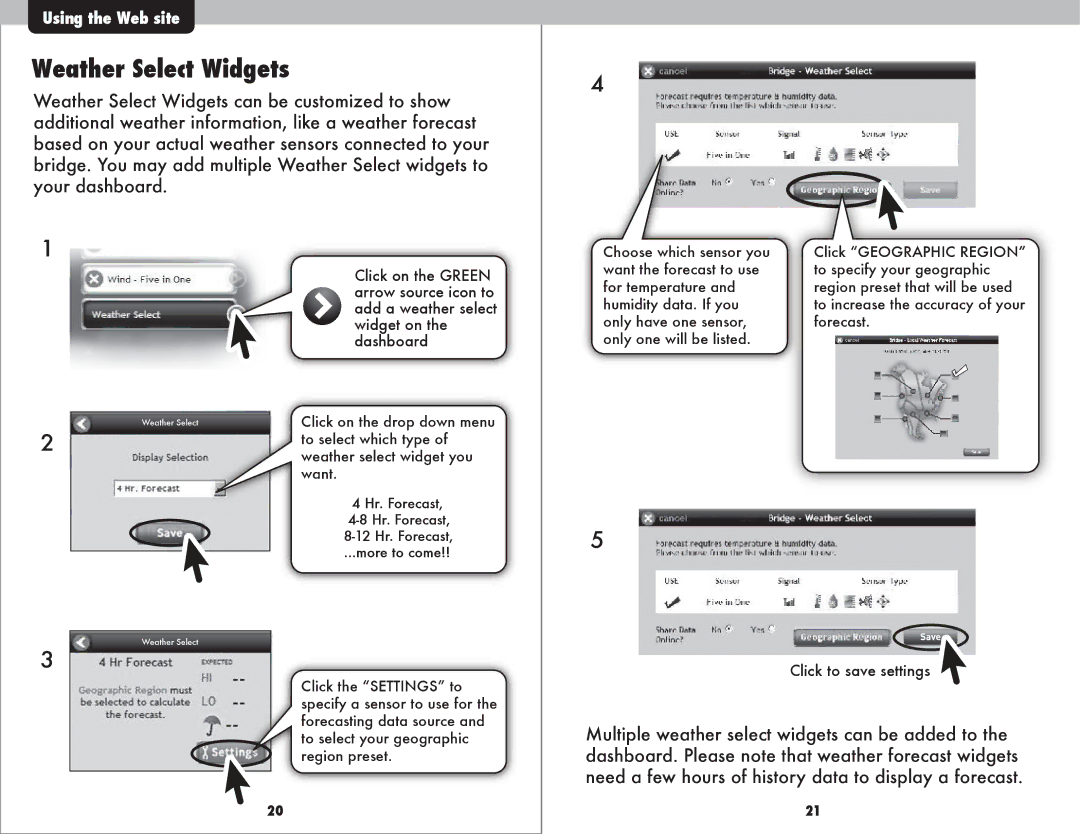Using the Web site
Weather Select Widgets
Weather Select Widgets can be customized to show additional weather information, like a weather forecast based on your actual weather sensors connected to your bridge. You may add multiple Weather Select widgets to your dashboard.
4
1
Click on the GREEN arrow source icon to add a weather select widget on the dashboard
Choose which sensor you want the forecast to use for temperature and humidity data. If you only have one sensor, only one will be listed.
Click “GEOGRAPHIC REGION” to specify your geographic region preset that will be used to increase the accuracy of your forecast.
Weather Select | Click on the drop down menu |
2 | to select which type of |
| weather select widget you |
| want. |
| 4 Hr. Forecast, |
| |
| |
| ...more to come!! |
5
3
Weather Select
Click the “SETTINGS” to specify a sensor to use for the forecasting data source and to select your geographic region preset.
20
Click to save settings
Multiple weather select widgets can be added to the dashboard. Please note that weather forecast widgets need a few hours of history data to display a forecast.
21