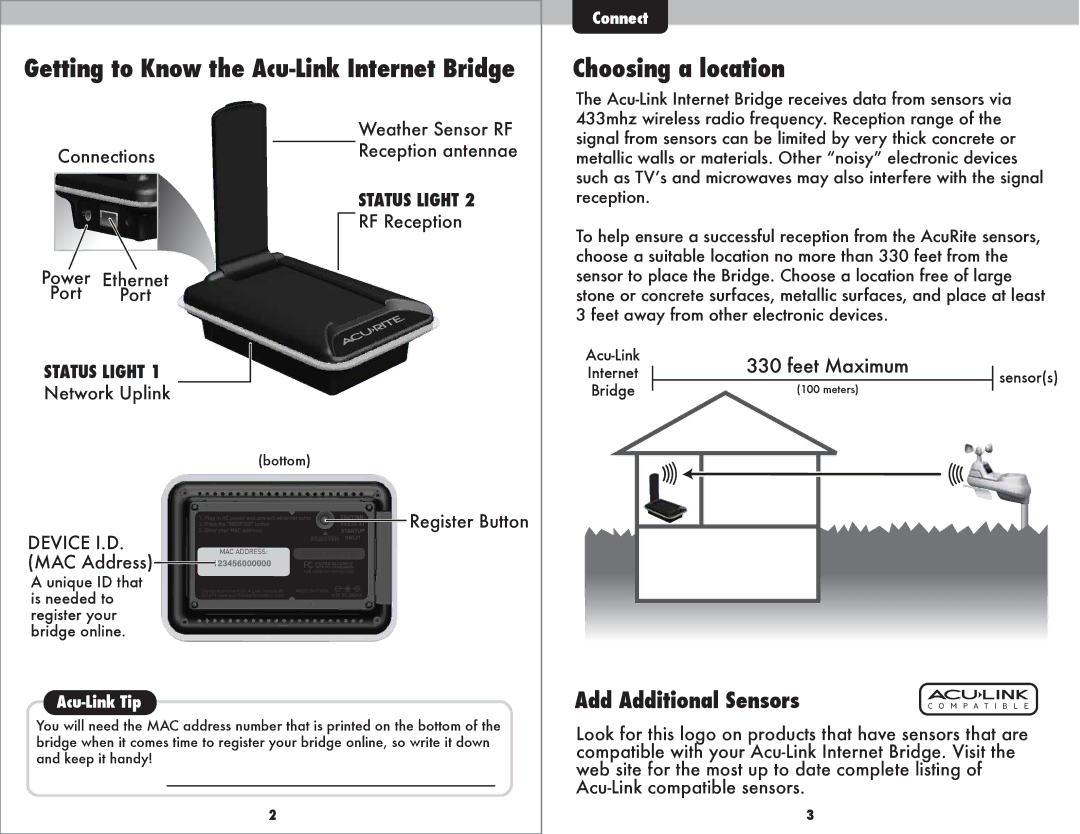Getting to Know the Acu-Link Internet Bridge
|
|
|
|
|
| Weather Sensor RF |
| Connections |
|
| Reception antennae | ||
|
|
| ||||
|
|
|
| |||
|
|
|
|
|
| STATUS LIGHT 2 |
|
|
|
|
|
| |
|
|
|
|
|
| RF Reception |
|
|
|
|
|
| |
|
|
|
|
|
|
|
Power | Ethernet |
|
|
| ||
|
|
| ||||
Port | Port |
|
|
| ||
STATUS LIGHT 1
Network Uplink
(bottom)
![]()
![]()
![]()
![]()
![]()
![]()
![]()
![]()
![]()
![]()
![]()
![]()
![]()
![]()
![]()
![]()
![]()
![]()
![]()
![]()
![]()
![]()
![]()
![]()
![]()
![]()
![]()
![]()
![]()
![]()
![]()
![]()
![]()
![]()
![]()
![]()
![]()
![]()
![]()
![]()
![]()
![]()
![]()
![]()
![]()
![]()
![]() Register Button
Register Button
DEVICE I.D.
(MAC Address)











A unique ID that is needed to register your bridge online.
Acu-Link Tip
You will need the MAC address number that is printed on the bottom of the bridge when it comes time to register your bridge online, so write it down and keep it handy!
2
Connect
Choosing a location
The
To help ensure a successful reception from the AcuRite sensors, choose a suitable location no more than 330 feet from the sensor to place the Bridge. Choose a location free of large stone or concrete surfaces, metallic surfaces, and place at least 3 feet away from other electronic devices.
330 feet Maximum |
|
| |||||
Internet |
|
|
| sensor(s) | |||
|
|
| |||||
|
|
|
|
| |||
Bridge |
|
| (100 meters) |
|
| ||
|
|
| |||||
|
|
|
|
|
|
|
|
|
|
|
|
|
|
|
|
|
|
|
|
|
|
|
|
Add Additional Sensors |
| |
|
| |
C O M P A T I B L E | ||
Look for this logo on products that have sensors that are compatible with your
3