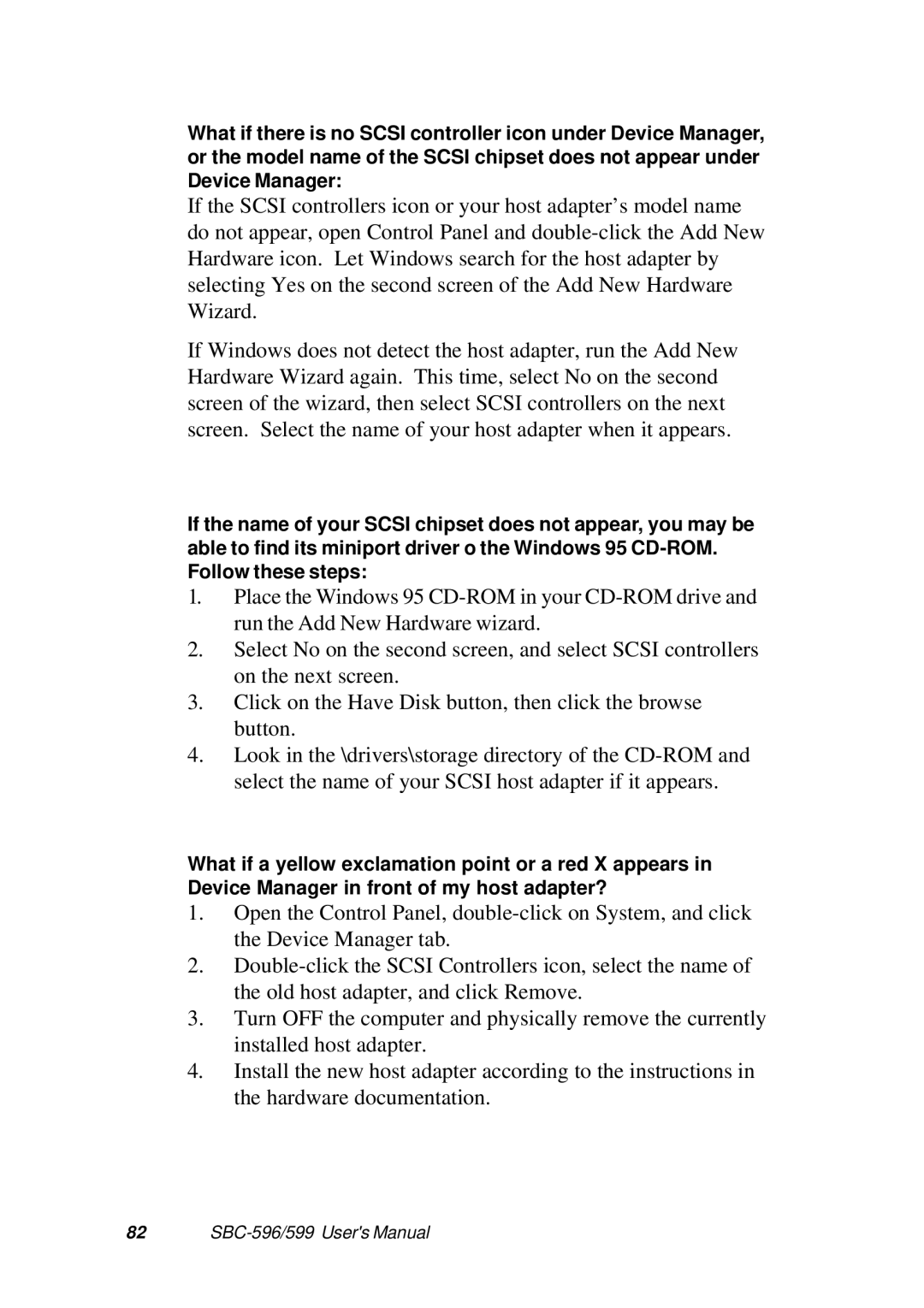What if there is no SCSI controller icon under Device Manager, or the model name of the SCSI chipset does not appear under Device Manager:
If the SCSI controllers icon or your host adapter’s model name do not appear, open Control Panel and
If Windows does not detect the host adapter, run the Add New Hardware Wizard again. This time, select No on the second screen of the wizard, then select SCSI controllers on the next screen. Select the name of your host adapter when it appears.
If the name of your SCSI chipset does not appear, you may be able to find its miniport driver o the Windows 95
1.Place the Windows 95
2.Select No on the second screen, and select SCSI controllers on the next screen.
3.Click on the Have Disk button, then click the browse button.
4.Look in the \drivers\storage directory of the
What if a yellow exclamation point or a red X appears in Device Manager in front of my host adapter?
1.Open the Control Panel,
2.
3.Turn OFF the computer and physically remove the currently installed host adapter.
4.Install the new host adapter according to the instructions in the hardware documentation.
82 |