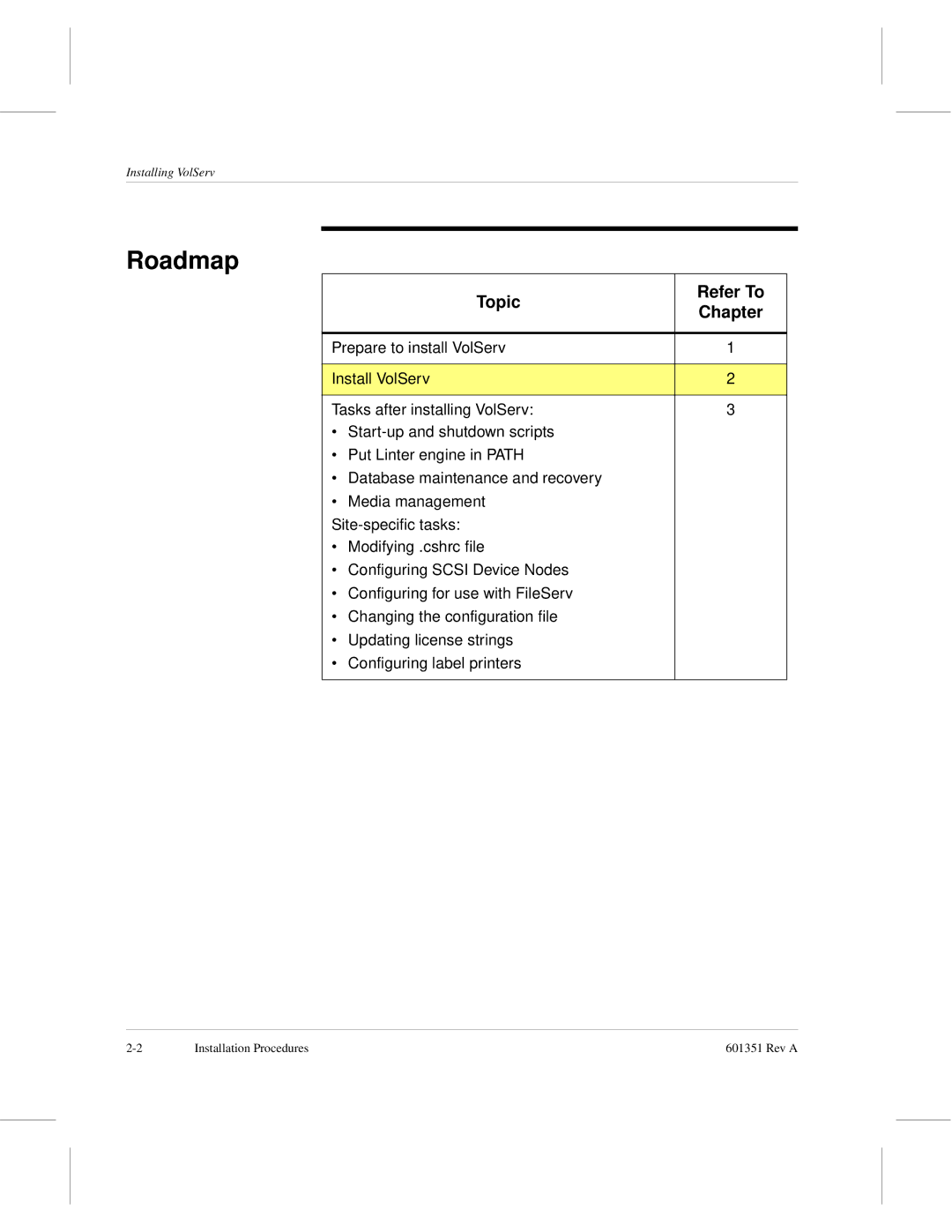Installing VolServ
VolServ Version September Rev a
Trademark Notice
East Peakview Ave Englewood, CO 80111 USA Phone FAX
Reader Comment Form
Question Circle One
Page
Premise of This License
Terms Definitions Software License
Price Payment
Use Copying Transfer Rights
ADIC’s Warranty
Ownership & Protection
Protections
Installation & Acceptance
Installation Acceptance
Use & Training
Responsibility
Warranty & Servicing
Warranty
Warranty Servicing
Maintenance
Infringement Indemnification
Termination
Correspon- dence Disclaimer Limitation Liability
Adic
General
Entirety
Contents
Post Installation Tasks
Preface
Preface
Purpose
This Book
Who Should Read This Book
How This Book is Organized
Conventions
Conventions used throughout the VolServ technical books
Are listed below
Convention Example
Books
Online Books
Related
Publications
Contact Publications Department Secured Web Site
Publications described in the table below are created
Started
Roadmap
Topic Refer To
Installation
Prior to
Tasks below are presented as guidelines only since
Actual steps for your specific site are unique
Directory Contents
VolServ Directory Structure
Most cases, changes made to the *.config
System Parameters Checklist
Information Needed Default Customer Entry
Create VolServ Directories
Name Description Path Permissions
Configure
Environment
Where
Option Description
Usernamepassworduidgidinformationlogindirectoryloginshell
Change the /etc/shadow file access mode to
Run the passwd command to initialize the vsadm password
On Sun, use the following command
Obtain VolServ License Strings
Installing VolServ
Installation Procedures
Installation Procedures
Running Installation Script
Distribution Media
Installing VolServ
Installation Summary
Following steps are required for a successful installation
Step Task Refer to
Extract Files from CD
To start extracting the VolServ files, press
Depends on platforms and media type
Install VolServ
VolServ creates the volserv subdirectory Root directory
Tip
Installing VolServ
Parameters Checklist on
Installing VolServ
Example below, a Scsi library is being installed
VolServ database Linter is installed under $VSDIR/linter
Procedures
Either accept the default path or enter a new pathname
Procedures
Installing VolServ
Post Installation Tasks
Post Installation Tasks
Post Installation Topics
Put Linter
Start and Stop Linter
As the root user, run startlinter to start
To edit the Linter backup script, follow the steps below
Back Up the Database Location
Close all Linter Database processes by running shutlinter
Check Pointing
Database
Journal
Database Recovery
Management
Site-Specific Topics
Modifying Cshrc File
Additional tasks include the following topics
Cycle vsadm to pick up the changes
Configuring Scsi Device Nodes
SGI/IRIX Host
Here is an example of the report from hinv
Solaris Host
Access an OK prompt by simultaneously pressing
Edit the /kernel/drv/sgen.conf file as shown Below
This file to support Adic Media Changers libraries
Stop key and the a key from a terminal
Reboot the Solaris host machine using boot -r to
Force re-configuration of hardware devices. This will
At the OK prompt, enter boot to reboot the system
Create the device node required for the attached
Configuring for FileServ
Changing Configuration File
Change to the $VSDIR/config subdirectory
Edit the appropriate *.config files
Config File Description
Tasks
Servers.config
Configuring
Label Printers
Configure Printers
On Solaris
Login as root
Enable Printer Queue Yes Accept Print Jobs Yes
Close the admintool window
Post Installation Tasks
Installing VolServ
Checkpointing -5journaling -5linter -14recovery
Update -17volserv -6,1-11
Directory -4Linter Database Recovery -6start
Changelicense -13,3-17CPU ID
Admintool
Administrator userid -6hostname -6license string -6,1-11
Bin -4command.config -14config -5console.config
Stop