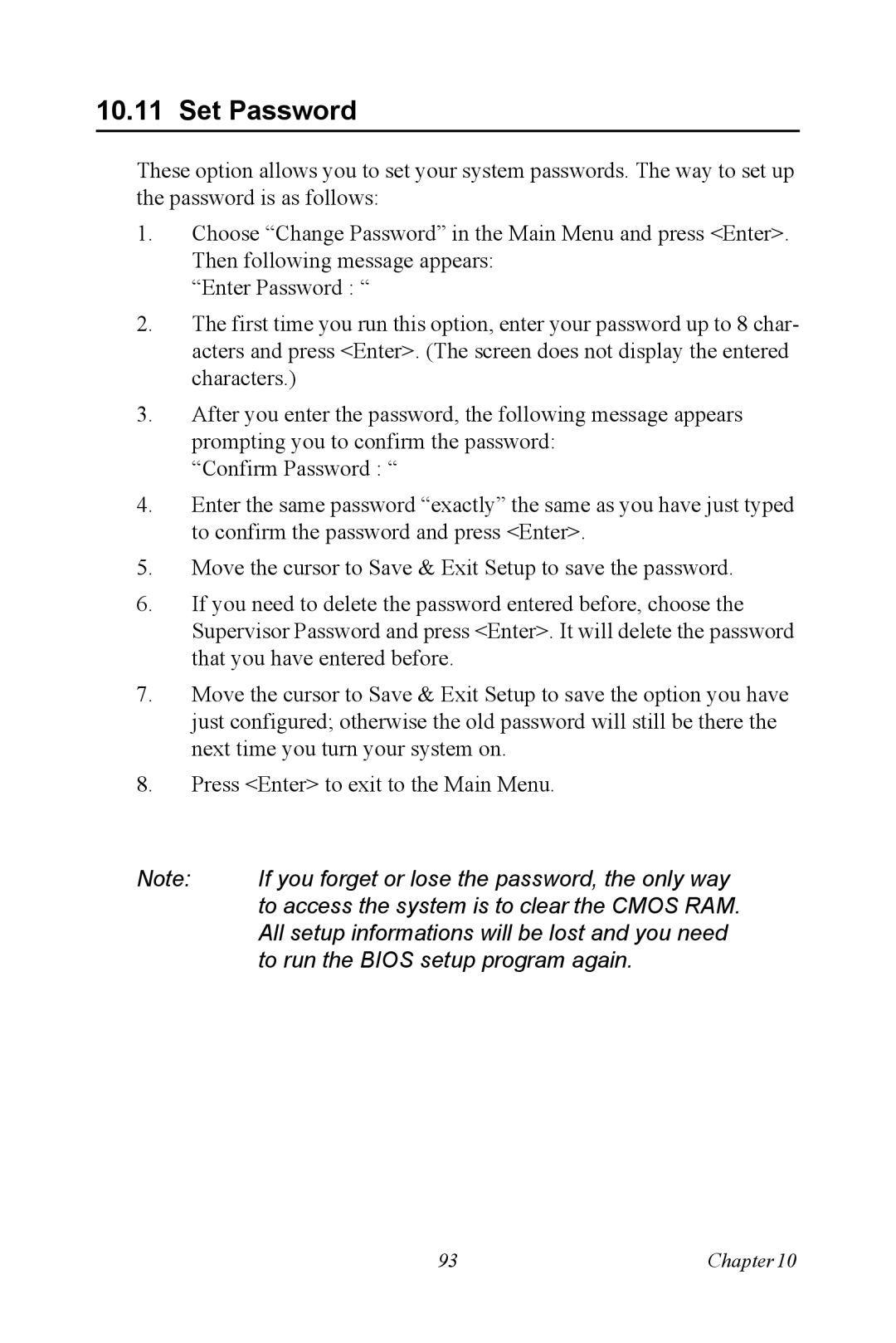10.11 Set Password
These option allows you to set your system passwords. The way to set up the password is as follows:
1.Choose “Change Password” in the Main Menu and press <Enter>. Then following message appears:
“Enter Password : “
2.The first time you run this option, enter your password up to 8 char- acters and press <Enter>. (The screen does not display the entered characters.)
3.After you enter the password, the following message appears prompting you to confirm the password:
“Confirm Password : “
4.Enter the same password “exactly” the same as you have just typed to confirm the password and press <Enter>.
5.Move the cursor to Save & Exit Setup to save the password.
6.If you need to delete the password entered before, choose the Supervisor Password and press <Enter>. It will delete the password that you have entered before.
7.Move the cursor to Save & Exit Setup to save the option you have just configured; otherwise the old password will still be there the next time you turn your system on.
8.Press <Enter> to exit to the Main Menu.
Note: | If you forget or lose the password, the only way |
| to access the system is to clear the CMOS RAM. |
| All setup informations will be lost and you need |
| to run the BIOS setup program again. |
93 | Chapter10 |