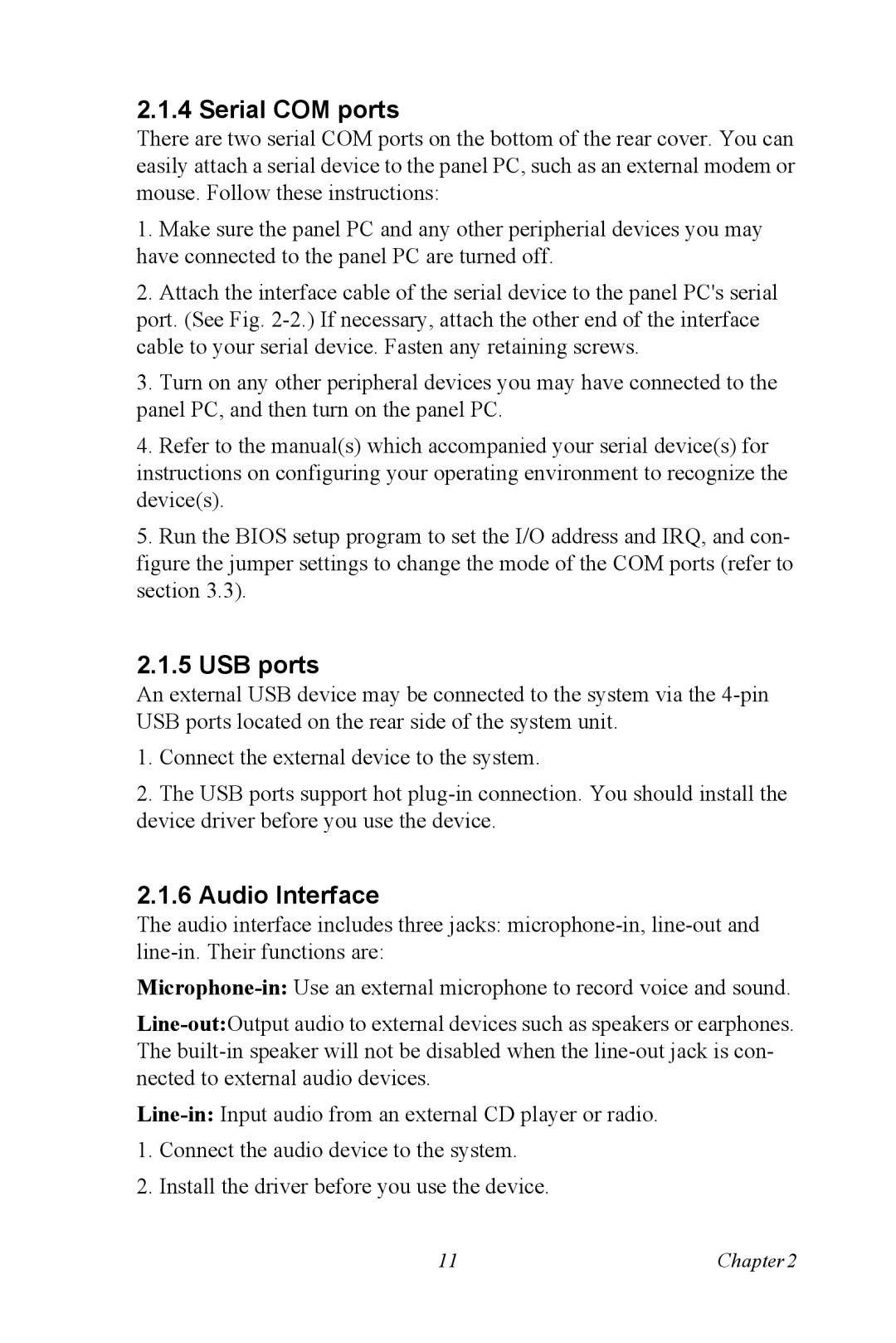2.1.4 Serial COM ports
There are two serial COM ports on the bottom of the rear cover. You can easily attach a serial device to the panel PC, such as an external modem or mouse. Follow these instructions:
1.Make sure the panel PC and any other peripherial devices you may have connected to the panel PC are turned off.
2.Attach the interface cable of the serial device to the panel PC's serial port. (See Fig.
3.Turn on any other peripheral devices you may have connected to the panel PC, and then turn on the panel PC.
4.Refer to the manual(s) which accompanied your serial device(s) for instructions on configuring your operating environment to recognize the device(s).
5.Run the BIOS setup program to set the I/O address and IRQ, and con- figure the jumper settings to change the mode of the COM ports (refer to section 3.3).
2.1.5 USB ports
An external USB device may be connected to the system via the
1.Connect the external device to the system.
2.The USB ports support hot
2.1.6 Audio Interface
The audio interface includes three jacks:
1.Connect the audio device to the system.
2.Install the driver before you use the device.
11 | Chapter2 |