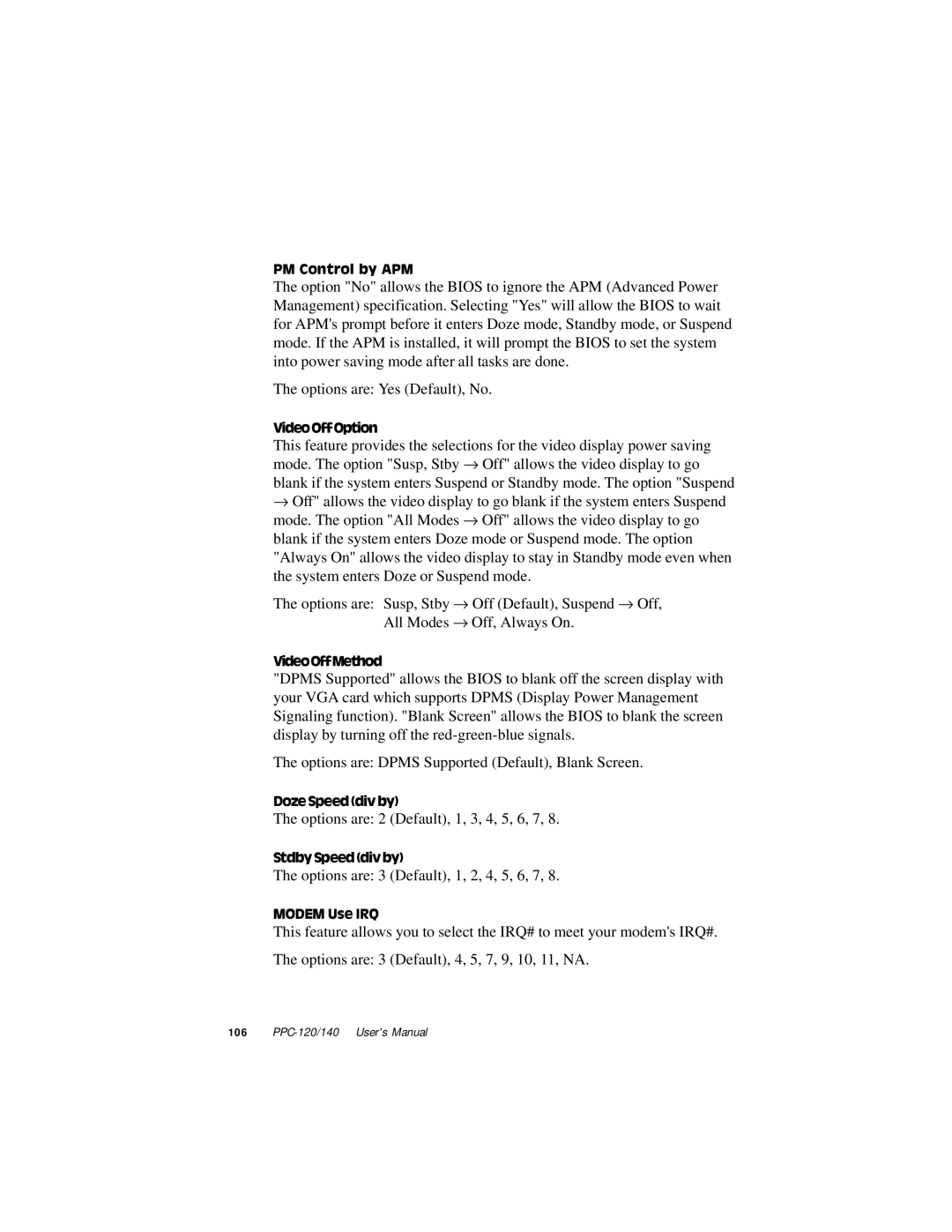PM Control by APM
The option "No" allows the BIOS to ignore the APM (Advanced Power Management) specification. Selecting "Yes" will allow the BIOS to wait for APM's prompt before it enters Doze mode, Standby mode, or Suspend mode. If the APM is installed, it will prompt the BIOS to set the system into power saving mode after all tasks are done.
The options are: Yes (Default), No.
VideoOffOption
This feature provides the selections for the video display power saving mode. The option "Susp, Stby → Off" allows the video display to go blank if the system enters Suspend or Standby mode. The option "Suspend
→Off" allows the video display to go blank if the system enters Suspend mode. The option "All Modes → Off" allows the video display to go
blank if the system enters Doze mode or Suspend mode. The option "Always On" allows the video display to stay in Standby mode even when the system enters Doze or Suspend mode.
The options are: Susp, Stby → Off (Default), Suspend → Off, All Modes → Off, Always On.
VideoOffMethod
"DPMS Supported" allows the BIOS to blank off the screen display with your VGA card which supports DPMS (Display Power Management Signaling function). "Blank Screen" allows the BIOS to blank the screen display by turning off the
The options are: DPMS Supported (Default), Blank Screen.
Doze Speed (div by)
The options are: 2 (Default), 1, 3, 4, 5, 6, 7, 8.
StdbySpeed(divby)
The options are: 3 (Default), 1, 2, 4, 5, 6, 7, 8.
MODEM Use IRQ
This feature allows you to select the IRQ# to meet your modem's IRQ#.
The options are: 3 (Default), 4, 5, 7, 9, 10, 11, NA.
106 |