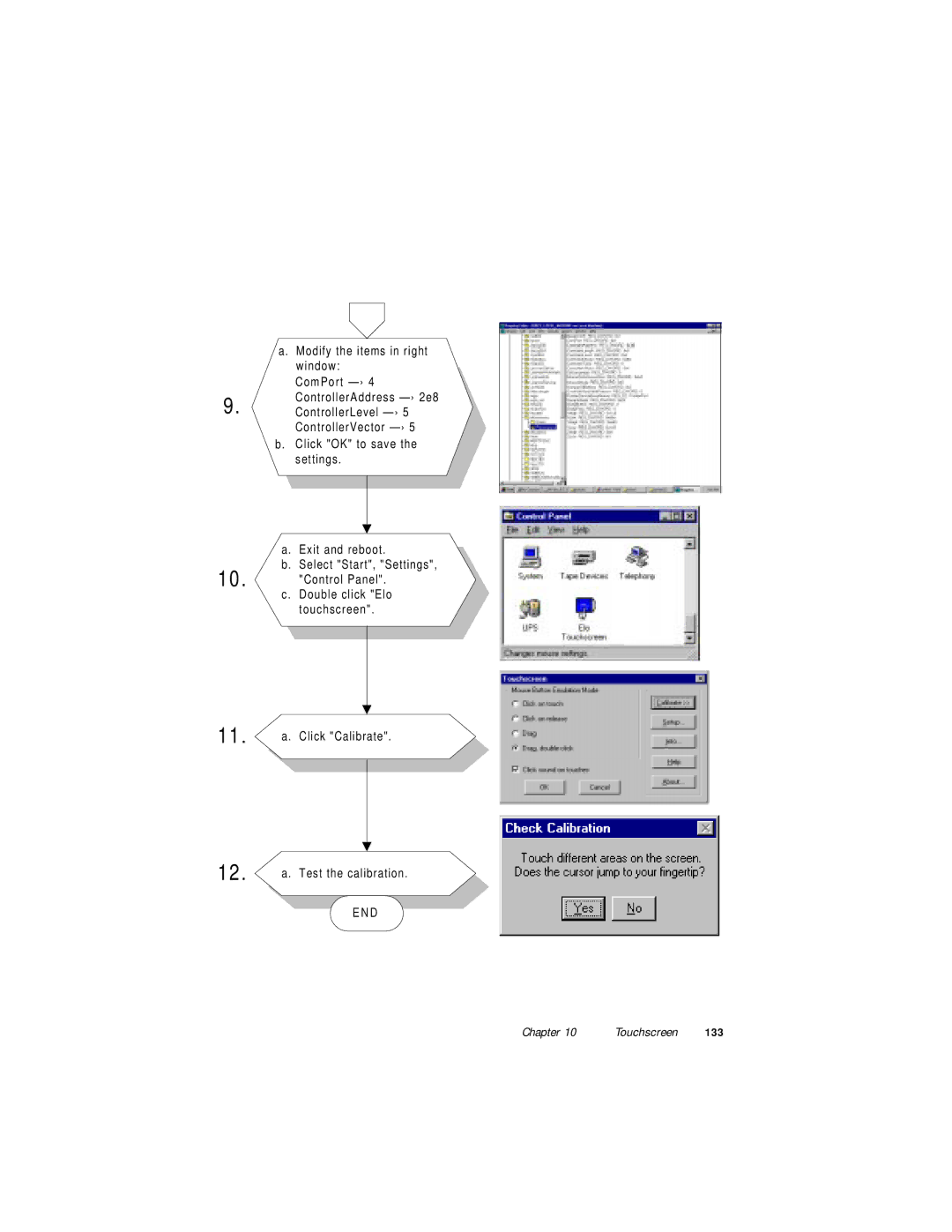PPC-120/140
Copyright Notice
FCC Class B
Packing List
Additional Information and Assistance
Safety Instructions
Das Gerät war Feuchtigkeit ausgesetzt
Wichtige Sicherheishinweise
Contents
Hardware Installation and Upgrading
PCI Bus Ethernet Interface
Audio
Touchscreen 119
Appendices
Tables
140
Figures
147
Xviii
General Information
Introduction
Illustrations of the panel PC in this manual may
How to Use This Manual
How to read the PPC-120/140 manual
General
Specifications
Standard PC functions
Audio function
PCI SVGA/flat panel interface
Touchscreen optional
PCI bus Ethernet interface
Environment
Optional modules
Dimensions of the PPC-120/140
Dimensions
System Setup
Front view of the panel PC Speaker
Quick Tour of the Panel PC
Left side view of the panel PC
Rear view of the panel PC
Preparing For First-time Use
Shows the I/O section and power switch of the panel PC
Connecting the power cord
Installation Procedures
Switching on the power
Connecting the keyboard and mouse
Running the Bios Setup Program
Installing the Drivers
Installing System Software
Drivers and utilities used for the PPC-120/140 panel
Using the Panel PC
Inserting and ejecting a floppy diskette
Floppy Drive
Inserting and ejecting a CD-ROM disc
CD-ROM Drive
Pcmcia
USB
Using the I/O interface lower level ports and COM ports
PCI/ISA Bus Expansion
PS/2 Mouse and Keyboard
PCI/ISA bus expansion
Serial COM Ports
Parallel Port
Game Port
VGA Port
USB Ports
Audio Interface
Adjusting the LCD Contrast and Brightness
Ethernet
Touchscreen Optional
Infrared Module
Hardware Installation and Upgrading
Overview of Hardware Installation and Upgrading
Disassembling the Panel PC
Disassembling the rear panel of the panel PC
Installing the primary 2.5 HDD
Installing the 2.5 Hard Disk Drive HDD
When you are working on it. Do not make connections
Installing the Central Processing Unit CPU
When you install a new CPU, be sure to adjust
Installing the Sdram
Installing the Sdram Memory Module
Installing the FDD
Installing the Floppy Disk Drive FDD
Installing the CD-ROM drive
Installing the CD-ROM Drive
Jumper Settings and Connectors
Setting jumpers
Jumpers and Connectors
Label Function
Jumpers
Locating jumpers on the PPC-120/140 motherboard
Locating jumpers
Connectors
Locating connectors on the PPC-120/140 motherboard
Locating connectors
System clock setting JP11, JP8
CPU Installation and Upgrading
PCI clock
CPU core voltage setting JP13
CPU voltage setting JP13
None
CPU frequency ratio setting JP14
CPU frequency ratio for AMD K6 JP14
Cmos clear for external RTC JP12
Cyrix linear mode enable JP10
Reset system JP16
COM-port Interface
1 COM2 RS-232/422/485 setting JP3, JP4, JP5
Port
2 COM3/COM4/RI pin setting JP2, JP1 Reserved
VGA Interface
LCD panel power setting JP6
Panel type select JP9
1024 x TFT color
Watchdog activity selection JP15
Watchdog Timer Configuration
Page
PCI Bus Ethernet Interface
Installation of Ethernet Driver
Installation for MS-DOS & Windows
Installation for Windows
END
Installation for Windows NT
Chapter
Further Information
PCI Svga Setup
Display memory
Chipset
Display types
Installation of Svga driver
Installation for Windows
ChipsCPL
\VGA\Win95\
Chapter PCI Svga Setup
Page
Installation for Windows NT
\VGA\NT40\
Chapter PCI Svga Setup
Installation for OS/2
Chapter PCI Svga Setup
Select the Screen tab Change resolution and refresh rate
Audio
Installation of MS-DOS
Installation of Audio Driver
Changing settings in DOS
Controlling volume in DOS
Following windows illustrations are examples only
Next
Select ES1869 Control interface Click Finish to complete
Page
\Audio\nt40
END
Award Bios Setup
Setup program initial screen
Cmos Setup Utility
Cmos setup screen
Standard Cmos Setup
Hard Disk Configurations
Bios features setup screen
Bios Features Setup
External Cache
103
Knowledge is required to effect such changes
Chipset Features Setup
Power Management setup screen
Power Management Setup
Options are 2 Default, 1, 3, 4, 5, 6, 7
This function is designated as Disabled
HDD Ports Activity
PNP/PCI configuration setup screen
PNP/PCI Configuration Setup
Reset Configuration Data
Load Setup Defaults
Load Bios Defaults
Integrated peripherals screen
Integrated Peripherals
113
WDT Active When Power on
Password Setting
IDE HDD auto detection screen
IDE HDD Auto Detection
Exit Without Saving
Save and Exit Setup
118
Touchscreen
Environmental specifications
Specifications
General information
Installation of Touchscreen Driver
DOS
Installation for MS-DOS and Windows
123
124
125
An alternative Windows 95 touchscreen driver is
127
128
129
130
131
132
133
Installation for OS/2 MonitorMouse
READ.ME
Where
Example MonitorMouse for OS/2 Device command
Install the Touchscreen Control Panel
LCD Specifications and Selection Settings
PPC-140T PPC-140S PPC-120T
Programming Watchdog Timer
Data Time Interval
Programming the Watchdog Timer
143
Page
Full Disassembly Procedures
PPC-120/140 User’s Manual
Figure C-1 Steps 1
PPC-120/140 User’s Manual
Figure C-2 Steps 5
PPC-120/140 User’s Manual
LCD
PPC-120/140 User’s Manual
Pin Assignments
IR Connector J1
Flat Panel Display Connector J2
Internal COM4 Connector J4
Flat Panel Display Connector J3
Touchscreen Power Connector J5
Sandisk SSD Connector J6
Eide Hard Disk Drive Connector J7
Floppy Drive Connector J8
CPU Fan Power Connector J10
CD-ROM Connector J9
Side view
PCI/ISA Bus Expansion Connector J11
Iochk GND SD7 RST SD6
Sbhe MEM16
GND INT INT3 INT4
Serr
AT Power Connector J13
Fan Power Connector J12
ATX Power Connector J14 *Reserved
Inverter Power Connector J16
Internal Speaker Connector J15
COM2
Mounting Instructions
Panel thickness should not exceed 10 mm
Panel Mounting
Figure E-2 Panel mounting
Desktop Stand Mounting
Using the two screw holes
Figure E-3 Desktop stand mounting
Figure E-4 Swingarm stand mounting
Swingarm Stand Mounting