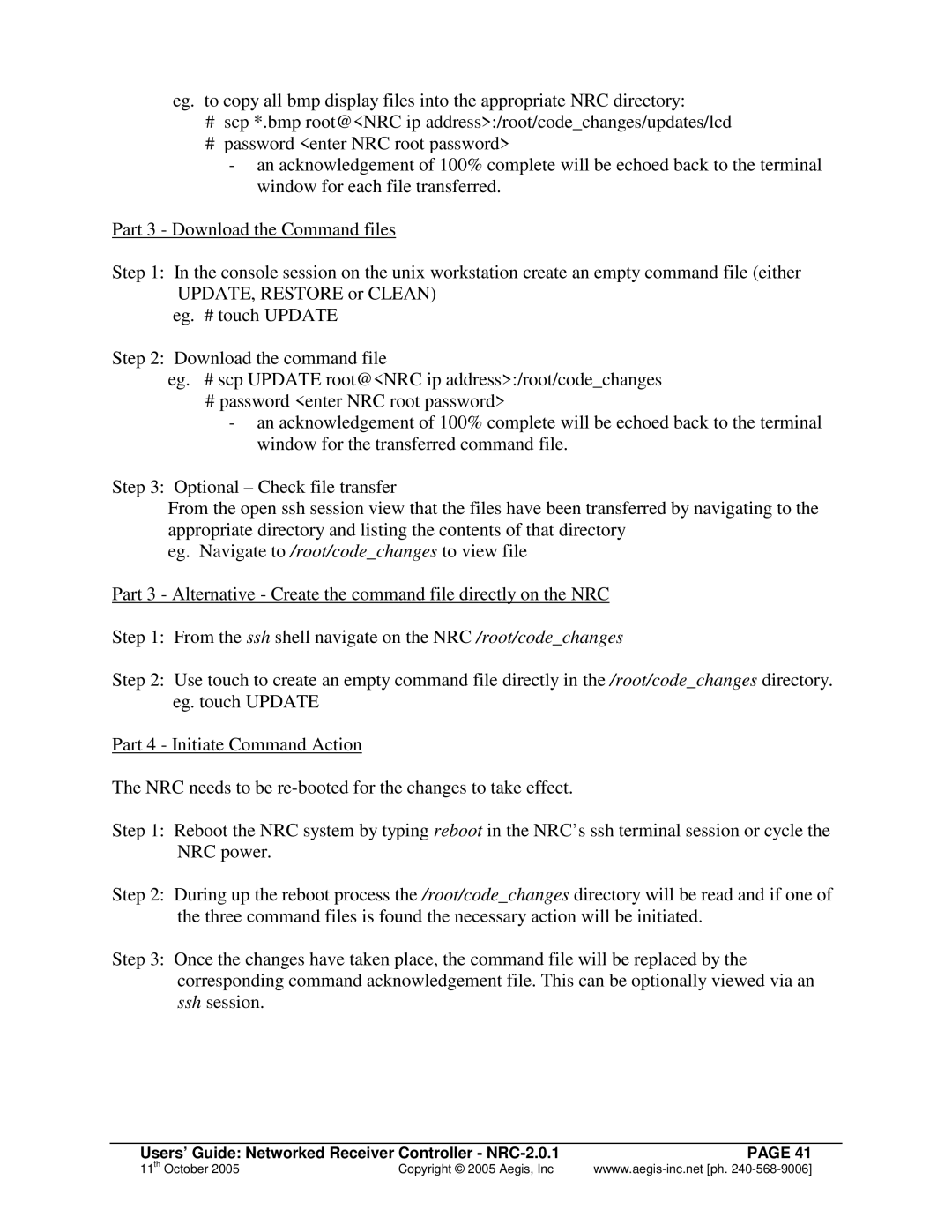eg. to copy all bmp display files into the appropriate NRC directory:
#scp *.bmp root@<NRC ip address>:/root/code_changes/updates/lcd
#password <enter NRC root password>
-an acknowledgement of 100% complete will be echoed back to the terminal window for each file transferred.
Part 3 - Download the Command files
Step 1: In the console session on the unix workstation create an empty command file (either UPDATE, RESTORE or CLEAN)
eg. # touch UPDATE
Step 2: Download the command file
eg. # scp UPDATE root@<NRC ip address>:/root/code_changes
#password <enter NRC root password>
-an acknowledgement of 100% complete will be echoed back to the terminal window for the transferred command file.
Step 3: Optional – Check file transfer
From the open ssh session view that the files have been transferred by navigating to the appropriate directory and listing the contents of that directory
eg. Navigate to /root/code_changes to view file
Part 3 - Alternative - Create the command file directly on the NRC
Step 1: From the ssh shell navigate on the NRC /root/code_changes
Step 2: Use touch to create an empty command file directly in the /root/code_changes directory. eg. touch UPDATE
Part 4 - Initiate Command Action
The NRC needs to be
Step 1: Reboot the NRC system by typing reboot in the NRC’s ssh terminal session or cycle the NRC power.
Step 2: During up the reboot process the /root/code_changes directory will be read and if one of the three command files is found the necessary action will be initiated.
Step 3: Once the changes have taken place, the command file will be replaced by the corresponding command acknowledgement file. This can be optionally viewed via an ssh session.
Users’ Guide: Networked Receiver Controller - | PAGE 41 |
11th October 2005 | Copyright © 2005 Aegis, Inc |