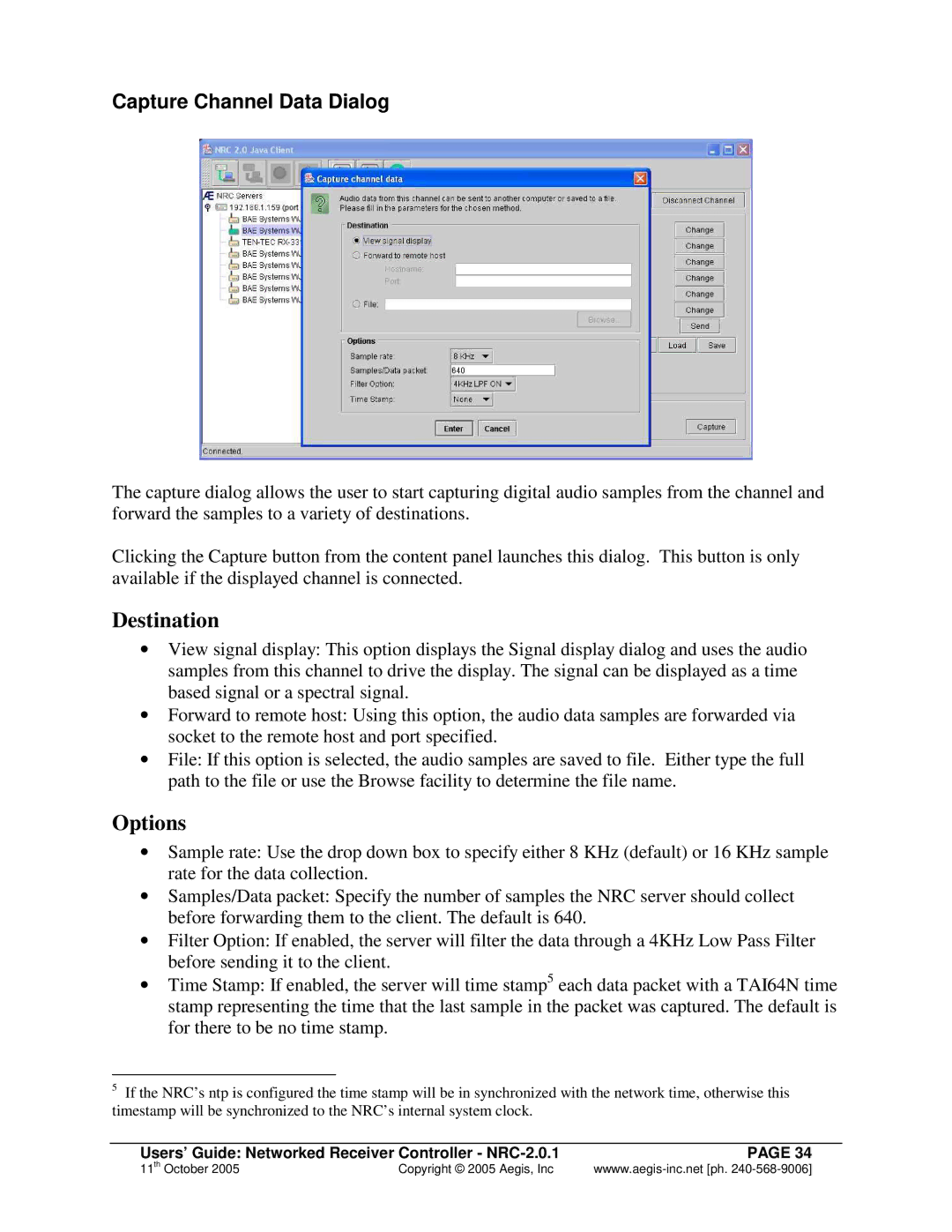Capture Channel Data Dialog
The capture dialog allows the user to start capturing digital audio samples from the channel and forward the samples to a variety of destinations.
Clicking the Capture button from the content panel launches this dialog. This button is only available if the displayed channel is connected.
Destination
∙View signal display: This option displays the Signal display dialog and uses the audio samples from this channel to drive the display. The signal can be displayed as a time based signal or a spectral signal.
∙Forward to remote host: Using this option, the audio data samples are forwarded via socket to the remote host and port specified.
∙File: If this option is selected, the audio samples are saved to file. Either type the full path to the file or use the Browse facility to determine the file name.
Options
∙Sample rate: Use the drop down box to specify either 8 KHz (default) or 16 KHz sample rate for the data collection.
∙Samples/Data packet: Specify the number of samples the NRC server should collect before forwarding them to the client. The default is 640.
∙Filter Option: If enabled, the server will filter the data through a 4KHz Low Pass Filter before sending it to the client.
∙Time Stamp: If enabled, the server will time stamp5 each data packet with a TAI64N time stamp representing the time that the last sample in the packet was captured. The default is for there to be no time stamp.
5If the NRC’s ntp is configured the time stamp will be in synchronized with the network time, otherwise this timestamp will be synchronized to the NRC’s internal system clock.
Users’ Guide: Networked Receiver Controller - | PAGE 34 |
11th October 2005 | Copyright © 2005 Aegis, Inc |