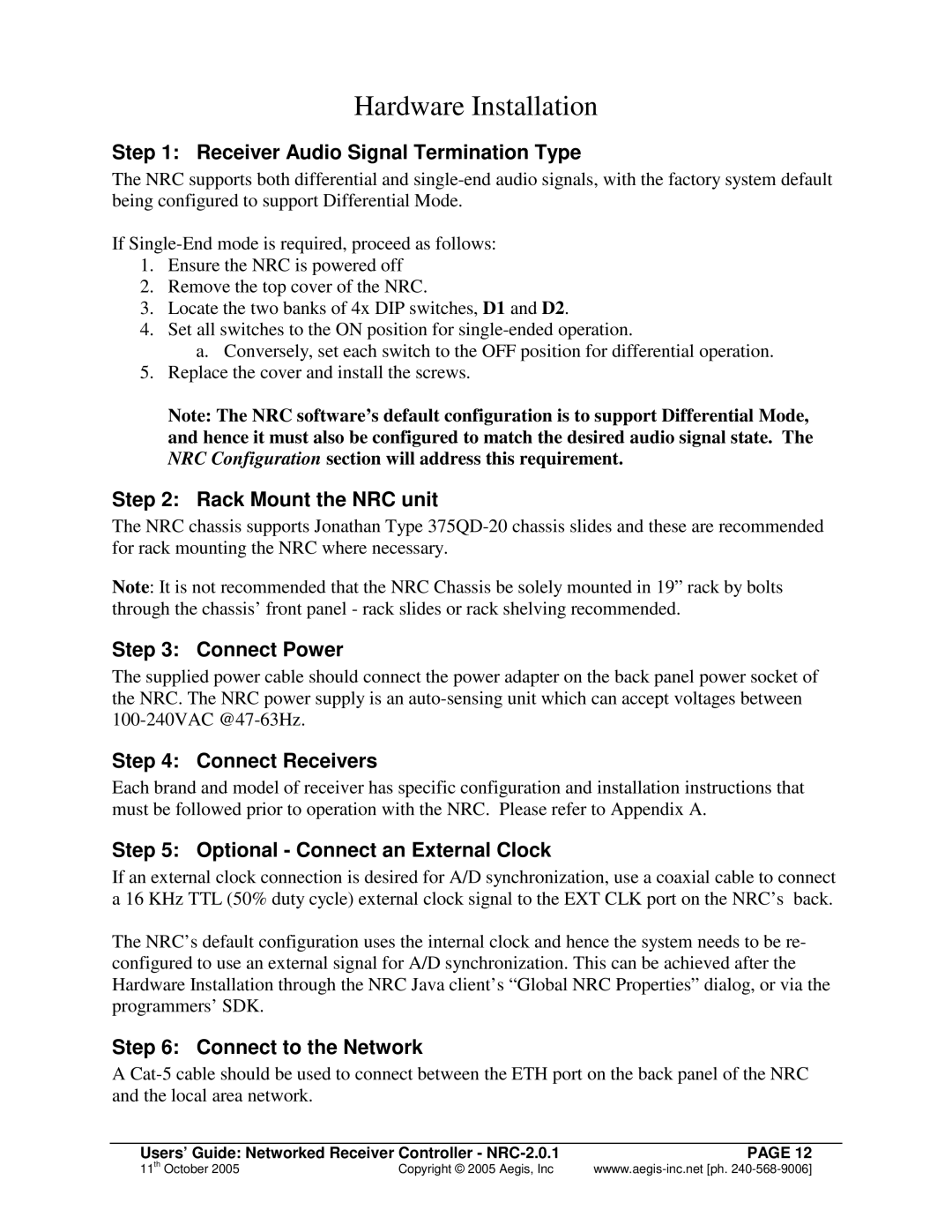Hardware Installation
Step 1: Receiver Audio Signal Termination Type
The NRC supports both differential and
If
1.Ensure the NRC is powered off
2.Remove the top cover of the NRC.
3.Locate the two banks of 4x DIP switches, D1 and D2.
4.Set all switches to the ON position for
a. Conversely, set each switch to the OFF position for differential operation.
5.Replace the cover and install the screws.
Note: The NRC software’s default configuration is to support Differential Mode, and hence it must also be configured to match the desired audio signal state. The NRC Configuration section will address this requirement.
Step 2: Rack Mount the NRC unit
The NRC chassis supports Jonathan Type
Note: It is not recommended that the NRC Chassis be solely mounted in 19” rack by bolts through the chassis’ front panel - rack slides or rack shelving recommended.
Step 3: Connect Power
The supplied power cable should connect the power adapter on the back panel power socket of the NRC. The NRC power supply is an
Step 4: Connect Receivers
Each brand and model of receiver has specific configuration and installation instructions that must be followed prior to operation with the NRC. Please refer to Appendix A.
Step 5: Optional - Connect an External Clock
If an external clock connection is desired for A/D synchronization, use a coaxial cable to connect a 16 KHz TTL (50% duty cycle) external clock signal to the EXT CLK port on the NRC’s back.
The NRC’s default configuration uses the internal clock and hence the system needs to be re- configured to use an external signal for A/D synchronization. This can be achieved after the Hardware Installation through the NRC Java client’s “ Global NRC Properties” dialog, or via the programmers’ SDK.
Step 6: Connect to the Network
A
Users’ Guide: Networked Receiver Controller - | PAGE 12 |
11th October 2005 | Copyright © 2005 Aegis, Inc |