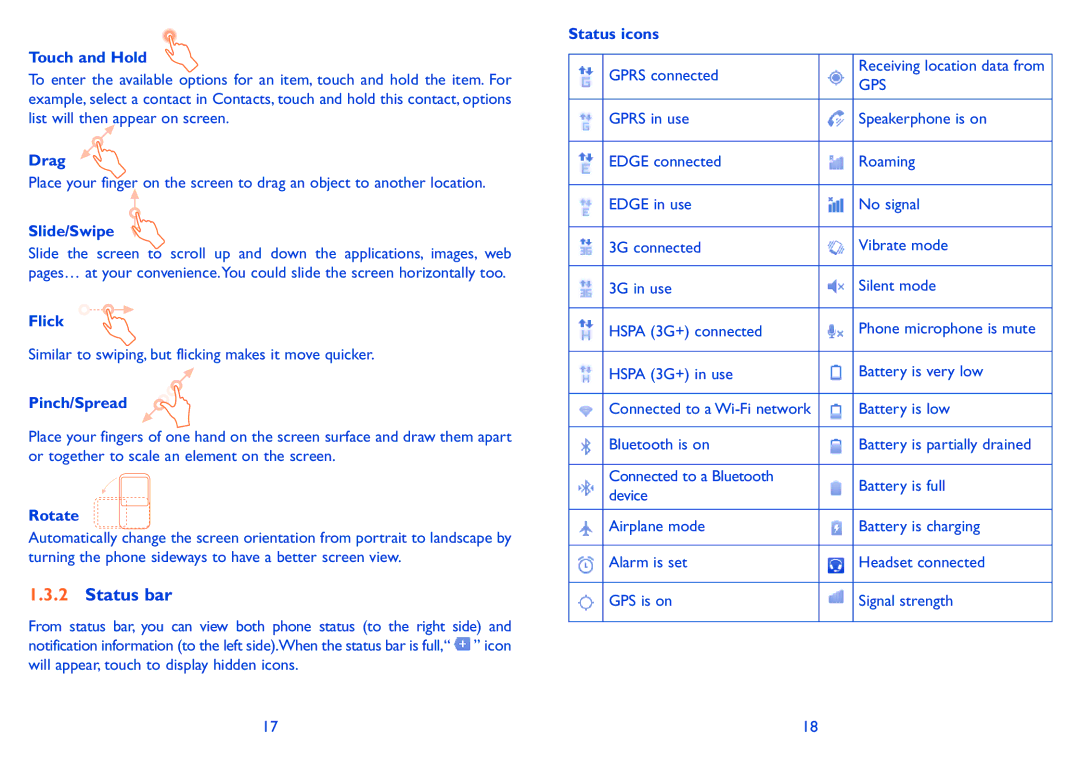Touch and Hold
To enter the available options for an item, touch and hold the item. For example, select a contact in Contacts, touch and hold this contact, options list will then appear on screen.
Drag
Place your finger on the screen to drag an object to another location.
Slide/Swipe
Slide the screen to scroll up and down the applications, images, web pages… at your convenience.You could slide the screen horizontally too.
Flick
Similar to swiping, but flicking makes it move quicker.
Pinch/Spread
Place your fingers of one hand on the screen surface and draw them apart or together to scale an element on the screen.
Rotate
Automatically change the screen orientation from portrait to landscape by turning the phone sideways to have a better screen view.
1.3.2Status bar
From status bar, you can view both phone status (to the right side) and notification information (to the left side).When the status bar is full,“ ![]() ” icon will appear, touch to display hidden icons.
” icon will appear, touch to display hidden icons.
Status icons
| GPRS connected |
| Receiving location data from |
|
| GPS | |
|
|
| |
|
|
|
|
| GPRS in use |
| Speakerphone is on |
|
|
|
|
| EDGE connected |
| Roaming |
|
|
|
|
| EDGE in use |
| No signal |
|
|
|
|
| 3G connected |
| Vibrate mode |
|
|
|
|
| 3G in use |
| Silent mode |
|
|
|
|
| HSPA (3G+) connected |
| Phone microphone is mute |
|
|
|
|
| HSPA (3G+) in use |
| Battery is very low |
|
|
|
|
| Connected to a |
| Battery is low |
|
|
|
|
| Bluetooth is on |
| Battery is partially drained |
|
|
|
|
| Connected to a Bluetooth |
| Battery is full |
| device |
| |
|
|
| |
|
|
|
|
| Airplane mode |
| Battery is charging |
|
|
|
|
| Alarm is set |
| Headset connected |
|
|
|
|
| GPS is on |
| Signal strength |
|
|
|
|
17 | 18 |