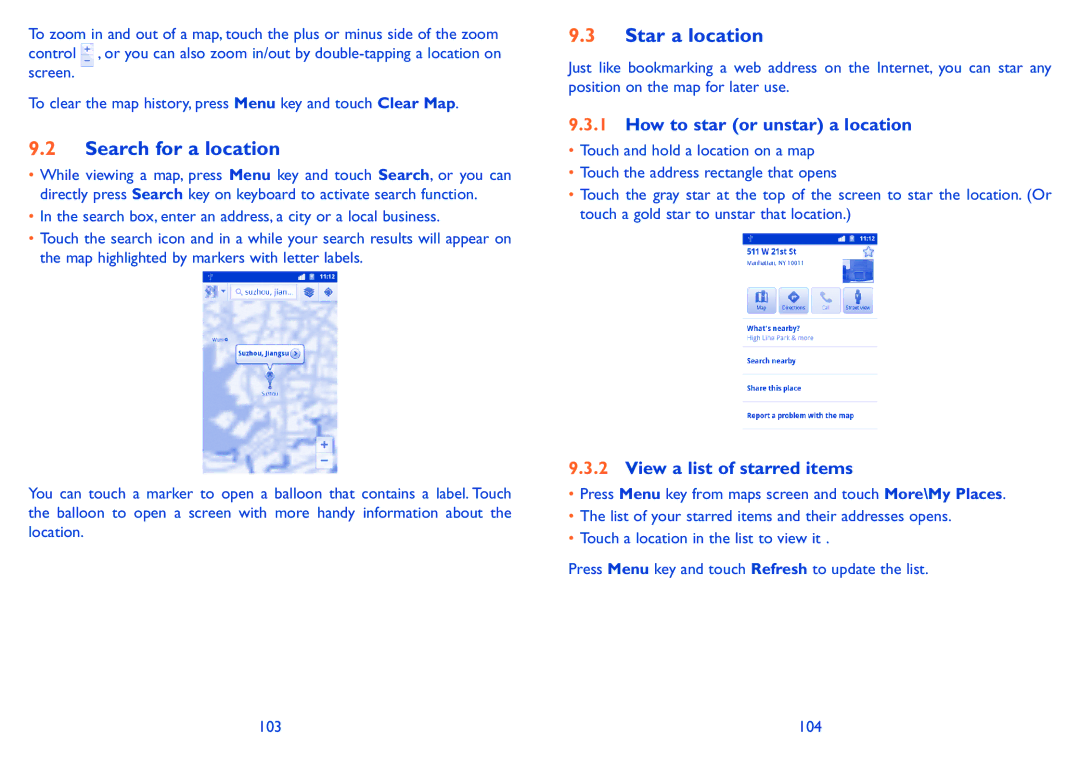To zoom in and out of a map, touch the plus or minus side of the zoom control ![]() , or you can also zoom in/out by
, or you can also zoom in/out by
To clear the map history, press Menu key and touch Clear Map.
9.2Search for a location
•While viewing a map, press Menu key and touch Search, or you can directly press Search key on keyboard to activate search function.
•In the search box, enter an address, a city or a local business.
•Touch the search icon and in a while your search results will appear on the map highlighted by markers with letter labels.
You can touch a marker to open a balloon that contains a label. Touch the balloon to open a screen with more handy information about the location.
9.3Star a location
Just like bookmarking a web address on the Internet, you can star any position on the map for later use.
9.3.1How to star (or unstar) a location
•Touch and hold a location on a map
•Touch the address rectangle that opens
•Touch the gray star at the top of the screen to star the location. (Or touch a gold star to unstar that location.)
9.3.2View a list of starred items
•Press Menu key from maps screen and touch More\My Places.
•The list of your starred items and their addresses opens.
•Touch a location in the list to view it .
Press Menu key and touch Refresh to update the list.
103 | 104 |