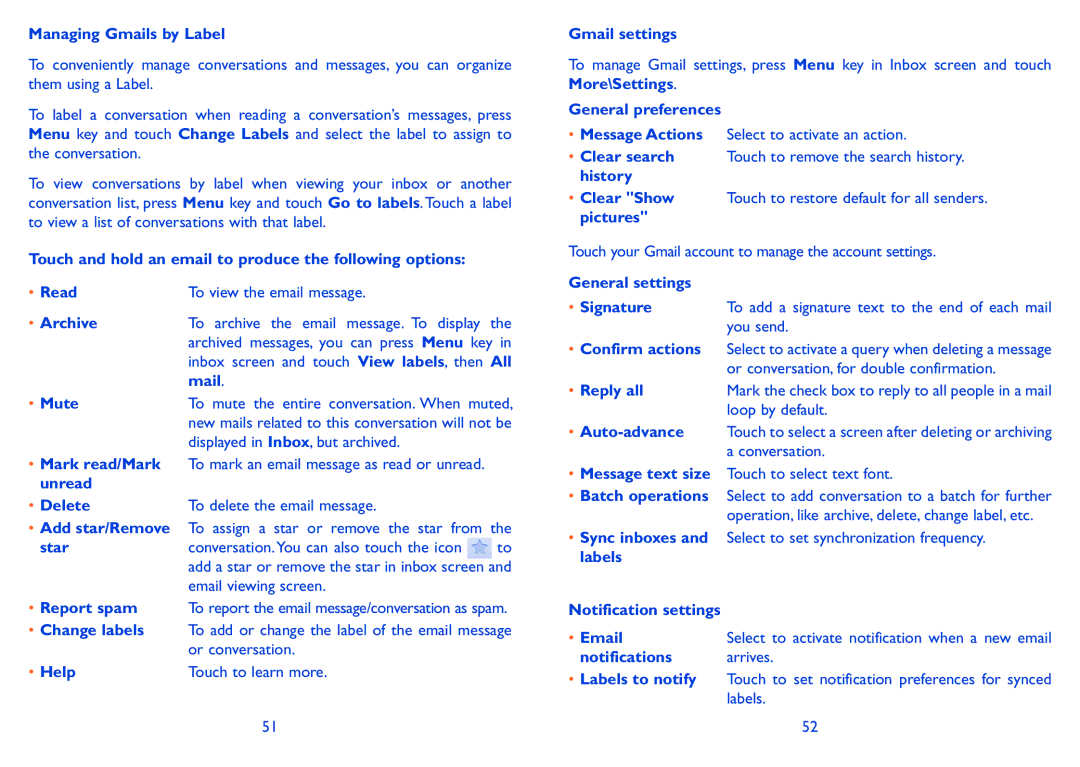Managing Gmails by Label
To conveniently manage conversations and messages, you can organize them using a Label.
To label a conversation when reading a conversation’s messages, press Menu key and touch Change Labels and select the label to assign to the conversation.
To view conversations by label when viewing your inbox or another conversation list, press Menu key and touch Go to labels. Touch a label to view a list of conversations with that label.
Touch and hold an email to produce the following options:
• Read | To view the email message. |
• Archive | To archive the email message. To display the |
| archived messages, you can press Menu key in |
| inbox screen and touch View labels, then All |
| mail. |
• Mute | To mute the entire conversation. When muted, |
| new mails related to this conversation will not be |
| displayed in Inbox, but archived. |
•Mark read/Mark To mark an email message as read or unread. unread
• Delete | To delete the email message. |
•Add star/Remove To assign a star or remove the star from the
starconversation.You can also touch the icon ![]() to add a star or remove the star in inbox screen and email viewing screen.
to add a star or remove the star in inbox screen and email viewing screen.
•Report spam To report the email message/conversation as spam.
•Change labels To add or change the label of the email message or conversation.
• Help | Touch to learn more. |
51
Gmail settings
To manage Gmail settings, press Menu key in Inbox screen and touch More\Settings.
General preferences
•Message Actions Select to activate an action.
•Clear search Touch to remove the search history. history
•Clear "Show Touch to restore default for all senders. pictures"
Touch your Gmail account to manage the account settings.
General settings
• Signature To add a signature text to the end of each mail you send.
•Confirm actions Select to activate a query when deleting a message or conversation, for double confirmation.
• Reply all | Mark the check box to reply to all people in a mail |
| loop by default. |
•
•Message text size Touch to select text font.
•Batch operations Select to add conversation to a batch for further operation, like archive, delete, change label, etc.
•Sync inboxes and Select to set synchronization frequency. labels
Notification settings |
|
Select to activate notification when a new email | |
notifications | arrives. |
•Labels to notify Touch to set notification preferences for synced labels.
52