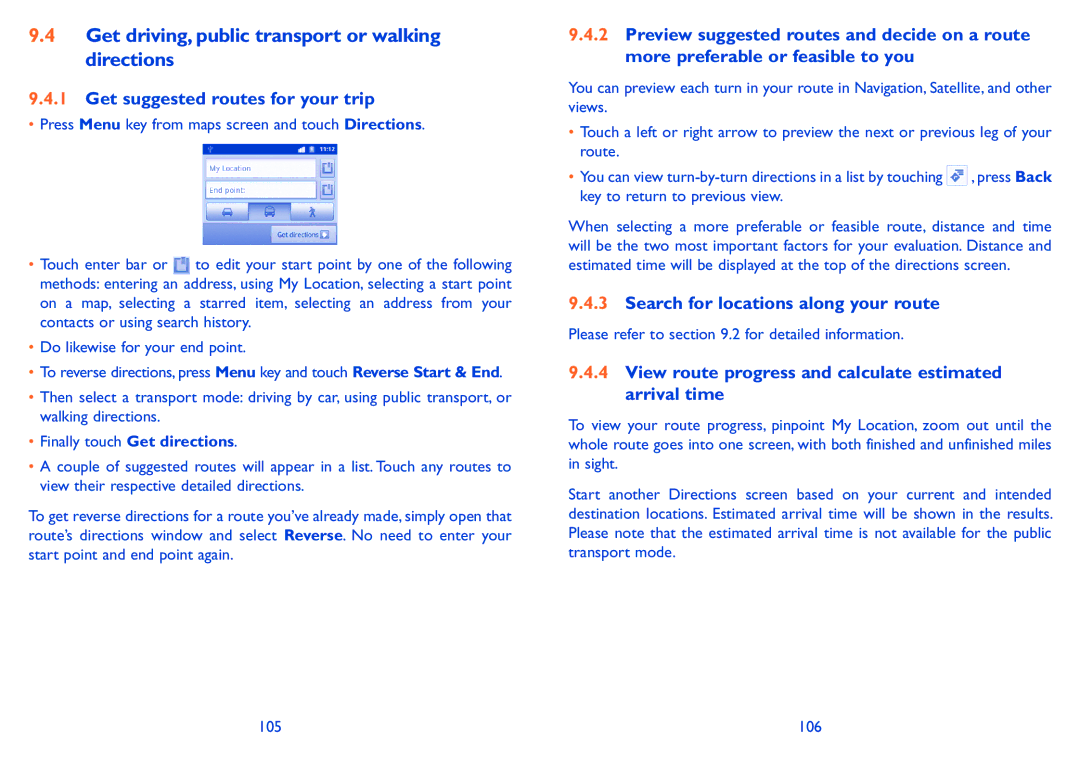9.4Get driving, public transport or walking directions
9.4.1Get suggested routes for your trip
•Press Menu key from maps screen and touch Directions.
•Touch enter bar or ![]() to edit your start point by one of the following methods: entering an address, using My Location, selecting a start point on a map, selecting a starred item, selecting an address from your contacts or using search history.
to edit your start point by one of the following methods: entering an address, using My Location, selecting a start point on a map, selecting a starred item, selecting an address from your contacts or using search history.
•Do likewise for your end point.
•To reverse directions, press Menu key and touch Reverse Start & End.
•Then select a transport mode: driving by car, using public transport, or walking directions.
•Finally touch Get directions.
•A couple of suggested routes will appear in a list. Touch any routes to view their respective detailed directions.
To get reverse directions for a route you’ve already made, simply open that route’s directions window and select Reverse. No need to enter your start point and end point again.
9.4.2Preview suggested routes and decide on a route more preferable or feasible to you
You can preview each turn in your route in Navigation, Satellite, and other views.
•Touch a left or right arrow to preview the next or previous leg of your route.
•You can view ![]() , press Back key to return to previous view.
, press Back key to return to previous view.
When selecting a more preferable or feasible route, distance and time will be the two most important factors for your evaluation. Distance and estimated time will be displayed at the top of the directions screen.
9.4.3Search for locations along your route
Please refer to section 9.2 for detailed information.
9.4.4View route progress and calculate estimated arrival time
To view your route progress, pinpoint My Location, zoom out until the whole route goes into one screen, with both finished and unfinished miles in sight.
Start another Directions screen based on your current and intended destination locations. Estimated arrival time will be shown in the results. Please note that the estimated arrival time is not available for the public transport mode.
105 | 106 |