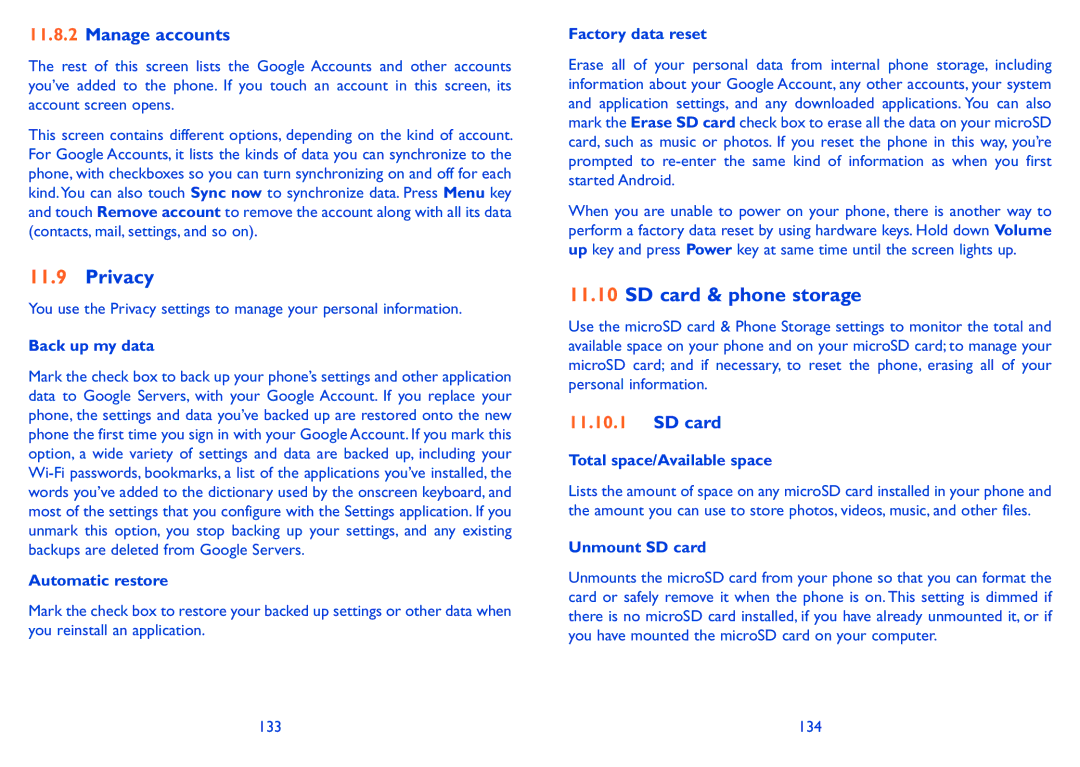11.8.2Manage accounts
The rest of this screen lists the Google Accounts and other accounts you’ve added to the phone. If you touch an account in this screen, its account screen opens.
This screen contains different options, depending on the kind of account. For Google Accounts, it lists the kinds of data you can synchronize to the phone, with checkboxes so you can turn synchronizing on and off for each kind.You can also touch Sync now to synchronize data. Press Menu key and touch Remove account to remove the account along with all its data (contacts, mail, settings, and so on).
11.9Privacy
You use the Privacy settings to manage your personal information.
Back up my data
Mark the check box to back up your phone’s settings and other application data to Google Servers, with your Google Account. If you replace your phone, the settings and data you’ve backed up are restored onto the new phone the first time you sign in with your Google Account. If you mark this option, a wide variety of settings and data are backed up, including your
Automatic restore
Mark the check box to restore your backed up settings or other data when you reinstall an application.
Factory data reset
Erase all of your personal data from internal phone storage, including information about your Google Account, any other accounts, your system and application settings, and any downloaded applications. You can also mark the Erase SD card check box to erase all the data on your microSD card, such as music or photos. If you reset the phone in this way, you’re prompted to
When you are unable to power on your phone, there is another way to perform a factory data reset by using hardware keys. Hold down Volume up key and press Power key at same time until the screen lights up.
11.10SD card & phone storage
Use the microSD card & Phone Storage settings to monitor the total and available space on your phone and on your microSD card; to manage your microSD card; and if necessary, to reset the phone, erasing all of your personal information.
11.10.1SD card
Total space/Available space
Lists the amount of space on any microSD card installed in your phone and the amount you can use to store photos, videos, music, and other files.
Unmount SD card
Unmounts the microSD card from your phone so that you can format the card or safely remove it when the phone is on. This setting is dimmed if there is no microSD card installed, if you have already unmounted it, or if you have mounted the microSD card on your computer.
133 | 134 |