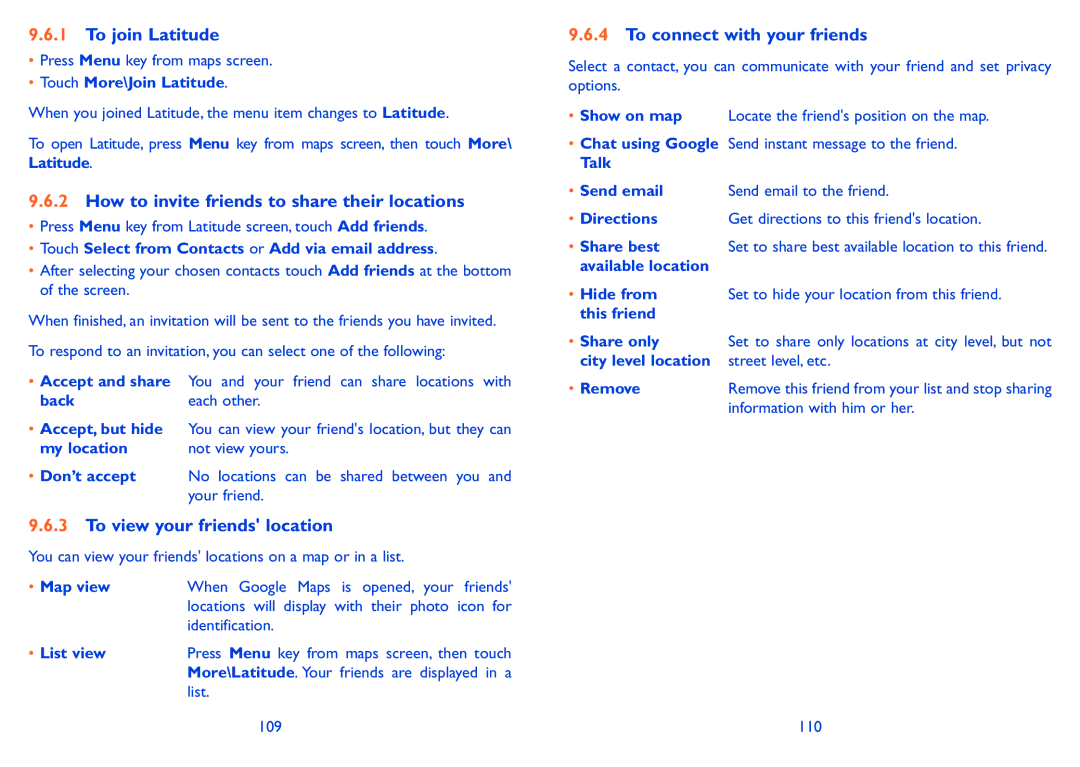9.6.1To join Latitude
•Press Menu key from maps screen.
•Touch More\Join Latitude.
When you joined Latitude, the menu item changes to Latitude.
To open Latitude, press Menu key from maps screen, then touch More\ Latitude.
9.6.2How to invite friends to share their locations
•Press Menu key from Latitude screen, touch Add friends.
•Touch Select from Contacts or Add via email address.
•After selecting your chosen contacts touch Add friends at the bottom of the screen.
When finished, an invitation will be sent to the friends you have invited.
To respond to an invitation, you can select one of the following:
•Accept and share You and your friend can share locations with
back | each other. |
•Accept, but hide You can view your friend's location, but they can
my location | not view yours. |
•Don’t accept No locations can be shared between you and your friend.
9.6.3To view your friends' location
You can view your friends' locations on a map or in a list.
• Map view | When Google Maps is opened, your friends' |
| locations will display with their photo icon for |
| identification. |
• List view | Press Menu key from maps screen, then touch |
| More\Latitude. Your friends are displayed in a |
| list. |
| 109 |
9.6.4To connect with your friends
Select a contact, you can communicate with your friend and set privacy options.
•Show on map Locate the friend's position on the map.
•Chat using Google Send instant message to the friend.
Talk
• Send email | Send email to the friend. |
• Directions | Get directions to this friend's location. |
• Share best | Set to share best available location to this friend. |
available location |
|
• Hide from | Set to hide your location from this friend. |
this friend |
|
• Share only | Set to share only locations at city level, but not |
city level location | street level, etc. |
• Remove | Remove this friend from your list and stop sharing |
| information with him or her. |
110