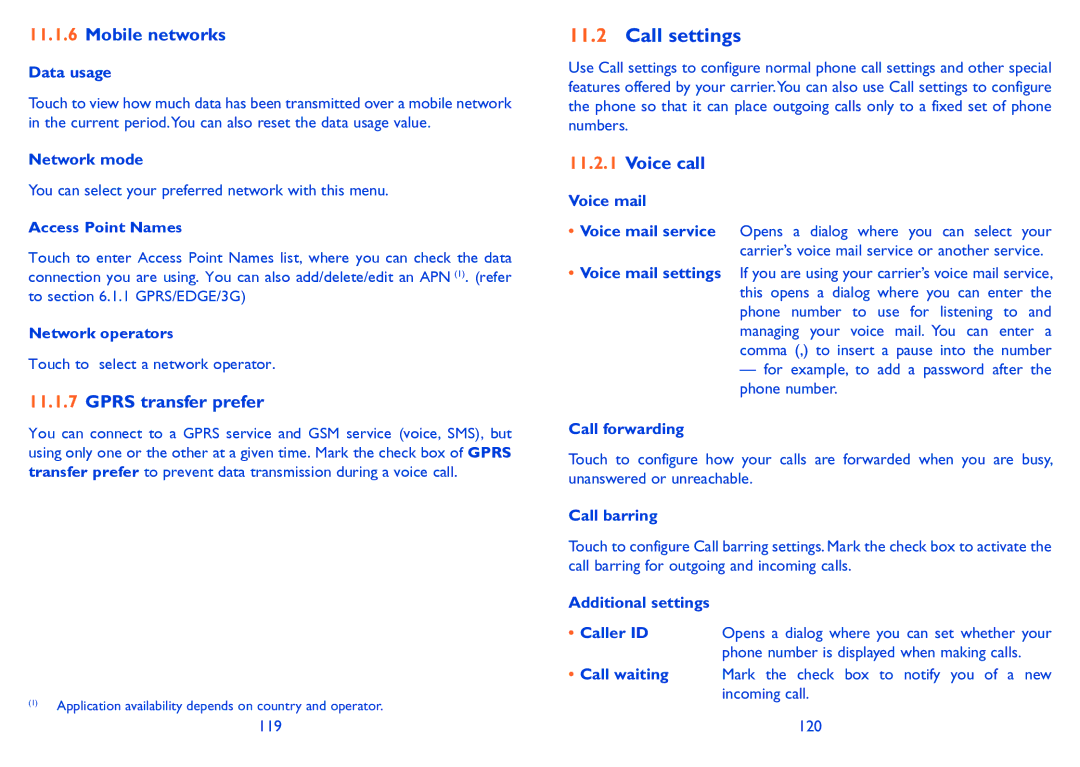11.1.6Mobile networks
Data usage
Touch to view how much data has been transmitted over a mobile network in the current period.You can also reset the data usage value.
Network mode
You can select your preferred network with this menu.
Access Point Names
Touch to enter Access Point Names list, where you can check the data connection you are using. You can also add/delete/edit an APN (1). (refer to section 6.1.1 GPRS/EDGE/3G)
Network operators
Touch to select a network operator.
11.1.7GPRS transfer prefer
You can connect to a GPRS service and GSM service (voice, SMS), but using only one or the other at a given time. Mark the check box of GPRS transfer prefer to prevent data transmission during a voice call.
(1)Application availability depends on country and operator.
11.2Call settings
Use Call settings to configure normal phone call settings and other special features offered by your carrier.You can also use Call settings to configure the phone so that it can place outgoing calls only to a fixed set of phone numbers.
11.2.1Voice call
Voice mail
•Voice mail service Opens a dialog where you can select your carrier’s voice mail service or another service.
•Voice mail settings If you are using your carrier’s voice mail service, this opens a dialog where you can enter the phone number to use for listening to and managing your voice mail. You can enter a comma (,) to insert a pause into the number
— for example, to add a password after the phone number.
Call forwarding
Touch to configure how your calls are forwarded when you are busy, unanswered or unreachable.
Call barring
Touch to configure Call barring settings. Mark the check box to activate the call barring for outgoing and incoming calls.
Additional settings
• Caller ID Opens a dialog where you can set whether your phone number is displayed when making calls.
•Call waiting Mark the check box to notify you of a new incoming call.
119 | 120 |