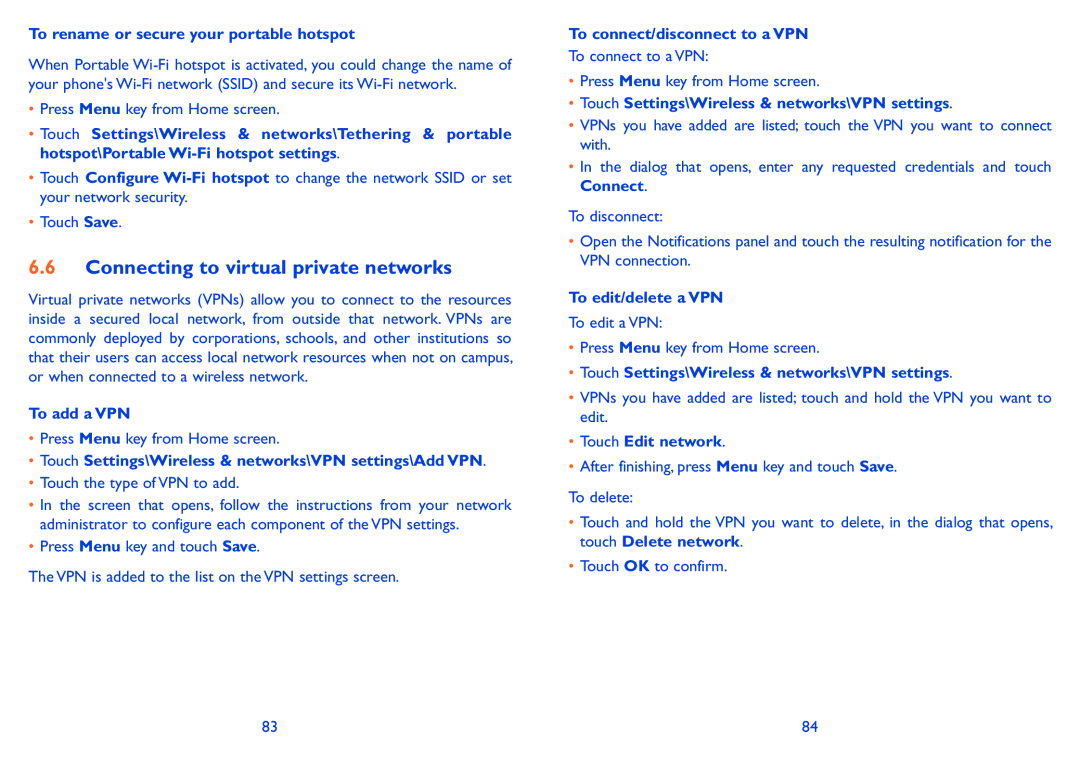To rename or secure your portable hotspot
When Portable
•Press Menu key from Home screen.
•Touch Settings\Wireless & networks\Tethering & portable hotspot\Portable
•Touch Configure
•Touch Save.
6.6Connecting to virtual private networks
Virtual private networks (VPNs) allow you to connect to the resources inside a secured local network, from outside that network. VPNs are commonly deployed by corporations, schools, and other institutions so that their users can access local network resources when not on campus, or when connected to a wireless network.
To add a VPN
•Press Menu key from Home screen.
•Touch Settings\Wireless & networks\VPN settings\Add VPN.
•Touch the type of VPN to add.
•In the screen that opens, follow the instructions from your network administrator to configure each component of the VPN settings.
•Press Menu key and touch Save.
The VPN is added to the list on the VPN settings screen.
To connect/disconnect to a VPN
To connect to a VPN:
•Press Menu key from Home screen.
•Touch Settings\Wireless & networks\VPN settings.
•VPNs you have added are listed; touch the VPN you want to connect with.
•In the dialog that opens, enter any requested credentials and touch Connect.
To disconnect:
•Open the Notifications panel and touch the resulting notification for the VPN connection.
To edit/delete a VPN
To edit a VPN:
•Press Menu key from Home screen.
•Touch Settings\Wireless & networks\VPN settings.
•VPNs you have added are listed; touch and hold the VPN you want to edit.
•Touch Edit network.
•After finishing, press Menu key and touch Save.
To delete:
•Touch and hold the VPN you want to delete, in the dialog that opens, touch Delete network.
•Touch OK to confirm.
83 | 84 |