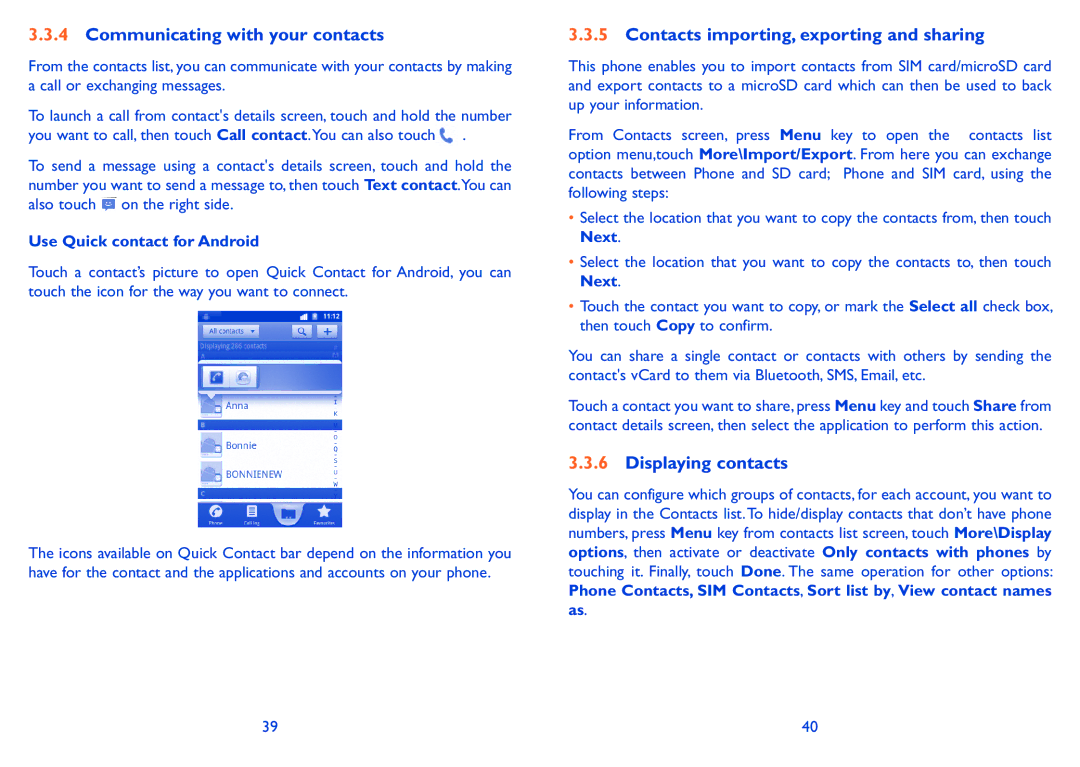3.3.4Communicating with your contacts
From the contacts list, you can communicate with your contacts by making a call or exchanging messages.
To launch a call from contact's details screen, touch and hold the number you want to call, then touch Call contact.You can also touch![]() .
.
To send a message using a contact's details screen, touch and hold the number you want to send a message to, then touch Text contact.You can also touch ![]() on the right side.
on the right side.
Use Quick contact for Android
Touch a contact’s picture to open Quick Contact for Android, you can touch the icon for the way you want to connect.
The icons available on Quick Contact bar depend on the information you have for the contact and the applications and accounts on your phone.
3.3.5Contacts importing, exporting and sharing
This phone enables you to import contacts from SIM card/microSD card and export contacts to a microSD card which can then be used to back up your information.
From Contacts screen, press Menu key to open the contacts list option menu,touch More\Import/Export. From here you can exchange contacts between Phone and SD card; Phone and SIM card, using the following steps:
•Select the location that you want to copy the contacts from, then touch Next.
•Select the location that you want to copy the contacts to, then touch Next.
•Touch the contact you want to copy, or mark the Select all check box, then touch Copy to confirm.
You can share a single contact or contacts with others by sending the contact's vCard to them via Bluetooth, SMS, Email, etc.
Touch a contact you want to share, press Menu key and touch Share from contact details screen, then select the application to perform this action.
3.3.6Displaying contacts
You can configure which groups of contacts, for each account, you want to display in the Contacts list.To hide/display contacts that don’t have phone numbers, press Menu key from contacts list screen, touch More\Display options, then activate or deactivate Only contacts with phones by touching it. Finally, touch Done. The same operation for other options: Phone Contacts, SIM Contacts, Sort list by, View contact names
as.
39 | 40 |