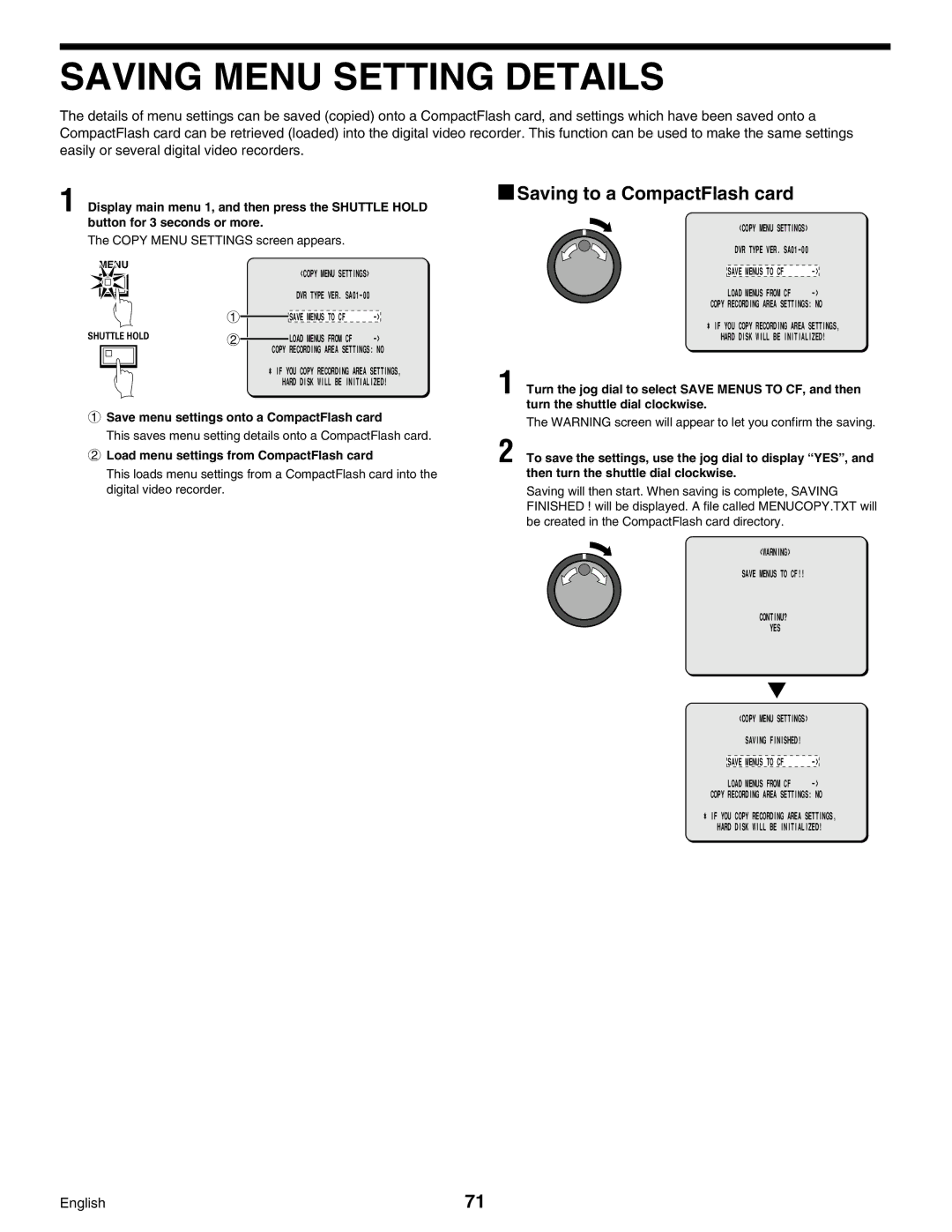SAVING MENU SETTING DETAILS
The details of menu settings can be saved (copied) onto a CompactFlash card, and settings which have been saved onto a CompactFlash card can be retrieved (loaded) into the digital video recorder. This function can be used to make the same settings easily or several digital video recorders.
1 Display main menu 1, and then press the SHUTTLE HOLD button for 3 seconds or more.
The COPY MENU SETTINGS screen appears.
MENU
|
|
|
|
|
|
| <COPY MENU SETTINGS> |
|
|
|
| 1 |
|
|
| DVR TYPE VER. |
|
|
|
|
|
|
| |||
|
|
|
|
|
|
|
| |
SHUTTLE HOLD |
|
|
| SAVE MENUS TO CF | ||||
|
|
| ||||||
2 |
|
| LOAD MENUS FROM CF | |||||
|
| |||||||
COPY RECORDING AREA SETTINGS: NO
* IF YOU COPY RECORDING AREA SETTINGS,
HARD DISK WILL BE INITIALIZED!
1Save menu settings onto a CompactFlash card
This saves menu setting details onto a CompactFlash card.
2Load menu settings from CompactFlash card
This loads menu settings from a CompactFlash card into the digital video recorder.
 Saving to a CompactFlash card
Saving to a CompactFlash card
<COPY MENU | SETTINGS> |
| ||
DVR TYPE | VER. |
| ||
|
|
|
|
|
SAVE | MENUS | TO | CF | |
LOAD | MENUS | FROM CF | ||
COPY RECORDING AREA SETTINGS: NO
* IF YOU COPY RECORDING AREA SETTINGS,
HARD DISK WILL BE INITIALIZED!
1 Turn the jog dial to select SAVE MENUS TO CF, and then turn the shuttle dial clockwise.
The WARNING screen will appear to let you confirm the saving.
2 To save the settings, use the jog dial to display “ YES” , and then turn the shuttle dial clockwise.
Saving will then start. When saving is complete, SAVING FINISHED ! will be displayed. A file called MENUCOPY.TXT will be created in the CompactFlash card directory.
<WARNING>
SAVE MENUS TO CF!!
CONTINU?
YES
<COPY MENU | SETTINGS> |
| ||
| SAVING FINISHED! |
| ||
|
|
|
|
|
SAVE | MENUS | TO | CF | |
LOAD | MENUS | FROM CF | ||
COPY RECORDING AREA SETTINGS: NO
* IF YOU COPY RECORDING AREA SETTINGS,
HARD DISK WILL BE INITIALIZED!
English | 71 |