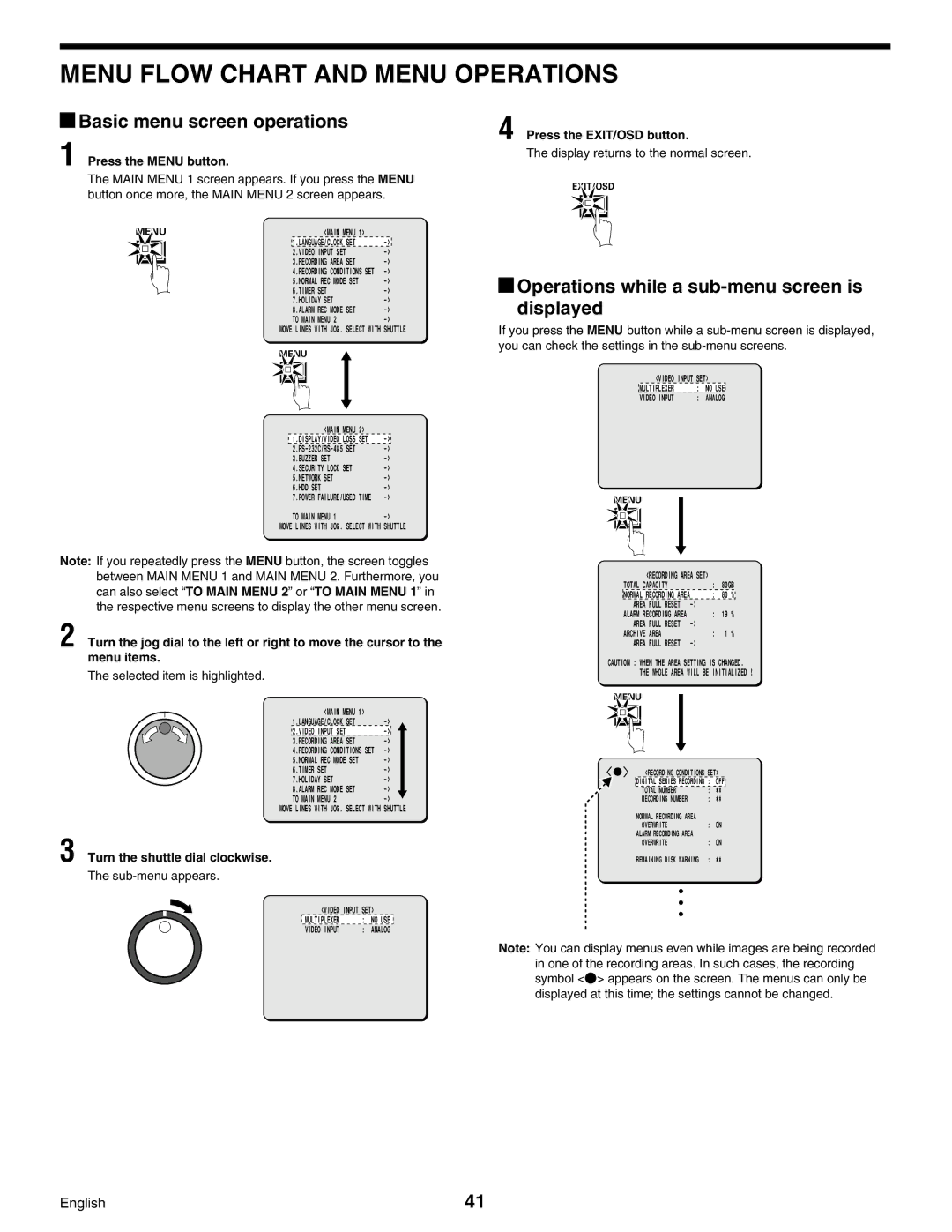MENU FLOW CHART AND MENU OPERATIONS
 Basic menu screen operations
Basic menu screen operations
1 Press the MENU button.
The MAIN MENU 1 screen appears. If you press the MENU button once more, the MAIN MENU 2 screen appears.
MENU |
| <MAIN MENU 1> |
|
| ||
|
|
|
| 1.LANGUAGE/CLOCK SET |
| |
|
|
|
| 2.VIDEO INPUT SET |
| |
|
|
|
| 3.RECORDING AREA SET |
| |
|
|
| ||||
|
|
|
| 4.RECORDING CONDITIONS SET |
| |
|
|
|
| 5.NORMAL REC MODE SET |
| |
|
|
|
| 6.TIMER SET |
| |
|
|
|
| 7.HOLIDAY SET |
| |
|
|
|
| 8.ALARM REC MODE SET |
| |
|
|
|
| TO MAIN MENU 2 |
| |
|
|
| MOVE LINES WITH JOG. SELECT WITH | SHUTTLE | ||
MENU
<MAIN MENU 2>
| 1.DISPLAY/VIDEO LOSS SET |
| |
|
| ||
| 3.BUZZER SET |
| |
| 4.SECURITY LOCK SET |
| |
| 5.NETWORK SET |
| |
| 6.HDD SET |
| |
| 7.POWER FAILURE/USED TIME |
| |
| TO MAIN MENU 1 |
| |
MOVE LINES WITH JOG. SELECT WITH | SHUTTLE | ||
Note: If you repeatedly press the MENU button, the screen toggles between MAIN MENU 1 and MAIN MENU 2. Furthermore, you can also select “TO MAIN MENU 2” or “TO MAIN MENU 1” in the respective menu screens to display the other menu screen.
2 Turn the jog dial to the left or right to move the cursor to the menu items.
The selected item is highlighted.
| <MAIN MENU 1> |
|
|
|
| 1.LANGUAGE/CLOCK SET |
|
| |
| 2.VIDEO INPUT SET |
|
| |
|
|
| ||
| 3.RECORDING AREA SET |
|
| |
| 4.RECORDING CONDITIONS SET |
|
| |
| 5.NORMAL REC MODE SET |
|
| |
| 6.TIMER SET |
|
| |
| 7.HOLIDAY SET |
|
| |
| 8.ALARM REC MODE SET |
|
| |
| TO MAIN MENU 2 |
|
| |
MOVE LINES WITH JOG. SELECT WITH | SHUTTLE | |||
3 Turn the shuttle dial clockwise.
The
<VIDEO INPUT SET>
MULTIPLEXER | : | NO USE |
VIDEO INPUT | : | ANALOG |
4 Press the EXIT/OSD button.
The display returns to the normal screen.
EXIT/OSD
 Operations while a
Operations while a sub-menu screen is displayed
If you press the MENU button while a
<VIDEO INPUT SET>
MULTIPLEXER | : | NO USE |
VIDEO INPUT | : | ANALOG |
MENU
| <RECORDING AREA SET> |
|
| |
TOTAL CAPACITY | : | 80GB | ||
NORMAL RECORDING AREA | : | 80 | % | |
AREA | FULL RESET |
|
| |
ALARM RECORDING AREA | : | 19 | % | |
AREA | FULL RESET |
|
| |
ARCHIVE | AREA | : | 1 | % |
AREA | FULL RESET |
|
| |
CAUTION : WHEN THE AREA SETTING IS CHANGED.
THE WHOLE AREA WILL BE INITIALIZED !
MENU
<RECORDING CONDITIONS | SET> | |
DIGITAL SERIES RECORDING | : | OFF |
TOTAL NUMBER | : | ¤¤ |
RECORDING NUMBER | : | ¤¤ |
NORMAL RECORDING AREA |
|
|
OVERWRITE | : | ON |
ALARM RECORDING AREA |
|
|
OVERWRITE | : | ON |
REMAINING DISK WARNING | : | ¤¤ |
Note: You can display menus even while images are being recorded in one of the recording areas. In such cases, the recording symbol <a> appears on the screen. The menus can only be displayed at this time; the settings cannot be changed.
English | 41 |