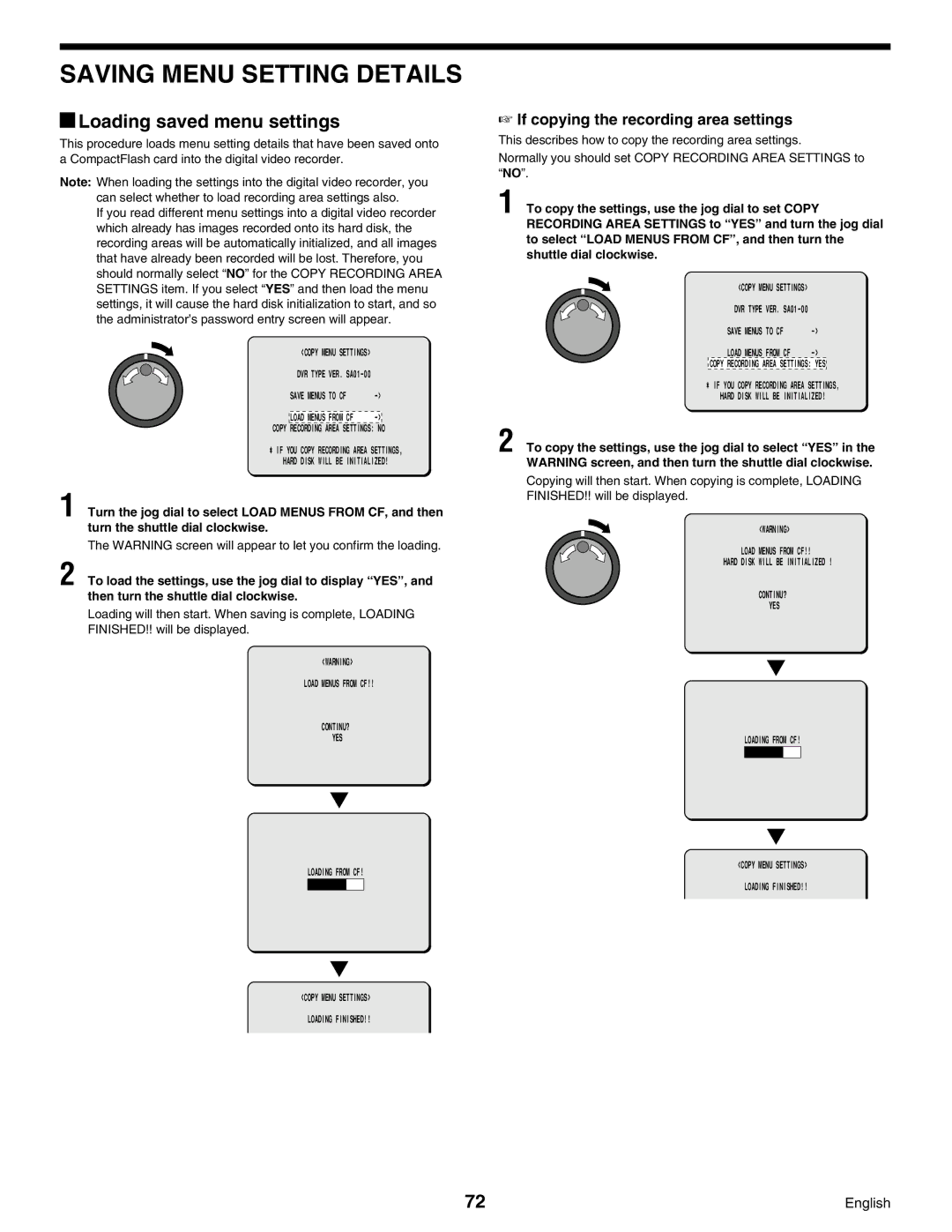SAVING MENU SETTING DETAILS
 Loading saved menu settings
Loading saved menu settings
This procedure loads menu setting details that have been saved onto a CompactFlash card into the digital video recorder.
Note: When loading the settings into the digital video recorder, you can select whether to load recording area settings also.
If you read different menu settings into a digital video recorder which already has images recorded onto its hard disk, the recording areas will be automatically initialized, and all images that have already been recorded will be lost. Therefore, you should normally select “NO” for the COPY RECORDING AREA SETTINGS item. If you select “YES” and then load the menu settings, it will cause the hard disk initialization to start, and so the administrator’s password entry screen will appear.
<COPY MENU SETTINGS> |
| ||
DVR TYPE | VER. |
| |
SAVE | MENUS | TO CF | |
|
|
|
|
LOAD | MENUS | FROM CF | |
COPY RECORDING AREA SETTINGS: NO
* IF YOU COPY RECORDING AREA SETTINGS,
HARD DISK WILL BE INITIALIZED!
1 Turn the jog dial to select LOAD MENUS FROM CF, and then turn the shuttle dial clockwise.
The WARNING screen will appear to let you confirm the loading.
2 To load the settings, use the jog dial to display “ YES” , and then turn the shuttle dial clockwise.
Loading will then start. When saving is complete, LOADING FINISHED!! will be displayed.
<WARNING>
LOAD MENUS FROM CF!!
CONTINU?
YES
LOADING FROM CF!
<COPY MENU SETTINGS>
LOADING FINISHED!!
☞If copying the recording area settings
This describes how to copy the recording area settings.
Normally you should set COPY RECORDING AREA SETTINGS to “NO”.
1 To copy the settings, use the jog dial to set COPY RECORDING AREA SETTINGS to “ YES” and turn the jog dial to select “ LOAD MENUS FROM CF” , and then turn the shuttle dial clockwise.
<COPY MENU | SETTINGS> |
| ||
DVR TYPE | VER. |
| ||
SAVE | MENUS | TO | CF | |
LOAD | MENUS | FROM CF | ||
COPY RECORDING AREA SETTINGS: YES
* IF YOU COPY RECORDING AREA SETTINGS,
HARD DISK WILL BE INITIALIZED!
2 To copy the settings, use the jog dial to select “ YES” in the WARNING screen, and then turn the shuttle dial clockwise.
Copying will then start. When copying is complete, LOADING FINISHED!! will be displayed.
<WARNING>
LOAD MENUS FROM CF!!
HARD DISK WILL BE INITIALIZED !
CONTINU?
YES
LOADING FROM CF!
<COPY MENU SETTINGS>
LOADING FINISHED!!
72 | English |