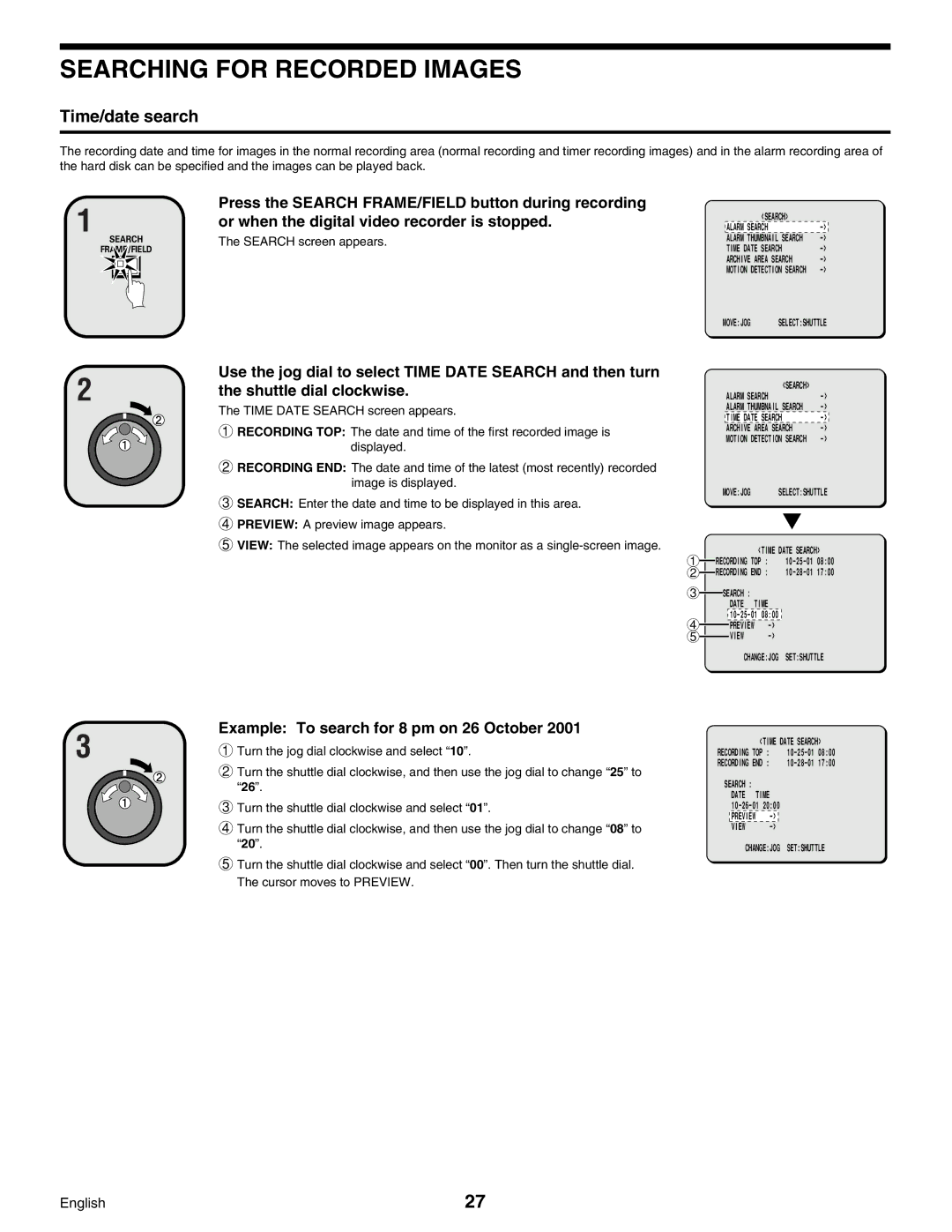SEARCHING FOR RECORDED IMAGES
Time/date search
The recording date and time for images in the normal recording area (normal recording and timer recording images) and in the alarm recording area of the hard disk can be specified and the images can be played back.
1
SEARCH
FRAME/FIELD
Press the SEARCH FRAME/FIELD button during recording
or when the digital video recorder is stopped. | <SEARCH> |
|
ALARM SEARCH | ||
The SEARCH screen appears. | ALARM THUMBNAIL SEARCH | |
| TIME DATE SEARCH | |
| ARCHIVE AREA SEARCH | |
| MOTION DETECTION SEARCH |
2
Use the jog dial to select TIME DATE SEARCH and then turn the shuttle dial clockwise.
The TIME DATE SEARCH screen appears.
1RECORDING TOP: The date and time of the first recorded image is displayed.
2RECORDING END: The date and time of the latest (most recently) recorded image is displayed.
3SEARCH: Enter the date and time to be displayed in this area.
4PREVIEW: A preview image appears.
5VIEW: The selected image appears on the monitor as a
MOVE:JOG SELECT:SHUTTLE
|
|
|
|
| ALARM SEARCH |
| <SEARCH> |
| |||
|
|
|
|
|
|
|
| ||||
|
|
|
|
| ALARM THUMBNAIL SEARCH |
| |||||
|
|
|
|
| TIME DATE SEARCH |
| |||||
|
|
|
|
| ARCHIVE AREA SEARCH |
| |||||
|
|
|
|
| MOTION DETECTION SEARCH |
| |||||
|
|
|
| MOVE:JOG | SELECT:SHUTTLE | ||||||
1 |
|
|
|
|
|
| <TIME DATE SEARCH> |
|
| ||
|
| RECORDING TOP : | |||||||||
|
| ||||||||||
2 |
| RECORDING END : | |||||||||
| |||||||||||
3 |
|
|
| SEARCH : |
|
|
|
| |||
|
|
|
|
|
|
| |||||
|
|
|
|
|
|
| DATE TIME |
|
|
|
|
4 |
|
|
|
|
|
|
| ||||
|
|
|
|
|
| PREVIEW |
|
|
| ||
|
|
|
|
|
|
|
|
| |||
5 |
|
|
|
|
| VIEW |
|
|
| ||
|
|
|
|
|
|
|
| ||||
CHANGE:JOG SET:SHUTTLE
3 | Example: To search for 8 pm on 26 October 2001 |
1Turn the jog dial clockwise and select “10”. |
2Turn the shuttle dial clockwise, and then use the jog dial to change “25” to “26”.
3Turn the shuttle dial clockwise and select “01”.
4Turn the shuttle dial clockwise, and then use the jog dial to change “08” to “20”.
5Turn the shuttle dial clockwise and select “00”. Then turn the shuttle dial. The cursor moves to PREVIEW.
<TIME DATE SEARCH>
RECORDING TOP :
RECORDING END :
SEARCH : DATE TIME
VIEW
CHANGE:JOG SET:SHUTTLE
English | 27 |