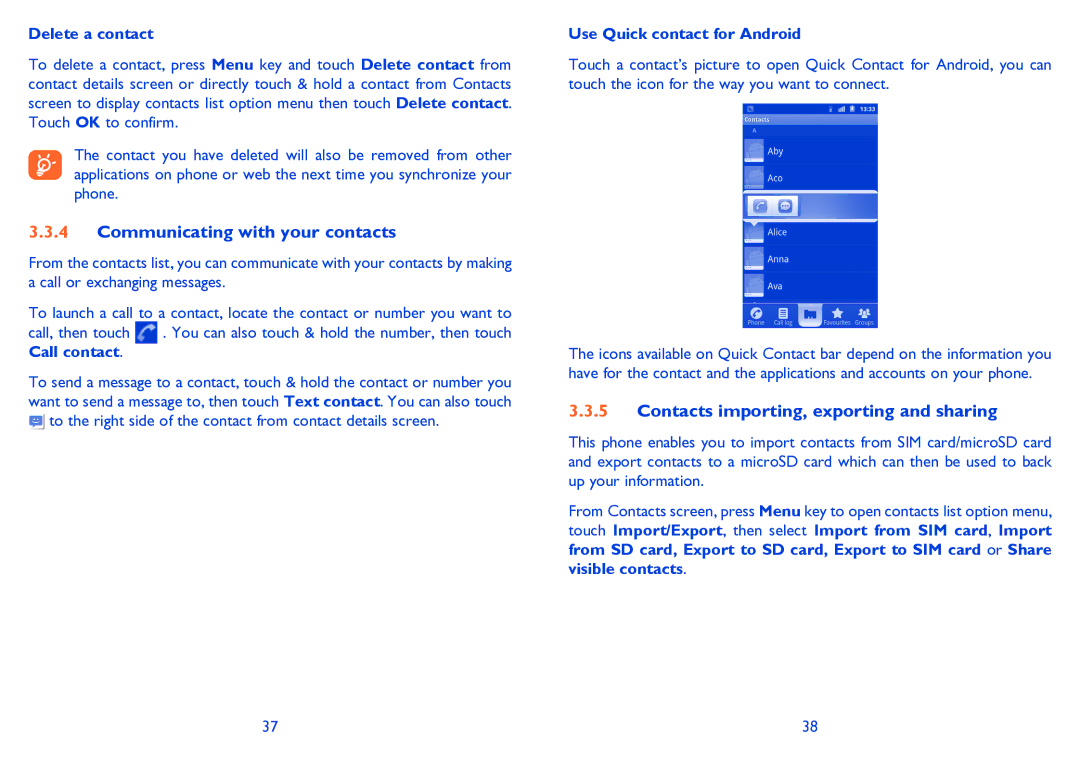Delete a contact
To delete a contact, press Menu key and touch Delete contact from contact details screen or directly touch & hold a contact from Contacts screen to display contacts list option menu then touch Delete contact. Touch OK to confirm.
The contact you have deleted will also be removed from other applications on phone or web the next time you synchronize your phone.
3.3.4Communicating with your contacts
From the contacts list, you can communicate with your contacts by making a call or exchanging messages.
To launch a call to a contact, locate the contact or number you want to
call, then touch ![]() . You can also touch & hold the number, then touch Call contact.
. You can also touch & hold the number, then touch Call contact.
To send a message to a contact, touch & hold the contact or number you want to send a message to, then touch Text contact. You can also touch ![]() to the right side of the contact from contact details screen.
to the right side of the contact from contact details screen.
Use Quick contact for Android
Touch a contact’s picture to open Quick Contact for Android, you can touch the icon for the way you want to connect.
The icons available on Quick Contact bar depend on the information you have for the contact and the applications and accounts on your phone.
3.3.5Contacts importing, exporting and sharing
This phone enables you to import contacts from SIM card/microSD card and export contacts to a microSD card which can then be used to back up your information.
From Contacts screen, press Menu key to open contacts list option menu, touch Import/Export, then select Import from SIM card, Import from SD card, Export to SD card, Export to SIM card or Share visible contacts.
37 | 38 |