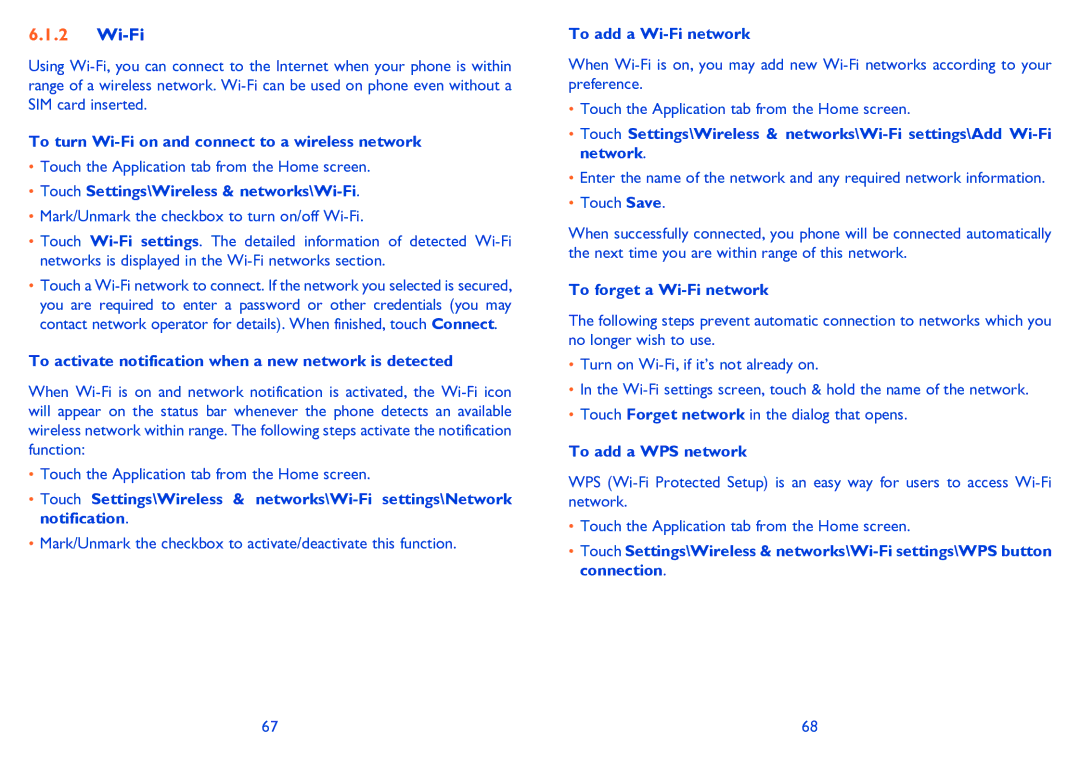6.1.2Wi-Fi
Using
To turn
•Touch the Application tab from the Home screen.
•Touch Settings\Wireless & networks\Wi-Fi.
•Mark/Unmark the checkbox to turn on/off
•Touch
•Touch a
To activate notification when a new network is detected
When
•Touch the Application tab from the Home screen.
•Touch Settings\Wireless &
•Mark/Unmark the checkbox to activate/deactivate this function.
To add a Wi-Fi network
When
•Touch the Application tab from the Home screen.
•Touch Settings\Wireless &
•Enter the name of the network and any required network information.
•Touch Save.
When successfully connected, you phone will be connected automatically the next time you are within range of this network.
To forget a Wi-Fi network
The following steps prevent automatic connection to networks which you no longer wish to use.
•Turn on
•In the
•Touch Forget network in the dialog that opens.
To add a WPS network
WPS
•Touch the Application tab from the Home screen.
•Touch Settings\Wireless &
67 | 68 |