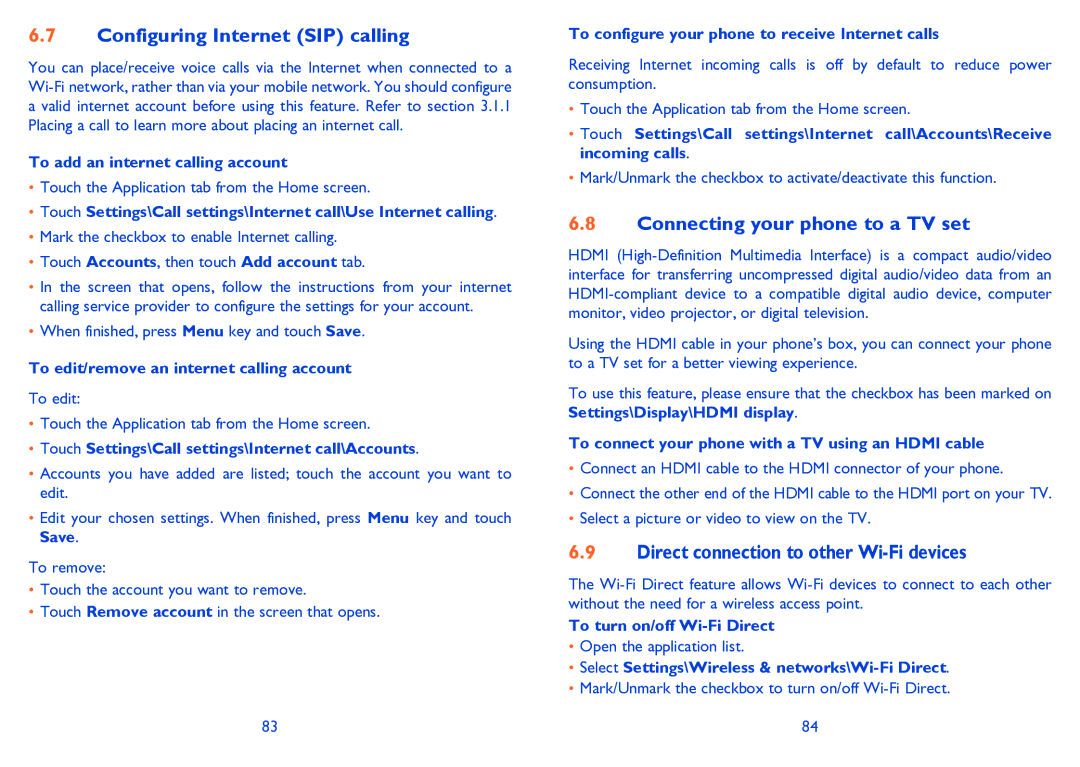6.7Configuring Internet (SIP) calling
You can place/receive voice calls via the Internet when connected to a
To add an internet calling account
•Touch the Application tab from the Home screen.
•Touch Settings\Call settings\Internet call\Use Internet calling.
•Mark the checkbox to enable Internet calling.
•Touch Accounts, then touch Add account tab.
•In the screen that opens, follow the instructions from your internet calling service provider to configure the settings for your account.
•When finished, press Menu key and touch Save.
To edit/remove an internet calling account
To edit:
•Touch the Application tab from the Home screen.
•Touch Settings\Call settings\Internet call\Accounts.
•Accounts you have added are listed; touch the account you want to edit.
•Edit your chosen settings. When finished, press Menu key and touch Save.
To remove:
•Touch the account you want to remove.
•Touch Remove account in the screen that opens.
83
To configure your phone to receive Internet calls
Receiving Internet incoming calls is off by default to reduce power consumption.
•Touch the Application tab from the Home screen.
•Touch Settings\Call settings\Internet call\Accounts\Receive incoming calls.
•Mark/Unmark the checkbox to activate/deactivate this function.
6.8Connecting your phone to a TV set
HDMI
Using the HDMI cable in your phone’s box, you can connect your phone to a TV set for a better viewing experience.
To use this feature, please ensure that the checkbox has been marked on Settings\Display\HDMI display.
To connect your phone with a TV using an HDMI cable
•Connect an HDMI cable to the HDMI connector of your phone.
•Connect the other end of the HDMI cable to the HDMI port on your TV.
•Select a picture or video to view on the TV.
6.9Direct connection to other Wi-Fi devices
The
To turn on/off
•Open the application list.
•Select Settings\Wireless &
•Mark/Unmark the checkbox to turn on/off
84