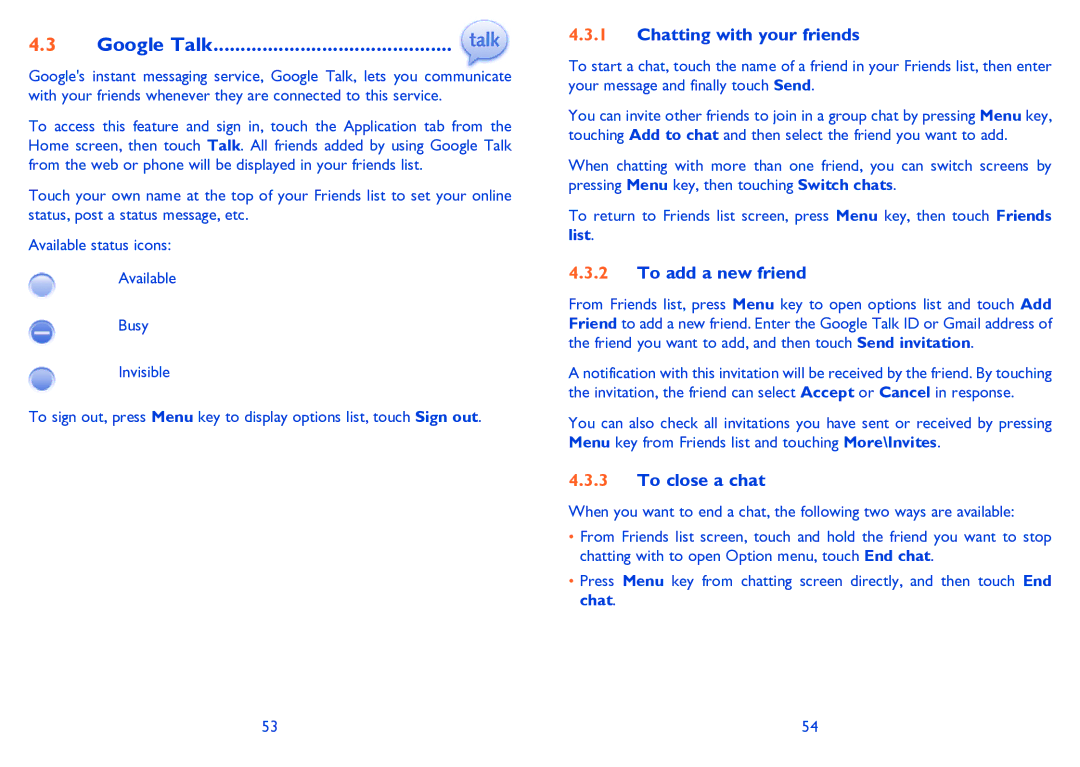4.3 Google Talk............................................
Google's instant messaging service, Google Talk, lets you communicate with your friends whenever they are connected to this service.
To access this feature and sign in, touch the Application tab from the Home screen, then touch Talk. All friends added by using Google Talk from the web or phone will be displayed in your friends list.
Touch your own name at the top of your Friends list to set your online status, post a status message, etc.
Available status icons:
Available
Busy
Invisible
To sign out, press Menu key to display options list, touch Sign out.
4.3.1Chatting with your friends
To start a chat, touch the name of a friend in your Friends list, then enter your message and finally touch Send.
You can invite other friends to join in a group chat by pressing Menu key, touching Add to chat and then select the friend you want to add.
When chatting with more than one friend, you can switch screens by pressing Menu key, then touching Switch chats.
To return to Friends list screen, press Menu key, then touch Friends list.
4.3.2To add a new friend
From Friends list, press Menu key to open options list and touch Add Friend to add a new friend. Enter the Google Talk ID or Gmail address of the friend you want to add, and then touch Send invitation.
A notification with this invitation will be received by the friend. By touching the invitation, the friend can select Accept or Cancel in response.
You can also check all invitations you have sent or received by pressing Menu key from Friends list and touching More\Invites.
4.3.3To close a chat
When you want to end a chat, the following two ways are available:
•From Friends list screen, touch and hold the friend you want to stop chatting with to open Option menu, touch End chat.
•Press Menu key from chatting screen directly, and then touch End chat.
53 | 54 |