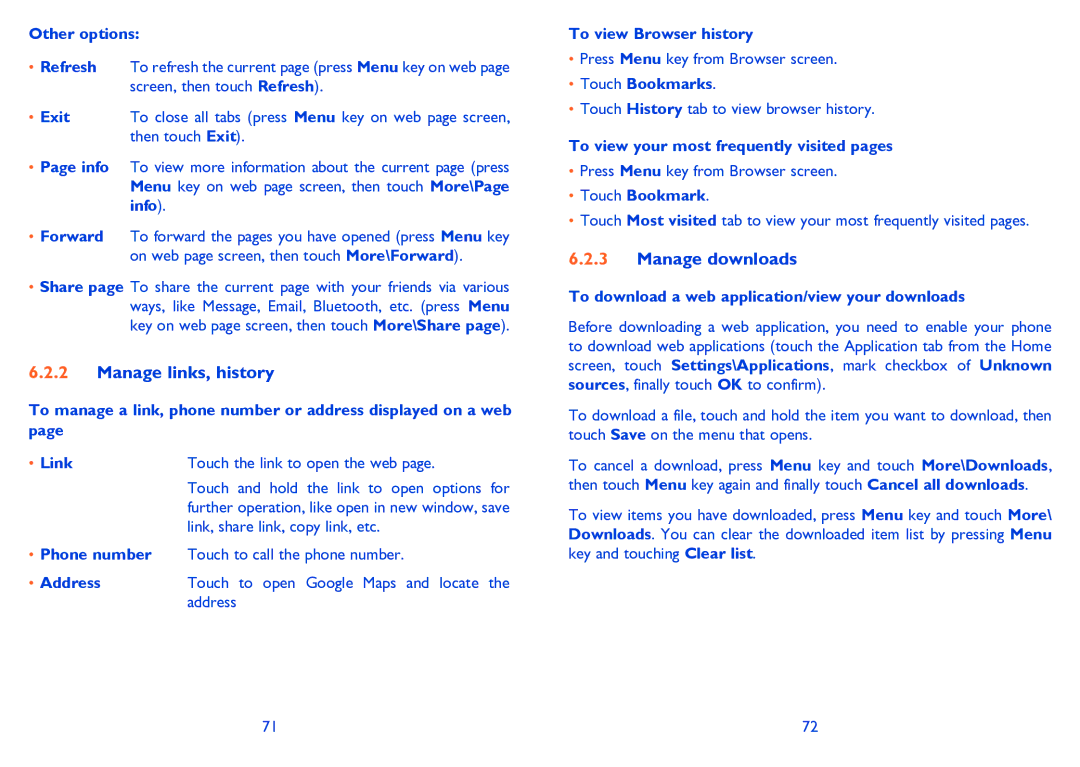Other options:
•Refresh To refresh the current page (press Menu key on web page screen, then touch Refresh).
•Exit To close all tabs (press Menu key on web page screen, then touch Exit).
•Page info To view more information about the current page (press Menu key on web page screen, then touch More\Page info).
•Forward To forward the pages you have opened (press Menu key on web page screen, then touch More\Forward).
•Share page To share the current page with your friends via various ways, like Message, Email, Bluetooth, etc. (press Menu key on web page screen, then touch More\Share page).
6.2.2Manage links, history
To manage a link, phone number or address displayed on a web page
• Link | Touch the link to open the web page. |
| Touch and hold the link to open options for |
| further operation, like open in new window, save |
| link, share link, copy link, etc. |
•Phone number Touch to call the phone number.
•Address Touch to open Google Maps and locate the address
To view Browser history
•Press Menu key from Browser screen.
•Touch Bookmarks.
•Touch History tab to view browser history.
To view your most frequently visited pages
•Press Menu key from Browser screen.
•Touch Bookmark.
•Touch Most visited tab to view your most frequently visited pages.
6.2.3Manage downloads
To download a web application/view your downloads
Before downloading a web application, you need to enable your phone to download web applications (touch the Application tab from the Home screen, touch Settings\Applications, mark checkbox of Unknown sources, finally touch OK to confirm).
To download a file, touch and hold the item you want to download, then touch Save on the menu that opens.
To cancel a download, press Menu key and touch More\Downloads, then touch Menu key again and finally touch Cancel all downloads.
To view items you have downloaded, press Menu key and touch More\ Downloads. You can clear the downloaded item list by pressing Menu key and touching Clear list.
71 | 72 |