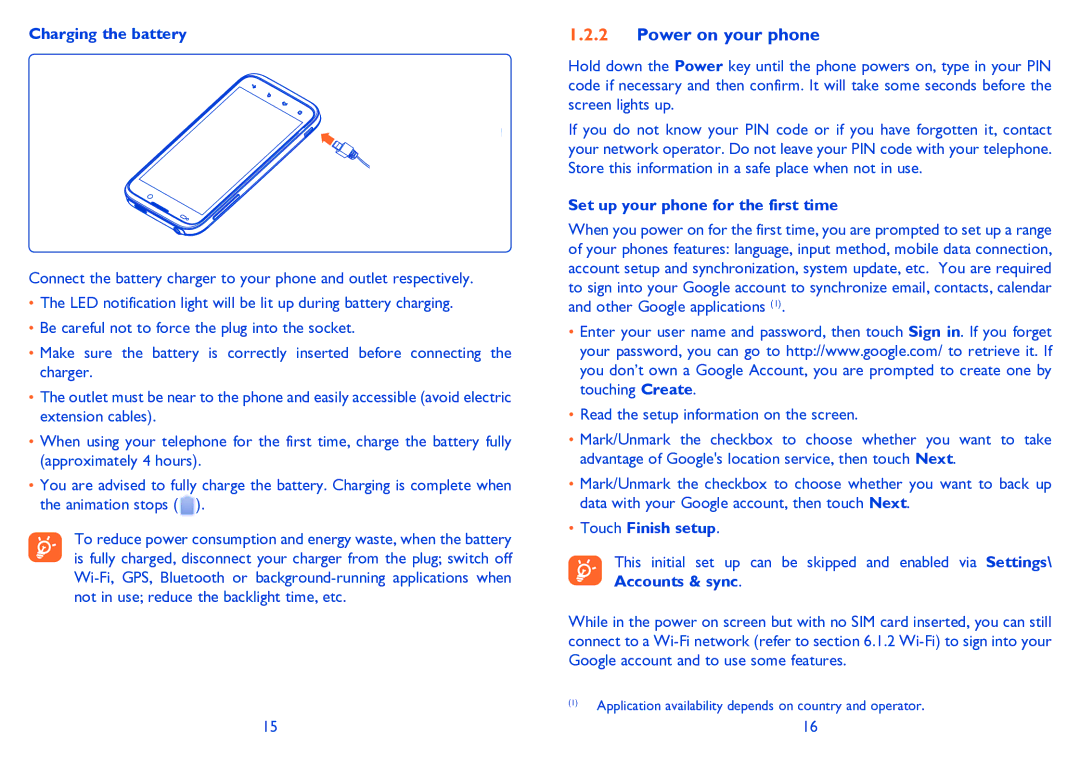Charging the battery
Standard charger
![]() UK charger
UK charger
Connect the battery charger to your phone and outlet respectively.
•The LED notification light will be lit up during battery charging.
•Be careful not to force the plug into the socket.
•Make sure the battery is correctly inserted before connecting the charger.
•The outlet must be near to the phone and easily accessible (avoid electric extension cables).
•When using your telephone for the first time, charge the battery fully (approximately 4 hours).
•You are advised to fully charge the battery. Charging is complete when the animation stops (![]() ).
).
To reduce power consumption and energy waste, when the battery is fully charged, disconnect your charger from the plug; switch off
1.2.2Power on your phone
Hold down the Power key until the phone powers on, type in your PIN code if necessary and then confirm. It will take some seconds before the screen lights up.
If you do not know your PIN code or if you have forgotten it, contact your network operator. Do not leave your PIN code with your telephone. Store this information in a safe place when not in use.
Set up your phone for the first time
When you power on for the first time, you are prompted to set up a range of your phones features: language, input method, mobile data connection, account setup and synchronization, system update, etc. You are required to sign into your Google account to synchronize email, contacts, calendar and other Google applications (1).
•Enter your user name and password, then touch Sign in. If you forget your password, you can go to http://www.google.com/ to retrieve it. If you don’t own a Google Account, you are prompted to create one by touching Create.
•Read the setup information on the screen.
•Mark/Unmark the checkbox to choose whether you want to take advantage of Google's location service, then touch Next.
•Mark/Unmark the checkbox to choose whether you want to back up data with your Google account, then touch Next.
•Touch Finish setup.
This initial set up can be skipped and enabled via Settings\ Accounts & sync.
While in the power on screen but with no SIM card inserted, you can still connect to a
(1)Application availability depends on country and operator.
15 | 16 |