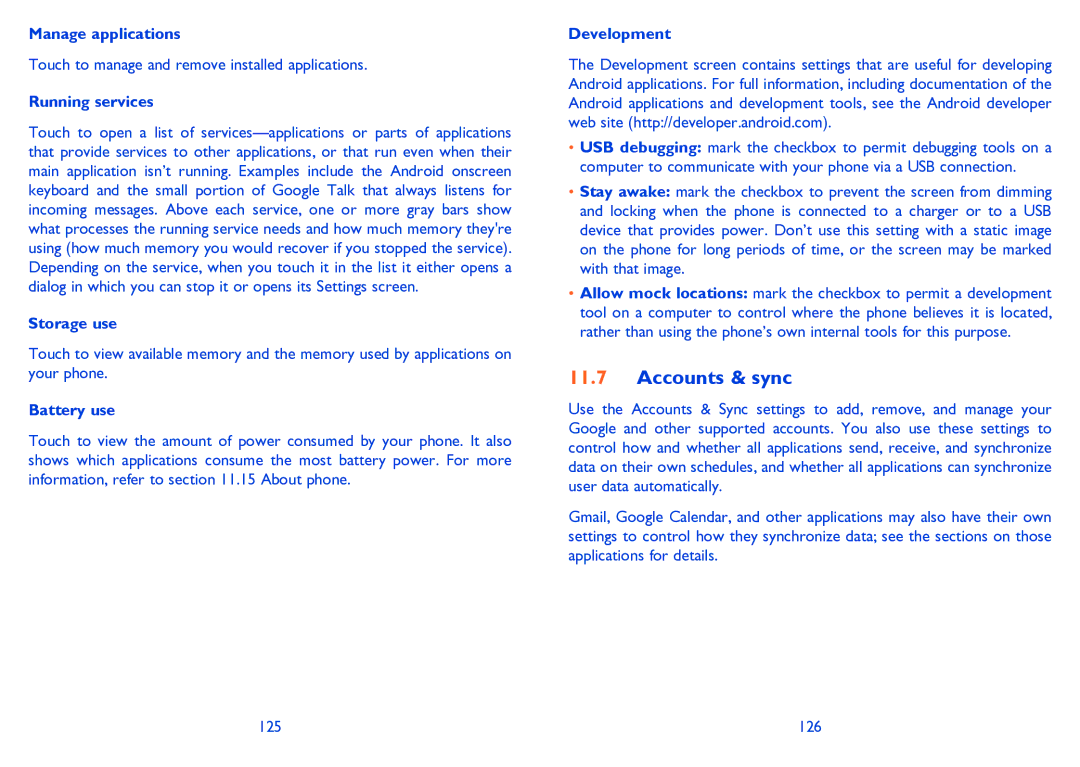Manage applications
Touch to manage and remove installed applications.
Running services
Touch to open a list of
Storage use
Touch to view available memory and the memory used by applications on your phone.
Battery use
Touch to view the amount of power consumed by your phone. It also shows which applications consume the most battery power. For more information, refer to section 11.15 About phone.
Development
The Development screen contains settings that are useful for developing Android applications. For full information, including documentation of the Android applications and development tools, see the Android developer web site (http://developer.android.com).
•USB debugging: mark the checkbox to permit debugging tools on a computer to communicate with your phone via a USB connection.
•Stay awake: mark the checkbox to prevent the screen from dimming and locking when the phone is connected to a charger or to a USB device that provides power. Don’t use this setting with a static image on the phone for long periods of time, or the screen may be marked with that image.
•Allow mock locations: mark the checkbox to permit a development tool on a computer to control where the phone believes it is located, rather than using the phone’s own internal tools for this purpose.
11.7Accounts & sync
Use the Accounts & Sync settings to add, remove, and manage your Google and other supported accounts. You also use these settings to control how and whether all applications send, receive, and synchronize data on their own schedules, and whether all applications can synchronize user data automatically.
Gmail, Google Calendar, and other applications may also have their own settings to control how they synchronize data; see the sections on those applications for details.
125 | 126 |