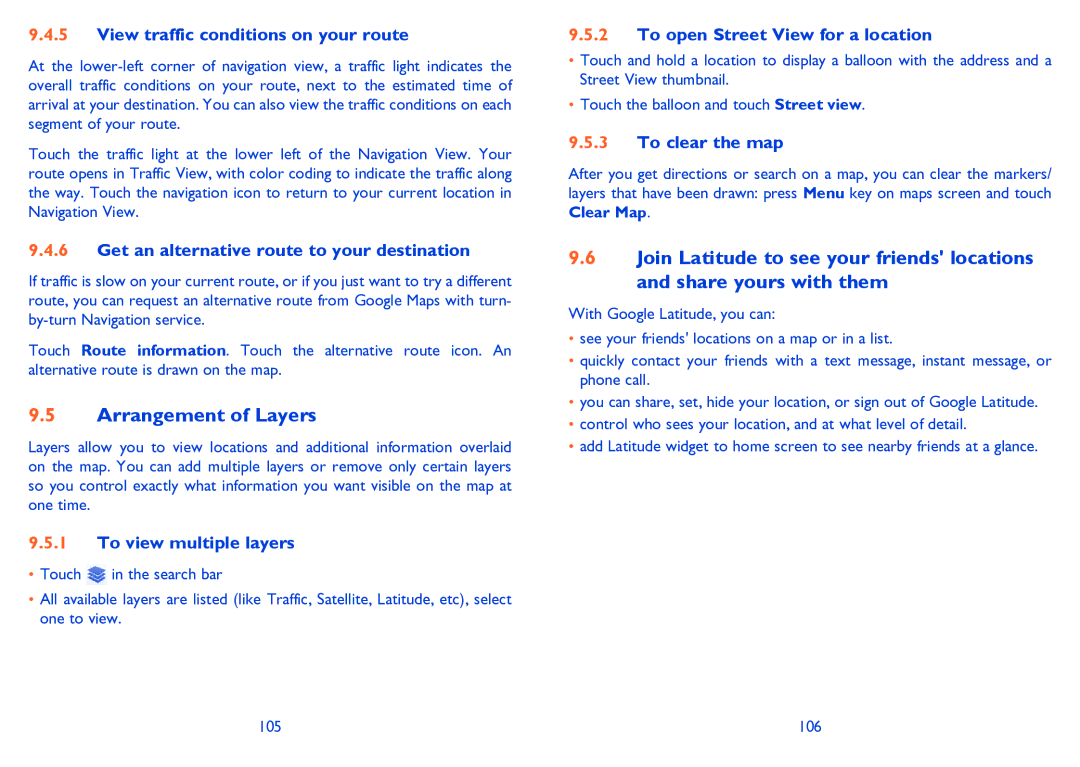9.4.5View traffic conditions on your route
At the
Touch the traffic light at the lower left of the Navigation View. Your route opens in Traffic View, with color coding to indicate the traffic along the way. Touch the navigation icon to return to your current location in Navigation View.
9.4.6Get an alternative route to your destination
If traffic is slow on your current route, or if you just want to try a different route, you can request an alternative route from Google Maps with turn-
Touch Route information. Touch the alternative route icon. An alternative route is drawn on the map.
9.5Arrangement of Layers
Layers allow you to view locations and additional information overlaid on the map. You can add multiple layers or remove only certain layers so you control exactly what information you want visible on the map at one time.
9.5.1To view multiple layers
•Touch ![]() in the search bar
in the search bar
•All available layers are listed (like Traffic, Satellite, Latitude, etc), select one to view.
9.5.2To open Street View for a location
•Touch and hold a location to display a balloon with the address and a Street View thumbnail.
•Touch the balloon and touch Street view.
9.5.3To clear the map
After you get directions or search on a map, you can clear the markers/ layers that have been drawn: press Menu key on maps screen and touch Clear Map.
9.6Join Latitude to see your friends' locations and share yours with them
With Google Latitude, you can:
•see your friends' locations on a map or in a list.
•quickly contact your friends with a text message, instant message, or phone call.
•you can share, set, hide your location, or sign out of Google Latitude.
•control who sees your location, and at what level of detail.
•add Latitude widget to home screen to see nearby friends at a glance.
105 | 106 |