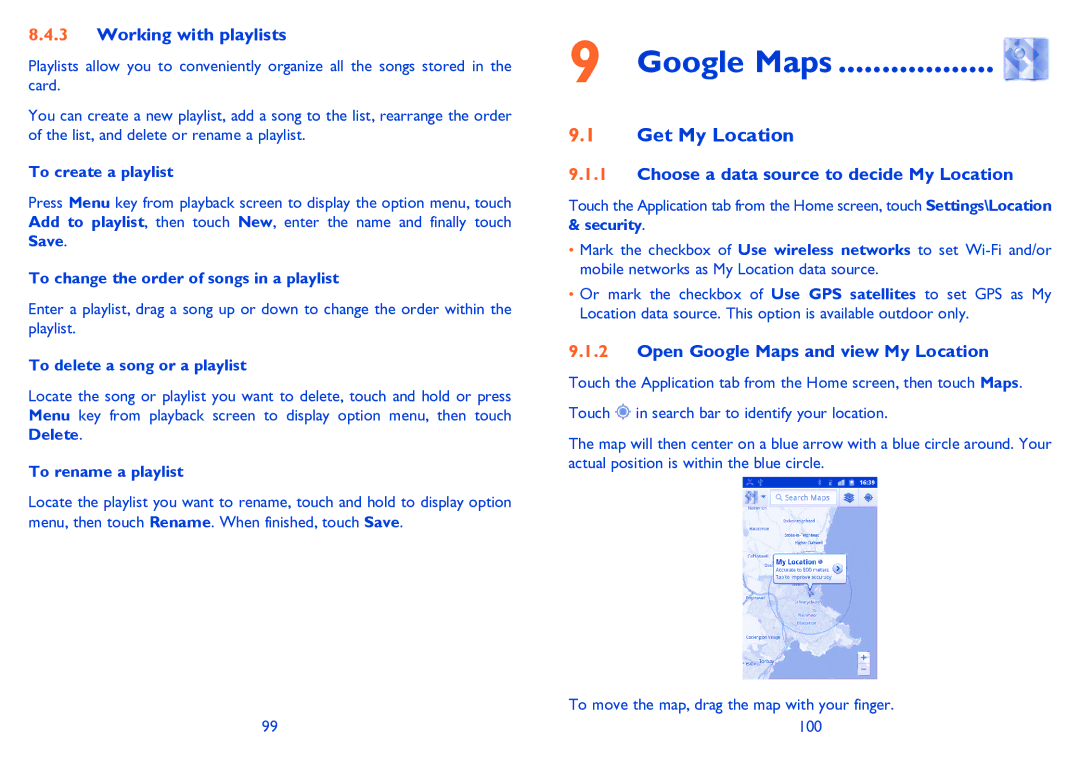8.4.3Working with playlists
Playlists allow you to conveniently organize all the songs stored in the card.
You can create a new playlist, add a song to the list, rearrange the order of the list, and delete or rename a playlist.
To create a playlist
Press Menu key from playback screen to display the option menu, touch Add to playlist, then touch New, enter the name and finally touch Save.
To change the order of songs in a playlist
Enter a playlist, drag a song up or down to change the order within the playlist.
To delete a song or a playlist
Locate the song or playlist you want to delete, touch and hold or press Menu key from playback screen to display option menu, then touch Delete.
To rename a playlist
Locate the playlist you want to rename, touch and hold to display option menu, then touch Rename. When finished, touch Save.
99
9 Google Maps .................. 
9.1Get My Location
9.1.1Choose a data source to decide My Location
Touch the Application tab from the Home screen, touch Settings\Location & security.
•Mark the checkbox of Use wireless networks to set
•Or mark the checkbox of Use GPS satellites to set GPS as My Location data source. This option is available outdoor only.
9.1.2Open Google Maps and view My Location
Touch the Application tab from the Home screen, then touch Maps.
Touch ![]() in search bar to identify your location.
in search bar to identify your location.
The map will then center on a blue arrow with a blue circle around. Your actual position is within the blue circle.
To move the map, drag the map with your finger. 100