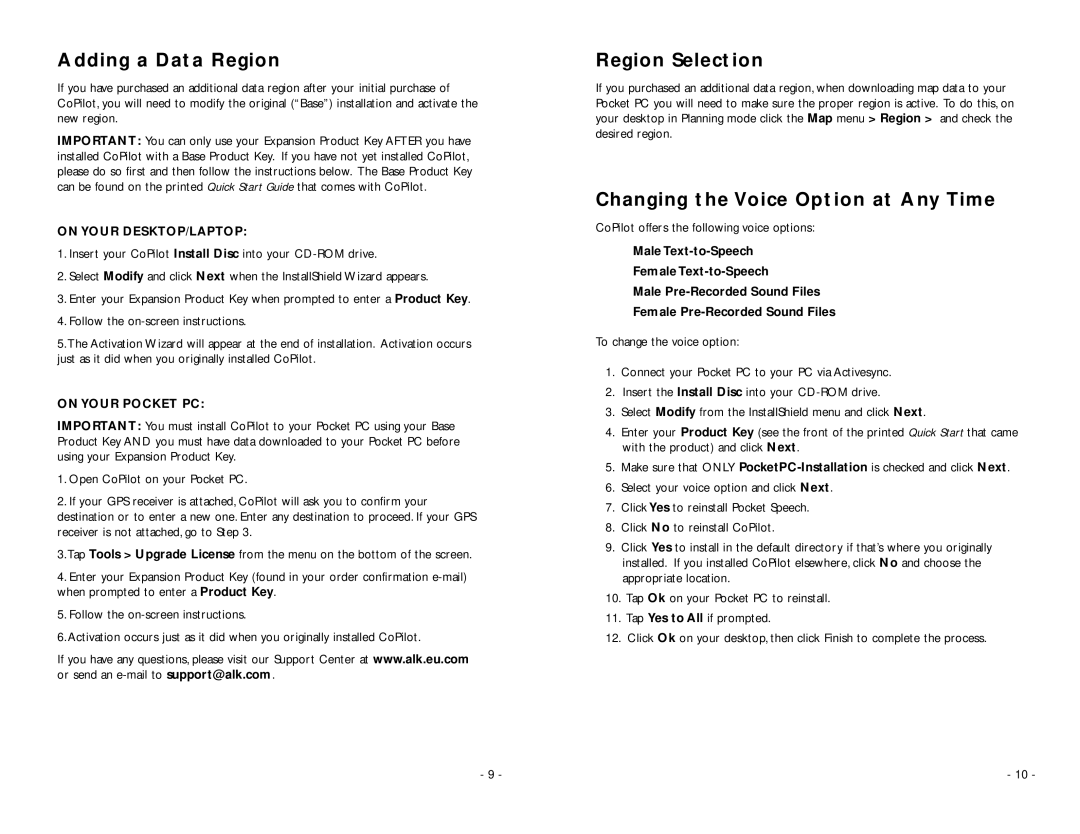Adding a Data Region
If you have purchased an additional data region after your initial purchase of CoPilot, you will need to modify the original (“Base”) installation and activate the new region.
IMPORTANT: You can only use your Expansion Product Key AFTER you have installed CoPilot with a Base Product Key. If you have not yet installed CoPilot, please do so first and then follow the instructions below. The Base Product Key can be found on the printed Quick Start Guide that comes with CoPilot.
ON YOUR DESKTOP/LAPTOP:
1.Insert your CoPilot Install Disc into your
2.Select Modify and click Next when the InstallShield Wizard appears.
3.Enter your Expansion Product Key when prompted to enter a Product Key.
4.Follow the
5.The Activation Wizard will appear at the end of installation. Activation occurs just as it did when you originally installed CoPilot.
ON YOUR POCKET PC:
IMPORTANT: You must install CoPilot to your Pocket PC using your Base Product Key AND you must have data downloaded to your Pocket PC before using your Expansion Product Key.
1.Open CoPilot on your Pocket PC.
2.If your GPS receiver is attached, CoPilot will ask you to confirm your destination or to enter a new one. Enter any destination to proceed. If your GPS receiver is not attached, go to Step 3.
3.Tap Tools > Upgrade License from the menu on the bottom of the screen.
4.Enter your Expansion Product Key (found in your order confirmation
5.Follow the
6.Activation occurs just as it did when you originally installed CoPilot.
If you have any questions, please visit our Support Center at www.alk.eu.com or send an
Region Selection
If you purchased an additional data region, when downloading map data to your Pocket PC you will need to make sure the proper region is active. To do this, on your desktop in Planning mode click the Map menu > Region > and check the desired region.
Changing the Voice Option at Any Time
CoPilot offers the following voice options:
Male
Female
Male
Female
To change the voice option:
1.Connect your Pocket PC to your PC via Activesync.
2.Insert the Install Disc into your
3.Select Modify from the InstallShield menu and click Next.
4.Enter your Product Key (see the front of the printed Quick Start that came with the product) and click Next.
5.Make sure that ONLY
6.Select your voice option and click Next.
7.Click Yes to reinstall Pocket Speech.
8.Click No to reinstall CoPilot.
9.Click Yes to install in the default directory if that’s where you originally installed. If you installed CoPilot elsewhere, click No and choose the appropriate location.
10.Tap Ok on your Pocket PC to reinstall.
11.Tap Yes to All if prompted.
12.Click Ok on your desktop, then click Finish to complete the process.
- 9 - | - 10 - |