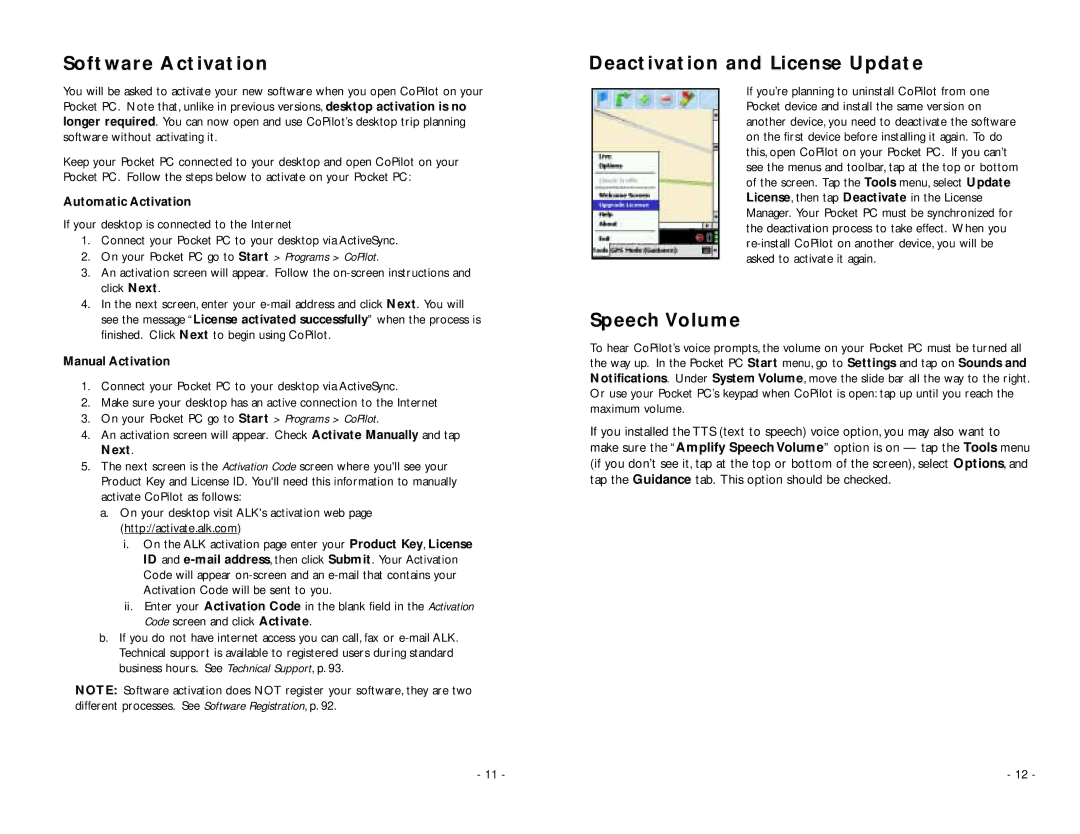Software Activation
You will be asked to activate your new software when you open CoPilot on your Pocket PC. Note that, unlike in previous versions, desktop activation is no longer required. You can now open and use CoPilot’s desktop trip planning software without activating it.
Keep your Pocket PC connected to your desktop and open CoPilot on your Pocket PC. Follow the steps below to activate on your Pocket PC:
Automatic Activation
If your desktop is connected to the Internet
1.Connect your Pocket PC to your desktop via ActiveSync.
2.On your Pocket PC go to Start > Programs > CoPilot.
3.An activation screen will appear. Follow the
4.In the next screen, enter your
Manual Activation
1.Connect your Pocket PC to your desktop via ActiveSync.
2.Make sure your desktop has an active connection to the Internet
3.On your Pocket PC go to Start > Programs > CoPilot.
4.An activation screen will appear. Check Activate Manually and tap Next.
5.The next screen is the Activation Code screen where you'll see your Product Key and License ID. You'll need this information to manually activate CoPilot as follows:
a.On your desktop visit ALK's activation web page (http://activate.alk.com)
i.On the ALK activation page enter your Product Key, License ID and
ii.Enter your Activation Code in the blank field in the Activation Code screen and click Activate.
b.If you do not have internet access you can call, fax or
NOTE: Software activation does NOT register your software, they are two different processes. See Software Registration, p. 92.
Deactivation and License Update
If you’re planning to uninstall CoPilot from one Pocket device and install the same version on another device, you need to deactivate the software on the first device before installing it again. To do this, open CoPilot on your Pocket PC. If you can’t see the menus and toolbar, tap at the top or bottom of the screen. Tap the Tools menu, select Update License, then tap Deactivate in the License Manager. Your Pocket PC must be synchronized for the deactivation process to take effect. When you
Speech Volume
To hear CoPilot’s voice prompts, the volume on your Pocket PC must be turned all the way up. In the Pocket PC Start menu, go to Settings and tap on Sounds and Notifications. Under System Volume, move the slide bar all the way to the right. Or use your Pocket PC’s keypad when CoPilot is open: tap up until you reach the maximum volume.
If you installed the TTS (text to speech) voice option, you may also want to make sure the “Amplify Speech Volume” option is on — tap the Tools menu (if you don’t see it, tap at the top or bottom of the screen), select Options, and tap the Guidance tab. This option should be checked.
- 11 - | - 12 - |