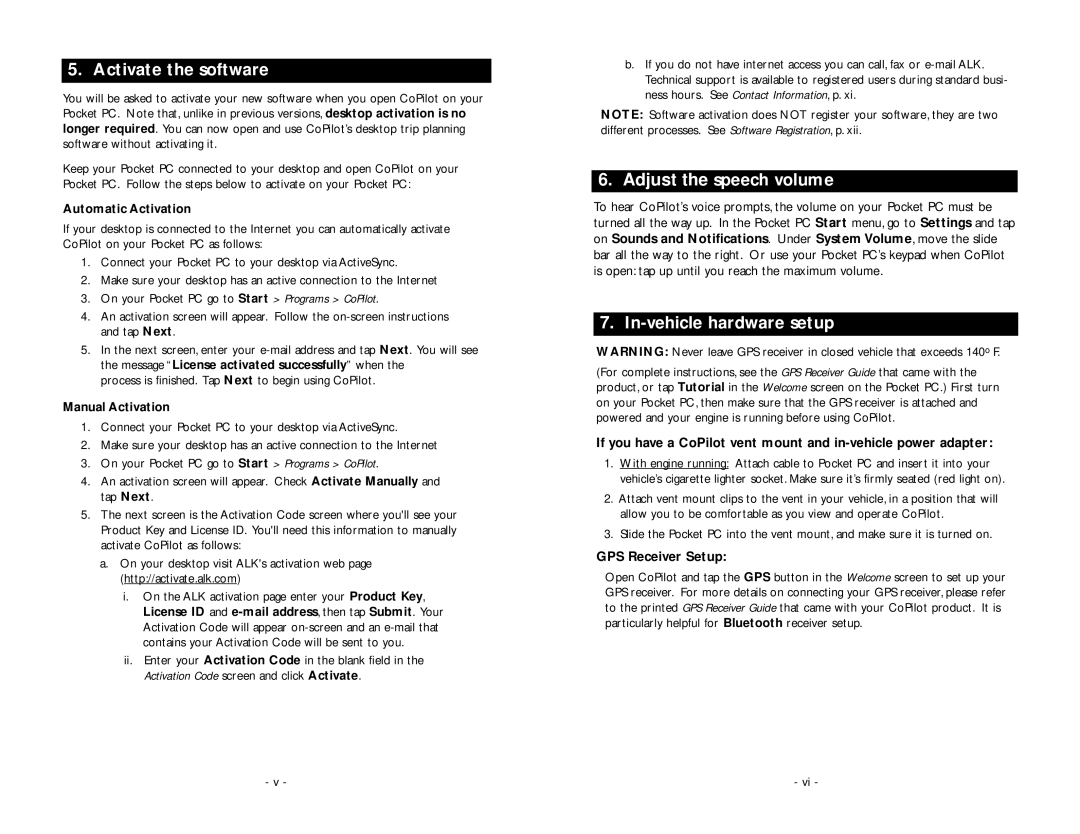5.Activate the software
You will be asked to activate your new software when you open CoPilot on your Pocket PC. Note that, unlike in previous versions, desktop activation is no longer required. You can now open and use CoPilot’s desktop trip planning software without activating it.
Keep your Pocket PC connected to your desktop and open CoPilot on your Pocket PC. Follow the steps below to activate on your Pocket PC:
Automatic Activation
If your desktop is connected to the Internet you can automatically activate CoPilot on your Pocket PC as follows:
1.Connect your Pocket PC to your desktop via ActiveSync.
2.Make sure your desktop has an active connection to the Internet
3.On your Pocket PC go to Start > Programs > CoPilot.
4.An activation screen will appear. Follow the
5.In the next screen, enter your
process is finished. Tap Next to begin using CoPilot.
Manual Activation
1.Connect your Pocket PC to your desktop via ActiveSync.
2.Make sure your desktop has an active connection to the Internet
3.On your Pocket PC go to Start > Programs > CoPilot.
4.An activation screen will appear. Check Activate Manually and tap Next.
5.The next screen is the Activation Code screen where you'll see your Product Key and License ID. You'll need this information to manually activate CoPilot as follows:
a.On your desktop visit ALK's activation web page (http://activate.alk.com)
i.On the ALK activation page enter your Product Key, License ID and
ii.Enter your Activation Code in the blank field in the Activation Code screen and click Activate.
b.If you do not have internet access you can call, fax or
NOTE: Software activation does NOT register your software, they are two different processes. See Software Registration, p. xii.
6.Adjust the speech volume
To hear CoPilot’s voice prompts, the volume on your Pocket PC must be turned all the way up. In the Pocket PC Start menu, go to Settings and tap on Sounds and Notifications. Under System Volume, move the slide bar all the way to the right. Or use your Pocket PC’s keypad when CoPilot is open: tap up until you reach the maximum volume.
7.In-vehicle hardware setup
WARNING: Never leave GPS receiver in closed vehicle that exceeds 140o F.
(For complete instructions, see the GPS Receiver Guide that came with the product, or tap Tutorial in the Welcome screen on the Pocket PC.) First turn on your Pocket PC, then make sure that the GPS receiver is attached and powered and your engine is running before using CoPilot.
If you have a CoPilot vent mount and
1.With engine running: Attach cable to Pocket PC and insert it into your vehicle’s cigarette lighter socket. Make sure it’s firmly seated (red light on).
2.Attach vent mount clips to the vent in your vehicle, in a position that will allow you to be comfortable as you view and operate CoPilot.
3.Slide the Pocket PC into the vent mount, and make sure it is turned on.
GPS Receiver Setup:
Open CoPilot and tap the GPS button in the Welcome screen to set up your GPS receiver. For more details on connecting your GPS receiver, please refer to the printed GPS Receiver Guide that came with your CoPilot product. It is particularly helpful for Bluetooth receiver setup.
- v - | - vi - |