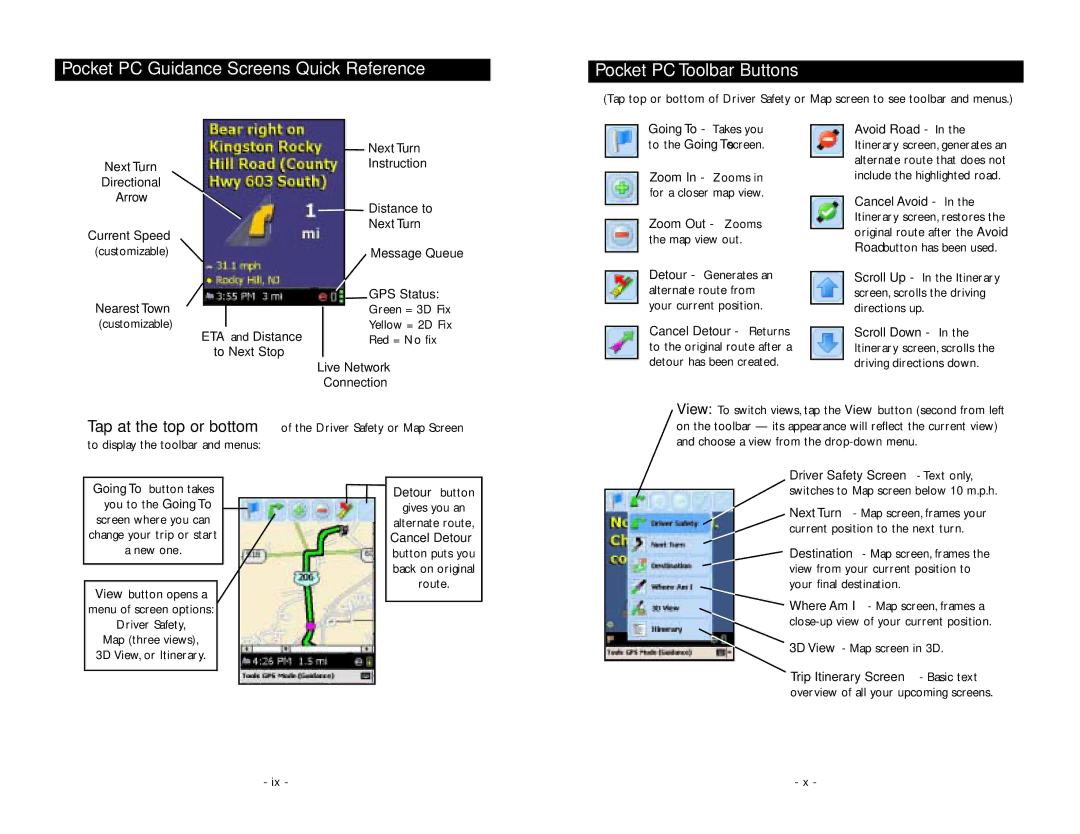Pocket PC Guidance Screens Quick Reference
Pocket PC Toolbar Buttons
(Tap top or bottom of Driver Safety or Map screen to see toolbar and menus.)
Next Turn
Directional
Arrow
Current Speed
(customizable)
Nearest Town
(customizable)
ETA and Distance
to Next Stop
Next Turn
Instruction
Distance to
Next Turn
Message Queue
GPS Status:
Green = 3D Fix
Yellow = 2D Fix
Red = No fix
Live Network
Connection
Going To - Takes you to the Going To screen.
Zoom In - Zooms in for a closer map view.
Zoom Out - Zooms the map view out.
Detour - Generates an alternate route from your current position.
Cancel Detour - Returns to the original route after a detour has been created.
Avoid Road - In the Itinerary screen, generates an alternate route that does not include the highlighted road.
Cancel Avoid - In the Itinerary screen, restores the original route after the Avoid Road button has been used.
Scroll Up - In the Itinerary screen, scrolls the driving directions up.
Scroll Down - In the Itinerary screen, scrolls the driving directions down.
Tap at the top or bottom of the Driver Safety or Map Screen to display the toolbar and menus:
View: To switch views, tap the View button (second from left on the toolbar — its appearance will reflect the current view) and choose a view from the
Going To button takes
you to the Going To
screen where you can
change your trip or start
a new one.
View button opens a
menu of screen options:
Driver Safety,
Map (three views),
3D View, or Itinerary.
Detour button
gives you an
alternate route,
Cancel Detour
button puts you back on original route.
Driver Safety Screen - Text only, switches to Map screen below 10 m.p.h.
Next Turn - Map screen, frames your current position to the next turn.
Destination - Map screen, frames the view from your current position to your final destination.
Where Am I - Map screen, frames a
3D View - Map screen in 3D.
Trip Itinerary Screen - Basic text overview of all your upcoming screens.
- ix - | - x - |