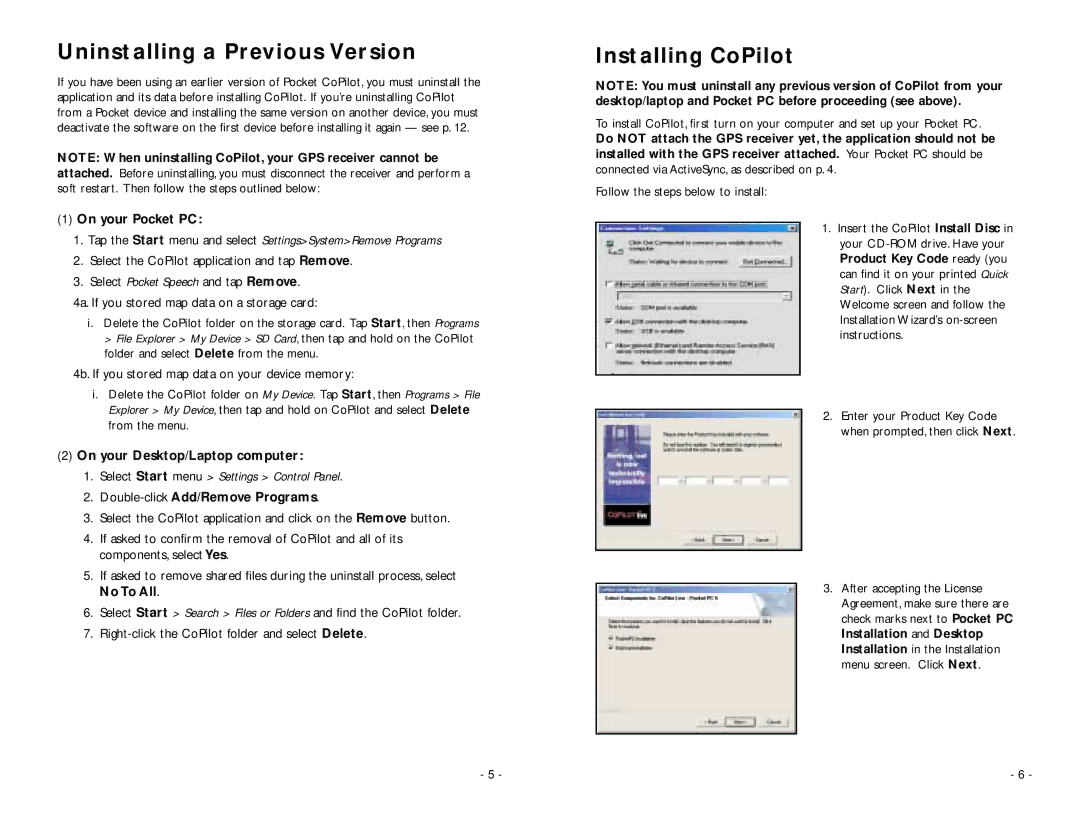Uninstalling a Previous Version
If you have been using an earlier version of Pocket CoPilot, you must uninstall the application and its data before installing CoPilot. If you’re uninstalling CoPilot from a Pocket device and installing the same version on another device, you must deactivate the software on the first device before installing it again — see p. 12.
NOTE: When uninstalling CoPilot, your GPS receiver cannot be
attached. Before uninstalling, you must disconnect the receiver and perform a soft restart. Then follow the steps outlined below:
(1)On your Pocket PC:
1.Tap the Start menu and select Settings>System>Remove Programs
2.Select the CoPilot application and tap Remove.
3.Select Pocket Speech and tap Remove.
4a. If you stored map data on a storage card:
i.Delete the CoPilot folder on the storage card. Tap Start, then Programs
>File Explorer > My Device > SD Card, then tap and hold on the CoPilot folder and select Delete from the menu.
4b. If you stored map data on your device memory:
i.Delete the CoPilot folder on My Device. Tap Start, then Programs > File Explorer > My Device, then tap and hold on CoPilot and select Delete from the menu.
(2)On your Desktop/Laptop computer:
1.Select Start menu > Settings > Control Panel.
2.
3.Select the CoPilot application and click on the Remove button.
4.If asked to confirm the removal of CoPilot and all of its components, select Yes.
5.If asked to remove shared files during the uninstall process, select No To All.
6.Select Start > Search > Files or Folders and find the CoPilot folder.
7.
Installing CoPilot
NOTE: You must uninstall any previous version of CoPilot from your desktop/laptop and Pocket PC before proceeding (see above).
To install CoPilot, first turn on your computer and set up your Pocket PC.
Do NOT attach the GPS receiver yet, the application should not be
installed with the GPS receiver attached. Your Pocket PC should be connected via ActiveSync, as described on p. 4.
Follow the steps below to install:
1. Insert the CoPilot Install Disc in your
2. Enter your Product Key Code when prompted, then click Next.
3. After accepting the License Agreement, make sure there are check marks next to Pocket PC Installation and Desktop Installation in the Installation menu screen. Click Next.
- 5 - | - 6 - |