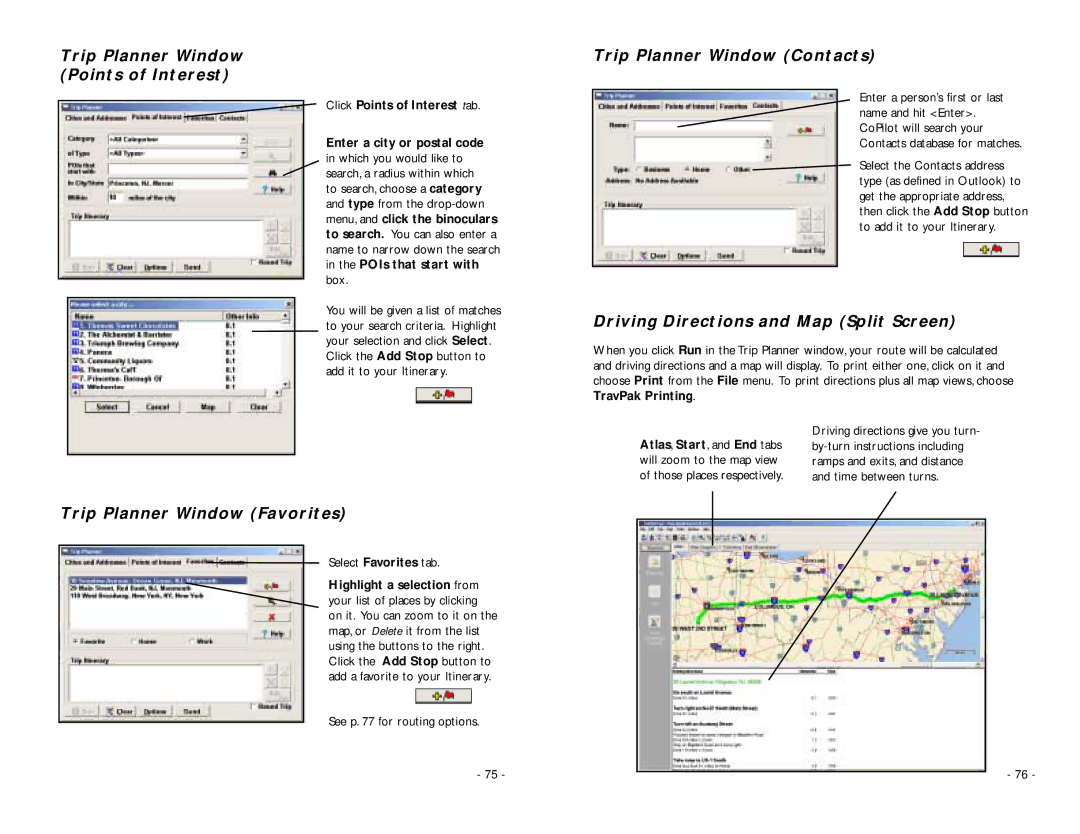Trip Planner Window
(Points of Interest)
Click Points of Interest tab.
Enter a city or postal code
in which you would like to search, a radius within which to search, choose a category and type from the
You will be given a list of matches to your search criteria. Highlight your selection and click Select.
Click the Add Stop button to add it to your Itinerary.
Trip Planner Window (Favorites)
Select Favorites tab.
Highlight a selection from your list of places by clicking on it. You can zoom to it on the map, or Delete it from the list using the buttons to the right. Click the Add Stop button to add a favorite to your Itinerary.
See p. 77 for routing options.
- 75 -
Trip Planner Window (Contacts)
Enter a person’s first or last name and hit <Enter>. CoPilot will search your Contacts database for matches.
Select the Contacts address type (as defined in Outlook) to get the appropriate address, then click the Add Stop button to add it to your Itinerary.
Driving Directions and Map (Split Screen)
When you click Run in the Trip Planner window, your route will be calculated and driving directions and a map will display. To print either one, click on it and choose Print from the File menu. To print directions plus all map views, choose TravPak Printing.
Atlas, Start, and End tabs | Driving directions give you turn- |
will zoom to the map view | ramps and exits, and distance |
of those places respectively. | and time between turns. |
- 76 -