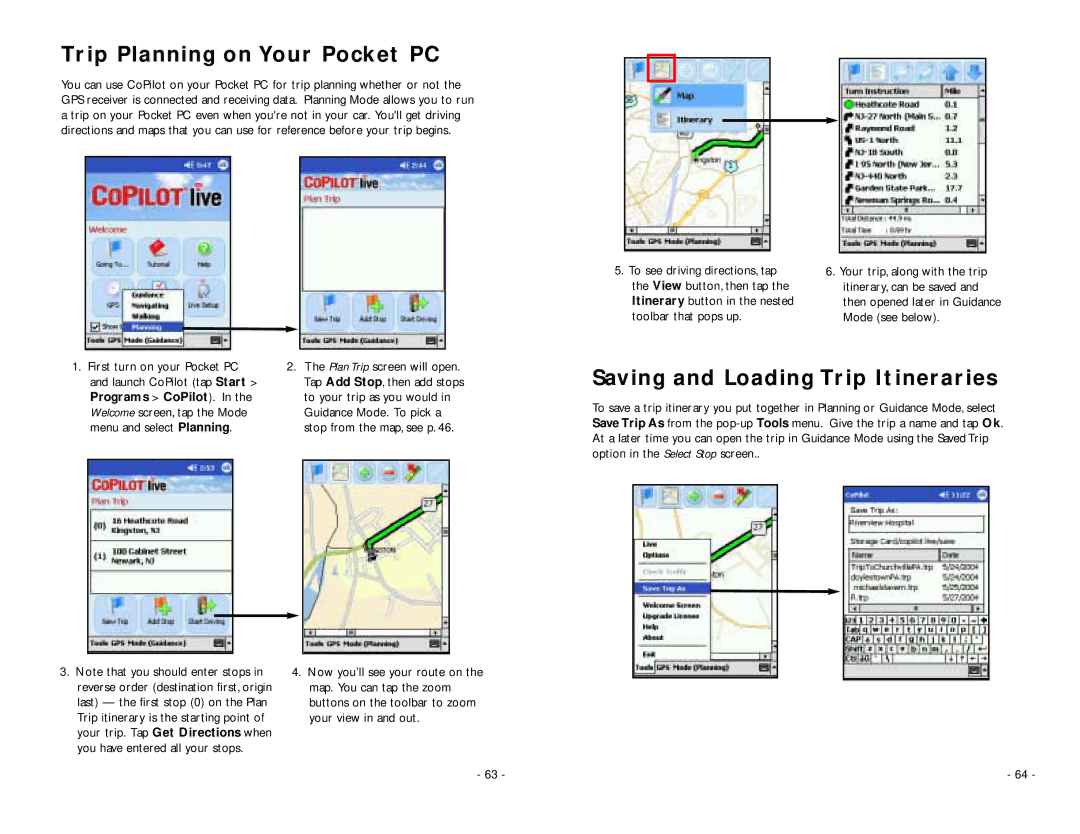Trip Planning on Your Pocket PC
You can use CoPilot on your Pocket PC for trip planning whether or not the GPS receiver is connected and receiving data. Planning Mode allows you to run a trip on your Pocket PC even when you're not in your car. You'll get driving directions and maps that you can use for reference before your trip begins.
1. First turn on your Pocket PC | 2. The Plan Trip screen will open. | ||||
| and launch CoPilot (tap Start > |
| Tap Add Stop, then add stops | ||
| Programs > CoPilot). In the |
| to your trip as you would in | ||
| Welcome screen, tap the Mode |
| Guidance Mode. To pick a | ||
| menu and select Planning. |
| stop from the map, see p. 46. | ||
|
|
|
|
|
|
|
|
|
|
|
|
5. To see driving directions, tap | 6. Your trip, along with the trip |
the View button, then tap the | itinerary, can be saved and |
Itinerary button in the nested | then opened later in Guidance |
toolbar that pops up. | Mode (see below). |
Saving and Loading Trip Itineraries
To save a trip itinerary you put together in Planning or Guidance Mode, select Save Trip As from the
3.Note that you should enter stops in reverse order (destination first, origin last) — the first stop (0) on the Plan Trip itinerary is the starting point of your trip. Tap Get Directions when you have entered all your stops.
4.Now you’ll see your route on the map. You can tap the zoom buttons on the toolbar to zoom your view in and out.
-63 -
- 64 -