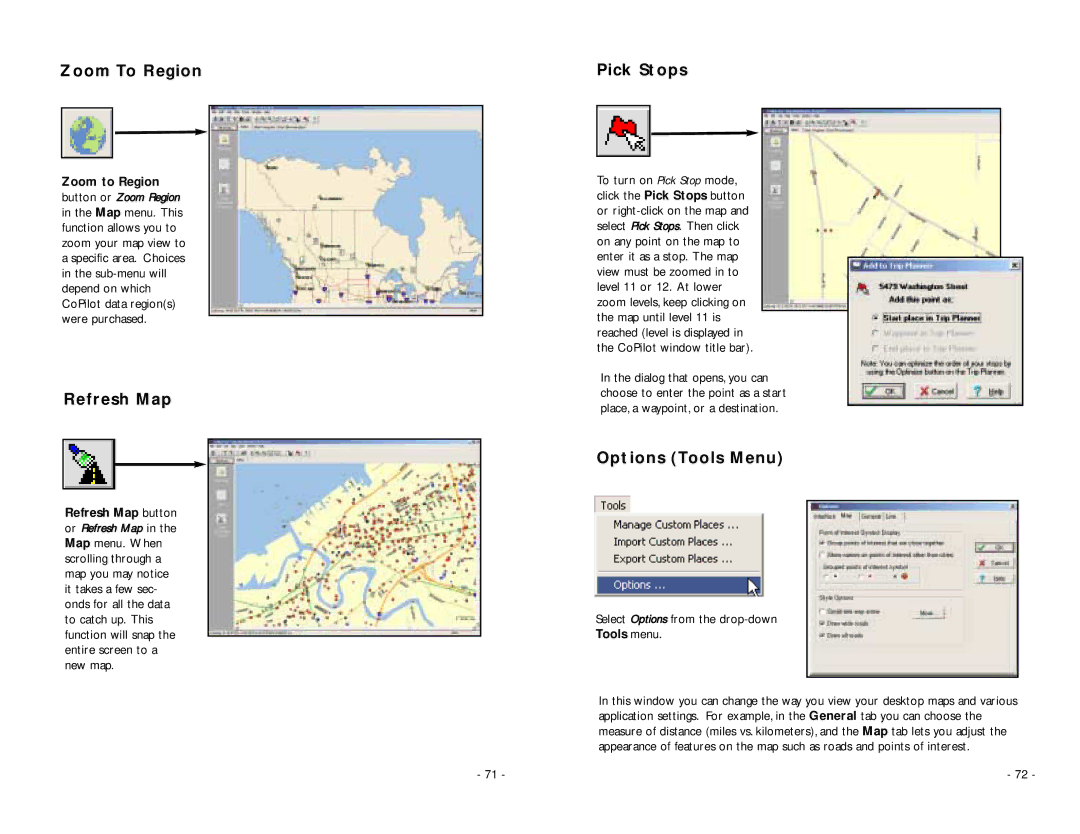Zoom To Region
Zoom to Region
button or Zoom Region in the Map menu. This function allows you to zoom your map view to a specific area. Choices in the
Refresh Map
Refresh Map button
or Refresh Map in the Map menu. When scrolling through a map you may notice it takes a few sec- onds for all the data to catch up. This function will snap the entire screen to a new map.
Pick Stops
To turn on Pick Stop mode, click the Pick Stops button or
In the dialog that opens, you can choose to enter the point as a start place, a waypoint, or a destination.
Options (Tools Menu)
Select Options from the
Tools menu.
In this window you can change the way you view your desktop maps and various application settings. For example, in the General tab you can choose the measure of distance (miles vs. kilometers), and the Map tab lets you adjust the appearance of features on the map such as roads and points of interest.
- 71 - | - 72 - |