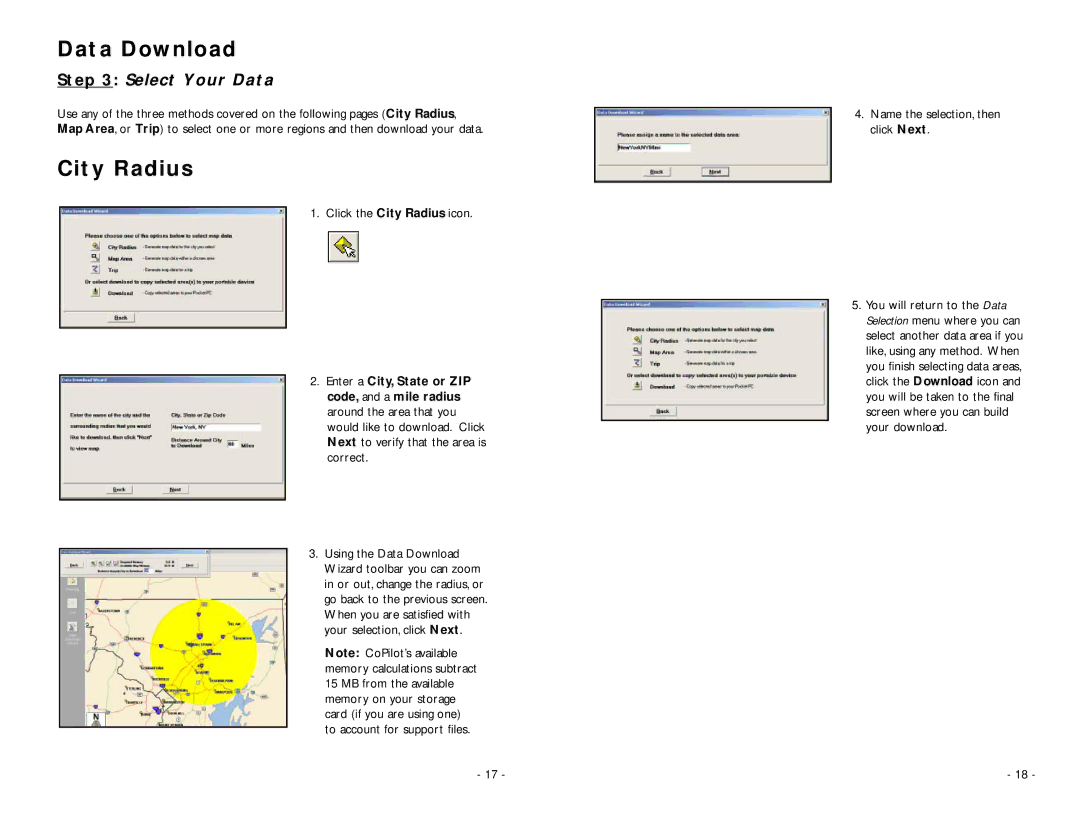Data Download
Step 3: Select Your Data
Use any of the three methods covered on the following pages (City Radius, Map Area, or Trip) to select one or more regions and then download your data.
City Radius
1. Click the City Radius icon.
2. Enter a City, State or ZIP code, and a mile radius around the area that you would like to download. Click Next to verify that the area is correct.
3. Using the Data Download Wizard toolbar you can zoom in or out, change the radius, or go back to the previous screen. When you are satisfied with your selection, click Next.
Note: CoPilot’s available memory calculations subtract 15 MB from the available memory on your storage card (if you are using one) to account for support files.
4.Name the selection, then click Next.
5.You will return to the Data Selection menu where you can select another data area if you like, using any method. When you finish selecting data areas, click the Download icon and you will be taken to the final screen where you can build your download.
- 17 - | - 18 - |